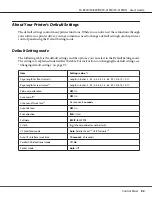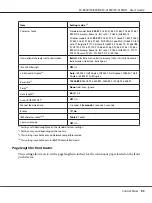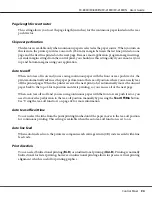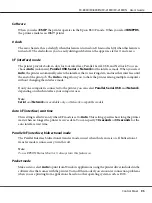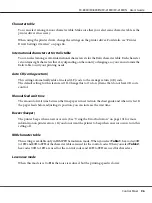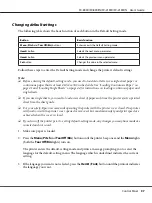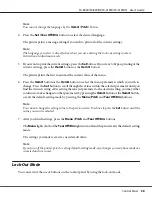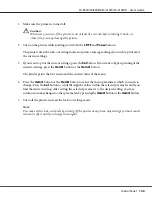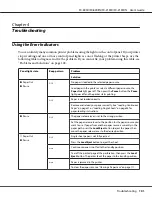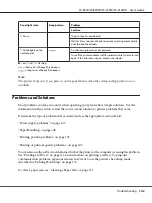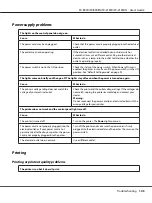The ribbon has too much slack, the ribbon has
come loose, or the ribbon cartridge is not installed
properly.
Remove any slack in the ribbon by turning the ribbon-tightening
knob, or reinstall the ribbon cartridge as described in “Replacing
the Ribbon Cartridge” on page 119.
The printer does not load single sheets of paper or does not feed paper properly. (Two or more sheets of paper
are fed at the same time.)
Cause
What to do
The paper is stuck together with static electricity.
Fan the paper well before you use it.
The printout is pale.
Cause
What to do
The printing speed is set to Ultra high speed draft
(USD).
Change the printing speed setting as described in “Selecting a
Font and Pitch” on page 90.
The ribbon is worn out.
Replace the ribbon cartridge as described in “Replacing the
Ribbon Cartridge” on page 119.
The printout is faint.
Cause
What to do
The paper-thickness lever is set incorrectly for
your paper.
Move the paper-thickness lever to a lower setting. See “Adjusting
the Paper Thickness Lever” on page 19 for instructions.
The ribbon is worn out.
Replace the ribbon cartridge as described in “Replacing the
Ribbon Cartridge” on page 119.
Part of the printout is missing, or dots are missing in random positions.
Cause
What to do
The ribbon has too much slack, the ribbon has
come loose, or the ribbon cartridge is not installed
properly.
Remove any slack in the ribbon by turning the ribbon-tightening
knob, or reinstall the ribbon cartridge as described in “Replacing
the Ribbon Cartridge” on page 119.
The ribbon is worn out.
Replace the ribbon cartridge as described in “Replacing the
Ribbon Cartridge” on page 119.
Lines of dots are missing in the printout.
Cause
What to do
The print head is damaged.
Stop printing and contact your dealer to have the print head
replaced.
Caution:
Never replace the print head yourself; you may damage the printer. Also, other parts of the printer must be checked when
the print head is replaced.
FX-890II/FX-890IIN/FX-2190II/FX-2190IIN User’s Guide
Troubleshooting
105