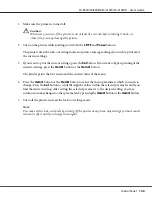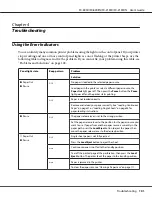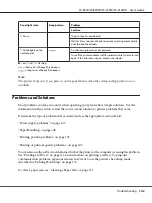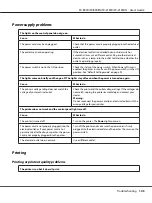You can cancel printing from your computer by using the printer driver, or from the printer’s control
panel.
Using the printer driver
To cancel a print job before it is sent from your computer, see “Cancelling Printing” on page 85.
Using the printer’s control panel
Pressing the
Font
and
Pitch
buttons at the same time stops printing, clears the print job being received
from the active interface, and clears errors that may have occurred at the interface.
Printing a Self Test
Running the printer’s self test helps you determine whether the printer or the computer is causing the
problem:
❏
If the self test results are satisfactory, the printer is working properly and the problem is probably
caused by your printer driver settings, application settings, computer, or interface cable. (Be sure
to use a shielded interface cable.)
❏
If the self test does not print properly, there is a problem with the printer. See “Problems and
Solutions” on page 102 for possible causes and solutions to the problem.
You can print the self test using either single sheets or continuous paper. See “Loading Continuous
Paper” on page 21 or “Loading Single Sheets” on page 44 for paper-loading instructions.
Note:
Use paper of at least the following width:
Paper type
FX-890II/FX-890IIN
FX-2190II/FX-2190IIN
Continuous paper
241 mm (9.5 inches)
376 mm (14.8 inches)
Single sheet
A4 or letter size
A3 landscape
Follow these steps to perform a self test:
1. Make sure paper is loaded and the printer is turned off.
FX-890II/FX-890IIN/FX-2190II/FX-2190IIN User’s Guide
Troubleshooting
113