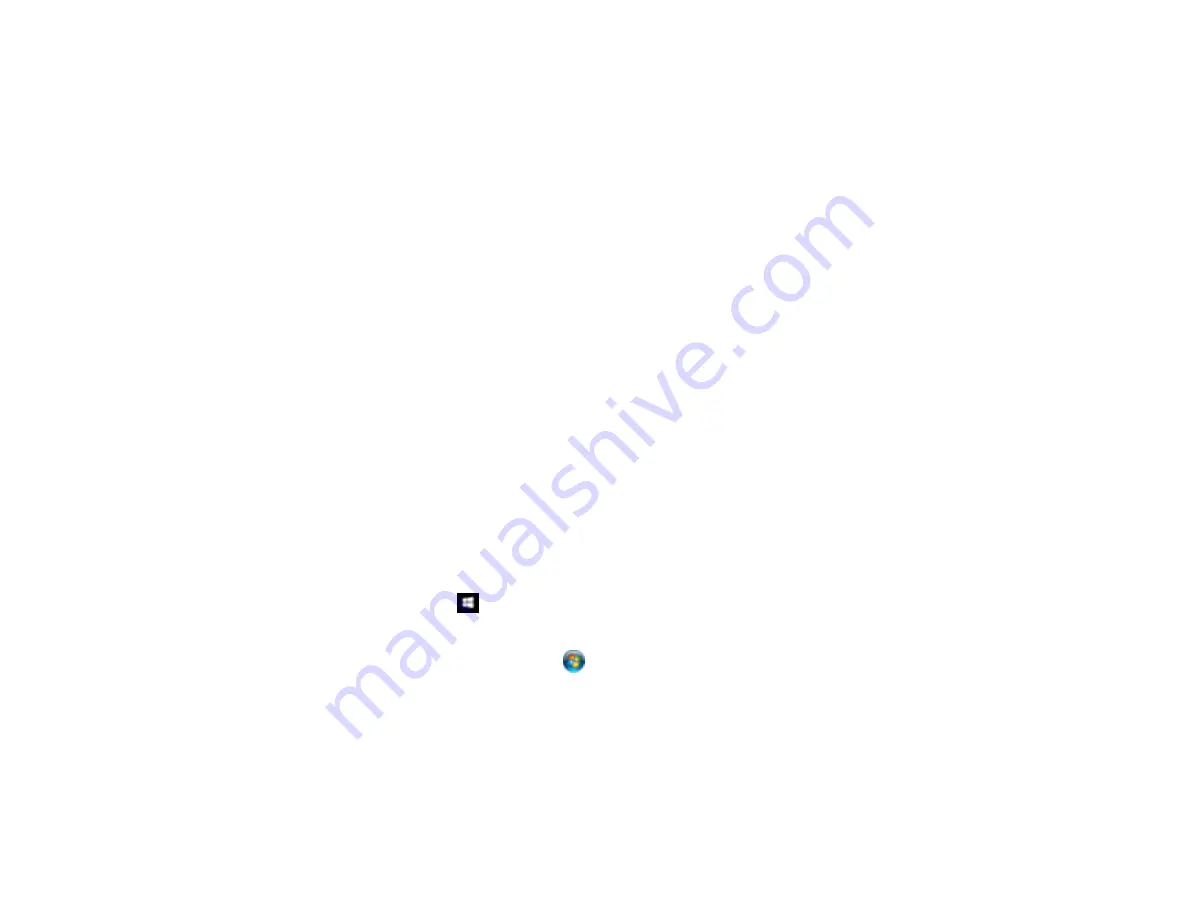
59
2.
Select an option from the list.
Note:
The available options depend on the installed software. Additional software may be available
for your product. Select a program and click
Choose and Download
to launch Software Updater
and download additional software and updates.
Parent topic:
Starting a Scan from a Scanner Button
Related tasks
Scanning Photos with FastFoto
Scanning with Document Capture Pro and Document Capture
Scanning with Epson Scan
Scanning Photos with FastFoto
When you scan photos with the FastFoto software, the program automatically saves your scanned
images in JPEG format on your computer in the folder you specify. You can select settings and
enhancements before you scan, if necessary.
Caution:
Because of the speed at which photos are scanned, dust particles on your photos can cause
white lines to appear in scanned images, and in extreme cases can lightly scratch the protective finish on
your photos. For best results, wipe off the front and back of your photos before scanning and use the
included microfiber cloth to clean the scanner rollers after every 500 scans, or even before each
scanning session. See the link below for instructions on cleaning the rollers.
1.
Place your photos in the input tray.
2.
Do one of the following to start FastFoto:
•
Windows 10
: Click
and select
All Apps
. Select
EPSON Software
>
FastFoto
.
•
Windows 8.x
: Navigate to the
Apps
screen and select
FastFoto
.
•
Windows (other versions)
: Click
or
Start
, and select
All Programs
or
Programs
. Select
EPSON Software
>
FastFoto
.
•
OS X
: Open the
Applications
folder and select
FastFoto
.
You see a window like this:
Содержание FF-640
Страница 1: ...FF 640 User s Guide ...
Страница 2: ......
Страница 6: ...6 A Note Concerning Responsible Use of Copyrighted Materials 136 Copyright Attribution 136 ...
Страница 19: ...19 2 Slide the input tray edge guides all the way out ...
Страница 24: ...24 2 Slide the input tray edge guides all the way out ...
Страница 29: ...29 6 Slide the edge guides against the edges of the carrier sheet ...
Страница 33: ...33 2 Slide the input tray edge guides all the way out ...
Страница 38: ...38 2 Slide the input tray edge guides all the way out ...
Страница 43: ...43 2 Slide the input tray edge guides all the way out ...
Страница 45: ...45 4 Slide the edge guides against the edges of the plastic card ...
Страница 46: ...46 5 Set the page separation lever to the position shown here When scanning a single embossed plastic card ...
Страница 49: ...49 2 Slide the input tray edge guides all the way out ...
Страница 52: ...52 5 Slide the edge guides against the edges of the sheet ...
Страница 56: ...56 You see a window like this Open the FastFoto software and select Scan Documents You see a window like this ...
Страница 60: ...60 Windows OS X ...
Страница 93: ...93 5 Slide the pickup rollers to the right and remove them 6 Remove the lower pickup roller from the spindle ...
Страница 95: ...95 9 Remove the middle pickup roller from the spindle ...
Страница 111: ...111 4 Gently pull out any jammed originals from inside the scanner ...






























