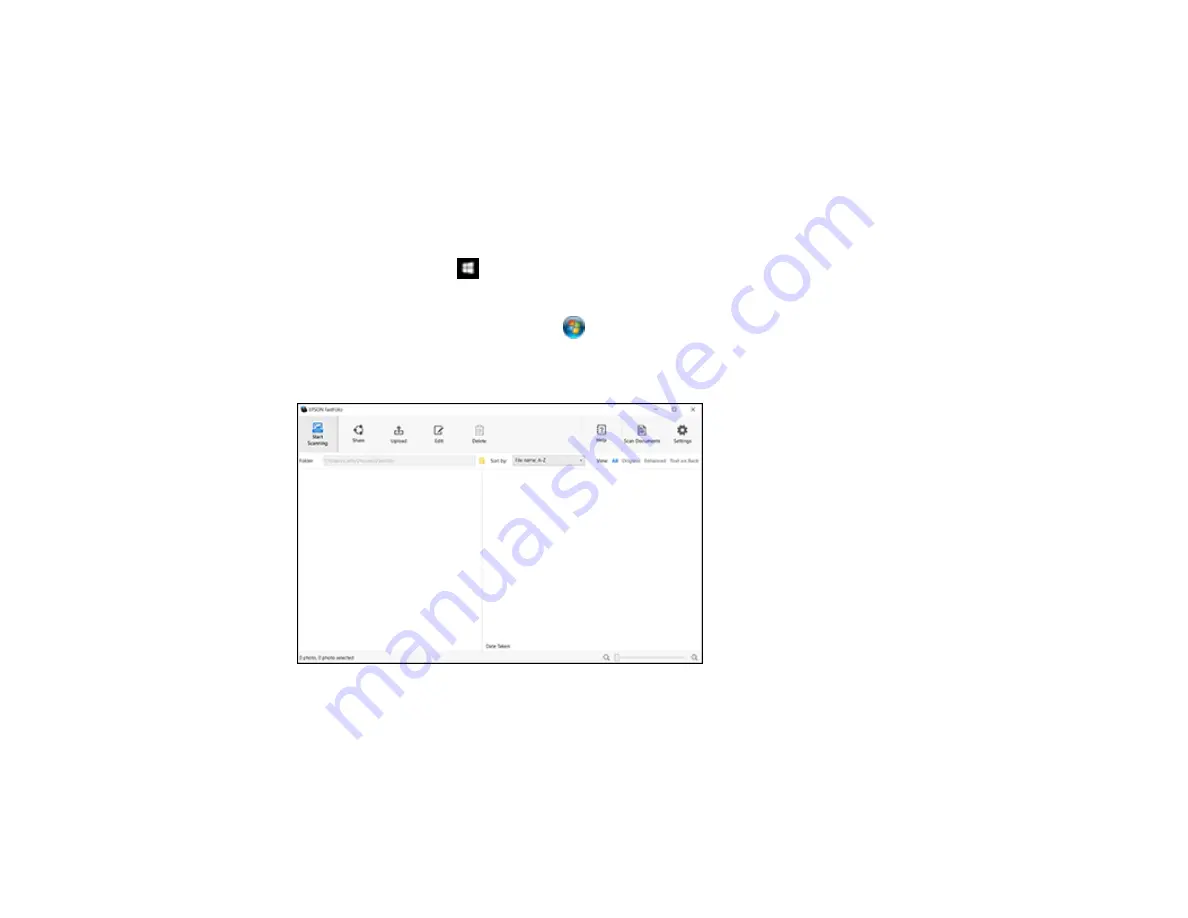
64
Parent topic:
Uploading Photos with FastFoto - Windows
You can upload photos to Dropbox or Google Drive with the FastFoto software. You can automatically
upload them as you scan them, or manually upload them afterwards.
If you have not connected your Dropbox or Google Drive account with FastFoto, you will be prompted to
do so. To set up Dropbox, you must have Dropbox installed on your computer.
1.
Do one of the following to start FastFoto:
•
Windows 10
: Click
and select
All Apps
. Select
EPSON Software
>
FastFoto
.
•
Windows 8.x
: Navigate to the
Apps
screen and select
FastFoto
.
•
Windows (other versions)
: Click
or
Start
, and select
All Programs
or
Programs
. Select
EPSON Software
>
FastFoto
.
You see a window like this:
2.
If you have already scanned your images, select the images you want to upload and click
Upload
.
3.
Do one of the following:
• Click
Dropbox
. Your photos are copied to your Dropbox folder.
• Click
Google Drive
. Your photos are uploaded to Google Drive.
Содержание FF-640
Страница 1: ...FF 640 User s Guide ...
Страница 2: ......
Страница 6: ...6 A Note Concerning Responsible Use of Copyrighted Materials 136 Copyright Attribution 136 ...
Страница 19: ...19 2 Slide the input tray edge guides all the way out ...
Страница 24: ...24 2 Slide the input tray edge guides all the way out ...
Страница 29: ...29 6 Slide the edge guides against the edges of the carrier sheet ...
Страница 33: ...33 2 Slide the input tray edge guides all the way out ...
Страница 38: ...38 2 Slide the input tray edge guides all the way out ...
Страница 43: ...43 2 Slide the input tray edge guides all the way out ...
Страница 45: ...45 4 Slide the edge guides against the edges of the plastic card ...
Страница 46: ...46 5 Set the page separation lever to the position shown here When scanning a single embossed plastic card ...
Страница 49: ...49 2 Slide the input tray edge guides all the way out ...
Страница 52: ...52 5 Slide the edge guides against the edges of the sheet ...
Страница 56: ...56 You see a window like this Open the FastFoto software and select Scan Documents You see a window like this ...
Страница 60: ...60 Windows OS X ...
Страница 93: ...93 5 Slide the pickup rollers to the right and remove them 6 Remove the lower pickup roller from the spindle ...
Страница 95: ...95 9 Remove the middle pickup roller from the spindle ...
Страница 111: ...111 4 Gently pull out any jammed originals from inside the scanner ...
















































