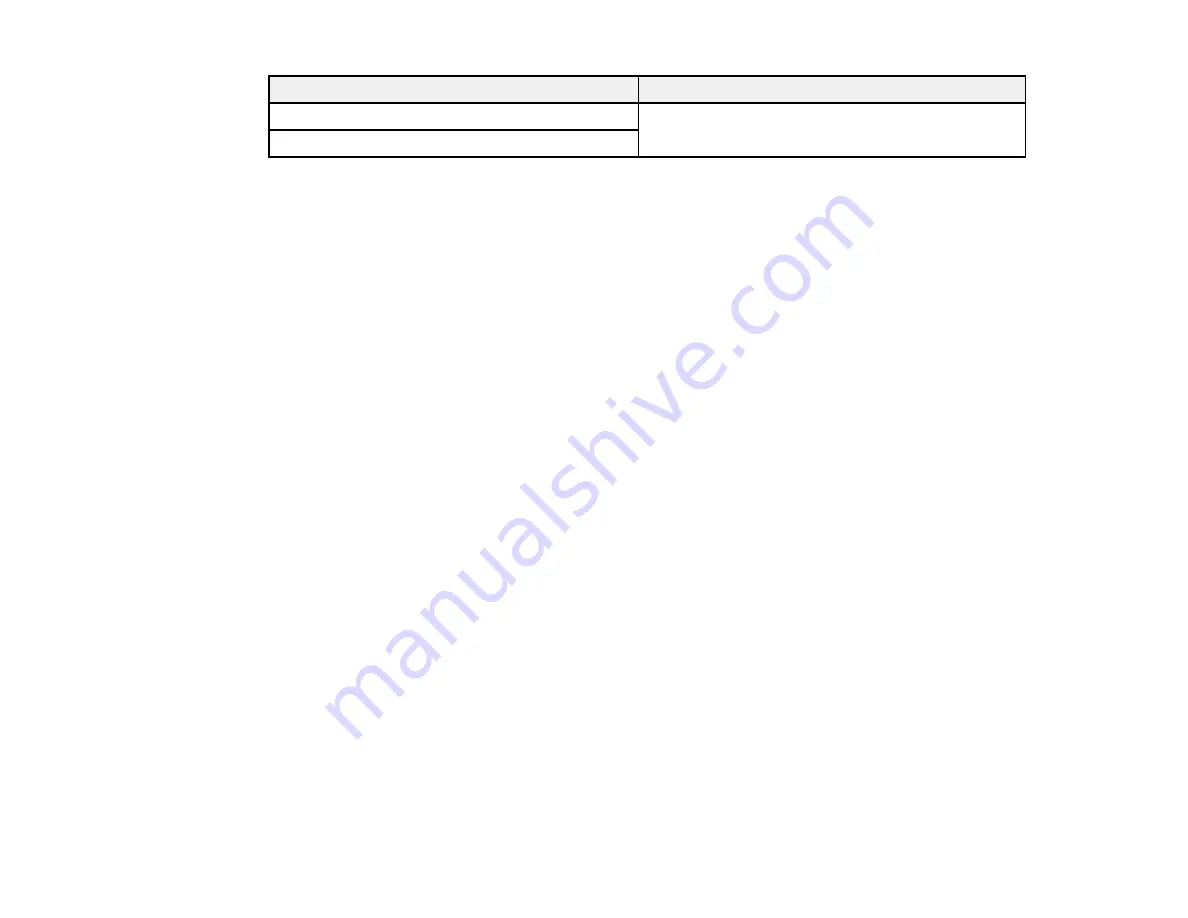
31
Photo size
Loading capacity
6 × 8 inches (152 × 203 mm)
1 photo
8 × 10 inches (203 × 254 mm)
Note:
You can load up to 30 photos (combined) of the following sizes at the same time: 4 × 6 inches
(102 × 152 mm) or 5 × 7 inches (127 × 178 mm).
Caution:
Do not load the following types of originals in the scanner, or they may be damaged or may
damage the scanner:
• Polaroid or self-processed photos
• Sticky photos
• Photos thicker than .011 inch (.31 mm)
• Photos larger than 8 × 10 inches (203 × 254 mm)
• Torn photos (unless loaded in carrier sheet)
• Wrinkled photos (unless loaded in carrier sheet)
• Curved photos where the thickness of the stack is greater than .07 inch (2 mm) (unless loaded in
carrier sheet)
Parent topic:
Loading Photos in the Input Tray
Related tasks
Loading Multiple Sizes of Photos in the Input Tray
Loading a Photo with a Carrier Sheet
Loading Documents in the Input Tray
You can load documents that meet the document specifications in the input tray.
Caution:
Do not load fragile or irreplaceable photos, or valuable original documents or artwork, directly
into the input tray. This may wrinkle or damage the original. Load these originals one at a time using a
carrier sheet.
Содержание FF-640
Страница 1: ...FF 640 User s Guide ...
Страница 2: ......
Страница 6: ...6 A Note Concerning Responsible Use of Copyrighted Materials 136 Copyright Attribution 136 ...
Страница 19: ...19 2 Slide the input tray edge guides all the way out ...
Страница 24: ...24 2 Slide the input tray edge guides all the way out ...
Страница 29: ...29 6 Slide the edge guides against the edges of the carrier sheet ...
Страница 33: ...33 2 Slide the input tray edge guides all the way out ...
Страница 38: ...38 2 Slide the input tray edge guides all the way out ...
Страница 43: ...43 2 Slide the input tray edge guides all the way out ...
Страница 45: ...45 4 Slide the edge guides against the edges of the plastic card ...
Страница 46: ...46 5 Set the page separation lever to the position shown here When scanning a single embossed plastic card ...
Страница 49: ...49 2 Slide the input tray edge guides all the way out ...
Страница 52: ...52 5 Slide the edge guides against the edges of the sheet ...
Страница 56: ...56 You see a window like this Open the FastFoto software and select Scan Documents You see a window like this ...
Страница 60: ...60 Windows OS X ...
Страница 93: ...93 5 Slide the pickup rollers to the right and remove them 6 Remove the lower pickup roller from the spindle ...
Страница 95: ...95 9 Remove the middle pickup roller from the spindle ...
Страница 111: ...111 4 Gently pull out any jammed originals from inside the scanner ...






























