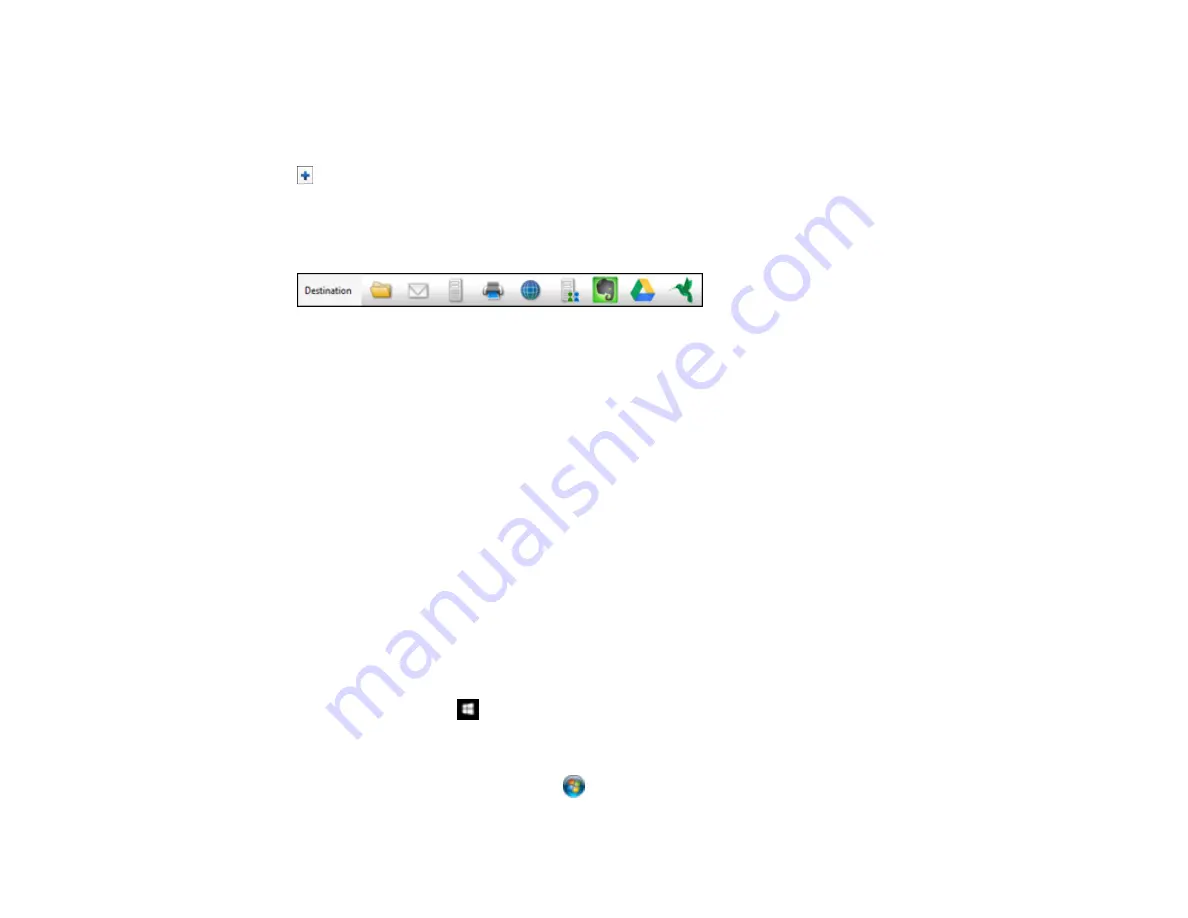
70
5.
Click
Scan
.
You see a preview of your scan in the Document Capture Pro (Windows) or Document Capture
(OS X) window.
6.
If you would like to scan additional originals and add them to the current captured images, click the
Add Page button, select
Acquire from Scanner
, and repeat the previous steps.
7.
Check the scanned images and edit them as necessary.
8.
Click one of the Destination icons to choose where to send your scanned files. (If you cannot see all
of the icons below, click the arrow next to the icons.)
9.
Depending on the destination you chose, click
OK
or
Send
to complete the operation.
Parent topic:
Related references
Related tasks
Loading Documents in the Input Tray
Loading Plastic Cards in the Input Tray
Loading Special Documents
Scanning Multi-Page Originals as Separate Files - Windows
Cleaning Inside Your Scanner
Scanning with Epson Scan
Epson Scan automatically saves your scanned file on your computer in the format and folder you
specify. You can select settings, preview, and change the scanned file settings as necessary.
1.
Do one of the following to start Epson Scan:
•
Windows 10
: Click
and select
All Apps
. Select
EPSON
>
Epson Scan
.
•
Windows 8.x
: Navigate to the
Apps
screen and select
EPSON Scan
under
EPSON
or
EPSON
Software
.
•
Windows (other versions)
: Click
or
Start
, and select
All Programs
or
Programs
. Select
EPSON
or
EPSON Software
and click
EPSON Scan
.
Содержание FF-640
Страница 1: ...FF 640 User s Guide ...
Страница 2: ......
Страница 6: ...6 A Note Concerning Responsible Use of Copyrighted Materials 136 Copyright Attribution 136 ...
Страница 19: ...19 2 Slide the input tray edge guides all the way out ...
Страница 24: ...24 2 Slide the input tray edge guides all the way out ...
Страница 29: ...29 6 Slide the edge guides against the edges of the carrier sheet ...
Страница 33: ...33 2 Slide the input tray edge guides all the way out ...
Страница 38: ...38 2 Slide the input tray edge guides all the way out ...
Страница 43: ...43 2 Slide the input tray edge guides all the way out ...
Страница 45: ...45 4 Slide the edge guides against the edges of the plastic card ...
Страница 46: ...46 5 Set the page separation lever to the position shown here When scanning a single embossed plastic card ...
Страница 49: ...49 2 Slide the input tray edge guides all the way out ...
Страница 52: ...52 5 Slide the edge guides against the edges of the sheet ...
Страница 56: ...56 You see a window like this Open the FastFoto software and select Scan Documents You see a window like this ...
Страница 60: ...60 Windows OS X ...
Страница 93: ...93 5 Slide the pickup rollers to the right and remove them 6 Remove the lower pickup roller from the spindle ...
Страница 95: ...95 9 Remove the middle pickup roller from the spindle ...
Страница 111: ...111 4 Gently pull out any jammed originals from inside the scanner ...






























