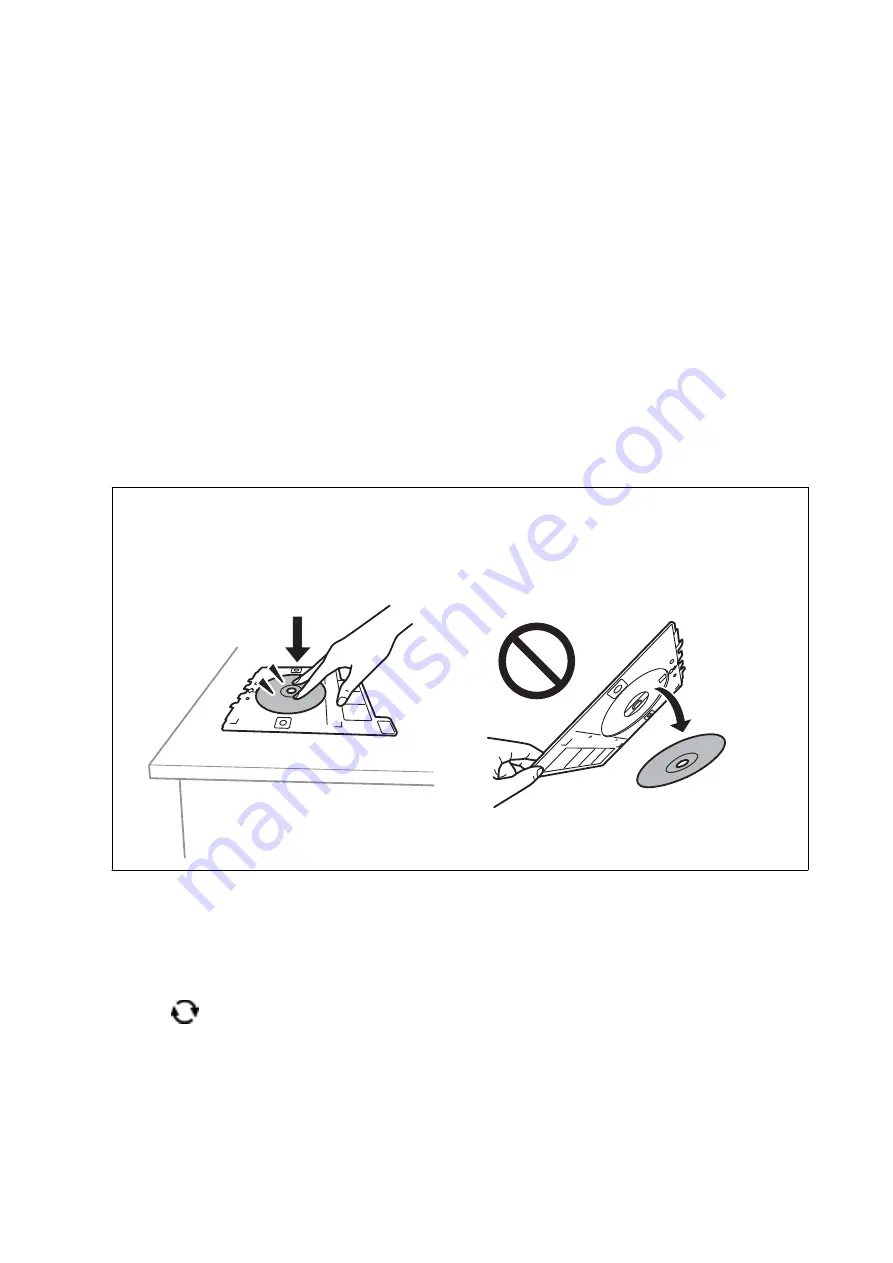
10. Move the focus to the outer diameter, and then press the - or + button to adjust the value. Adjust the inner
diameter in the same manner.
You can also set the diameter by selecting the value in the frame and using the on-screen keypad.
Note:
❏
You can set 114 to 120 mm as the outer diameter, and 18 to 46 mm as the inner diameter in 1 mm increments.
❏
The inner diameter and the outer diameter you set are restored to their defaults after printing the disc label. You can
change the defaults in
Settings
>
Printer Settings
>
CD Inner/Outer
.
11. Select
Select Type
.
12. Select
Print on CD/DVD
.
Note:
For test printing, select
Test print on A4 paper
, and then load A4 plain paper in paper cassette 2. You can check the
printout image before printing on a CD/DVD label.
13. When the message prompts you to load a CD/DVD, select
How To
, and load a CD/DVD by referring to the
instructions.
c
Important:
Place a CD/DVD on the CD/DVD tray with the printable side facing up. Press the center of the CD/DVD to
securely set it on the CD/DVD tray. Otherwise, the CD/DVD may fall off the tray. Turn over the tray to check
that the CD/DVD is firmly secured in the tray.
Note:
You may feel slight friction when inserting the tray into the printer. This is normal and you should continue to insert it
horizontally.
14. Select
Installed
.
15. Press the
button to edit the photos as necessary.
16. Press the
x
button.
User's Guide
Printing
94
Содержание Expression Premium XP-6105
Страница 1: ...User s Guide NPD5955 01 EN ...
Страница 75: ...Note Enable the Thumbnail check box at the top of the preview window User s Guide Placing Originals 75 ...
Страница 79: ... Copying on a CD DVD Label on page 130 User s Guide Loading a CD DVD for Printing 79 ...
Страница 139: ...3 Click Make Job Settings User s Guide Scanning 139 ...
Страница 206: ...1 Open the scanner unit with the document cover closed 2 Remove the jammed paper User s Guide Solving Problems 206 ...






























