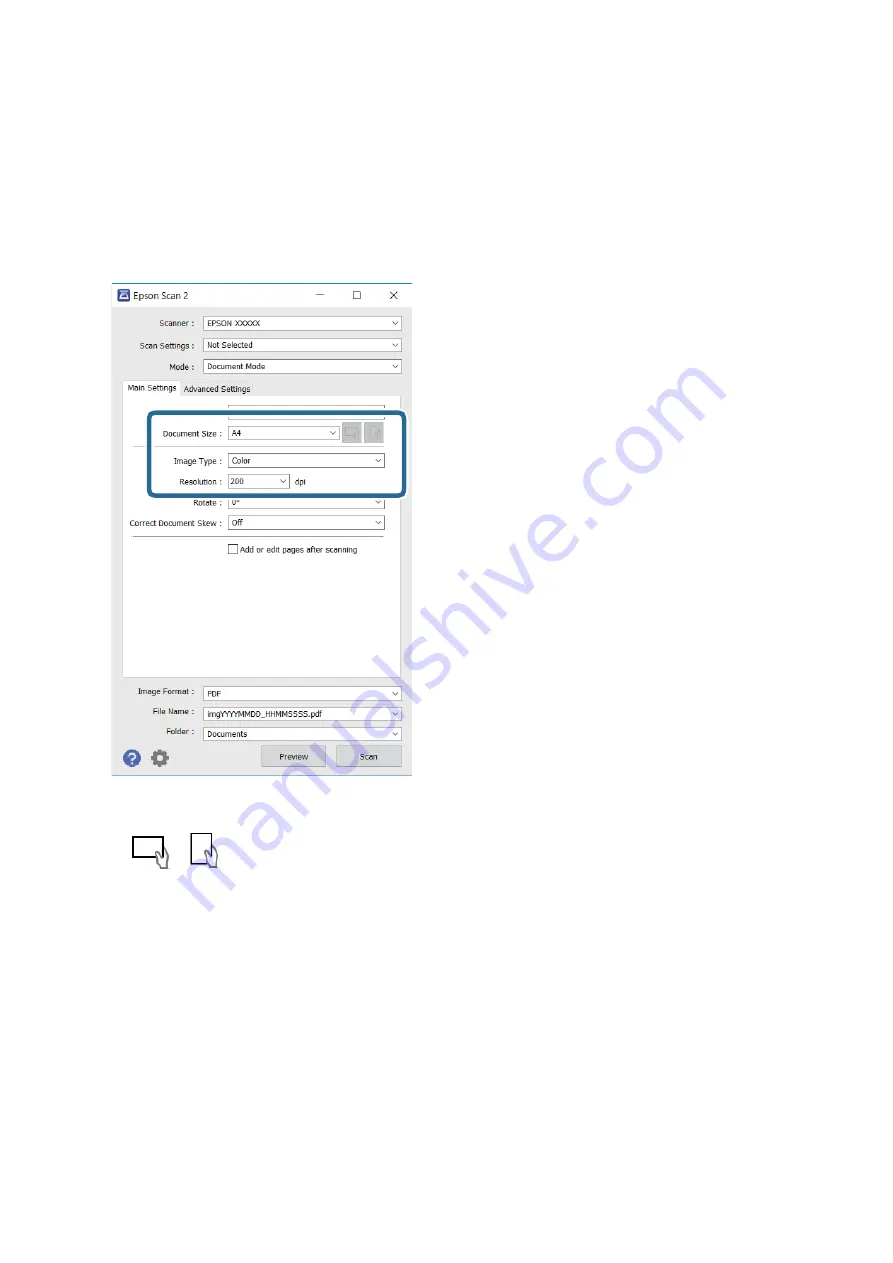
1.
Place the originals.
2.
Start Epson Scan 2.
3.
Select
Document Mode
from the
Mode
list.
4.
Make the following settings on the
Main Settings
tab.
❏
Document Size: Select the size of the original you placed.
❏
/
(Original orientation) buttons: Select the set orientation of the original you placed.
Depending on the size of the original, this item may be set automatically and cannot be changed.
❏
Image Type: Select the color for saving the scanned image.
❏
Resolution: Select the resolution.
Note:
❏
The
Document Source
setting is fixed as
Scanner Glass
. You cannot change this setting.
❏
If you set
Add or edit pages after scanning
, you can scan additional originals after scanning the original. In
addition, if you set the
Image Format
as PDF or Multi-TIFF, you can save the scanned images as one file.
5.
Make other scan settings if necessary.
❏
You can preview the scanned image by clicking the
Preview
button. The preview window opens, and the
previewed image is displayed.
User's Guide
Scanning
146
Содержание Expression Premium XP-6105
Страница 1: ...User s Guide NPD5955 01 EN ...
Страница 75: ...Note Enable the Thumbnail check box at the top of the preview window User s Guide Placing Originals 75 ...
Страница 79: ... Copying on a CD DVD Label on page 130 User s Guide Loading a CD DVD for Printing 79 ...
Страница 139: ...3 Click Make Job Settings User s Guide Scanning 139 ...
Страница 206: ...1 Open the scanner unit with the document cover closed 2 Remove the jammed paper User s Guide Solving Problems 206 ...






























