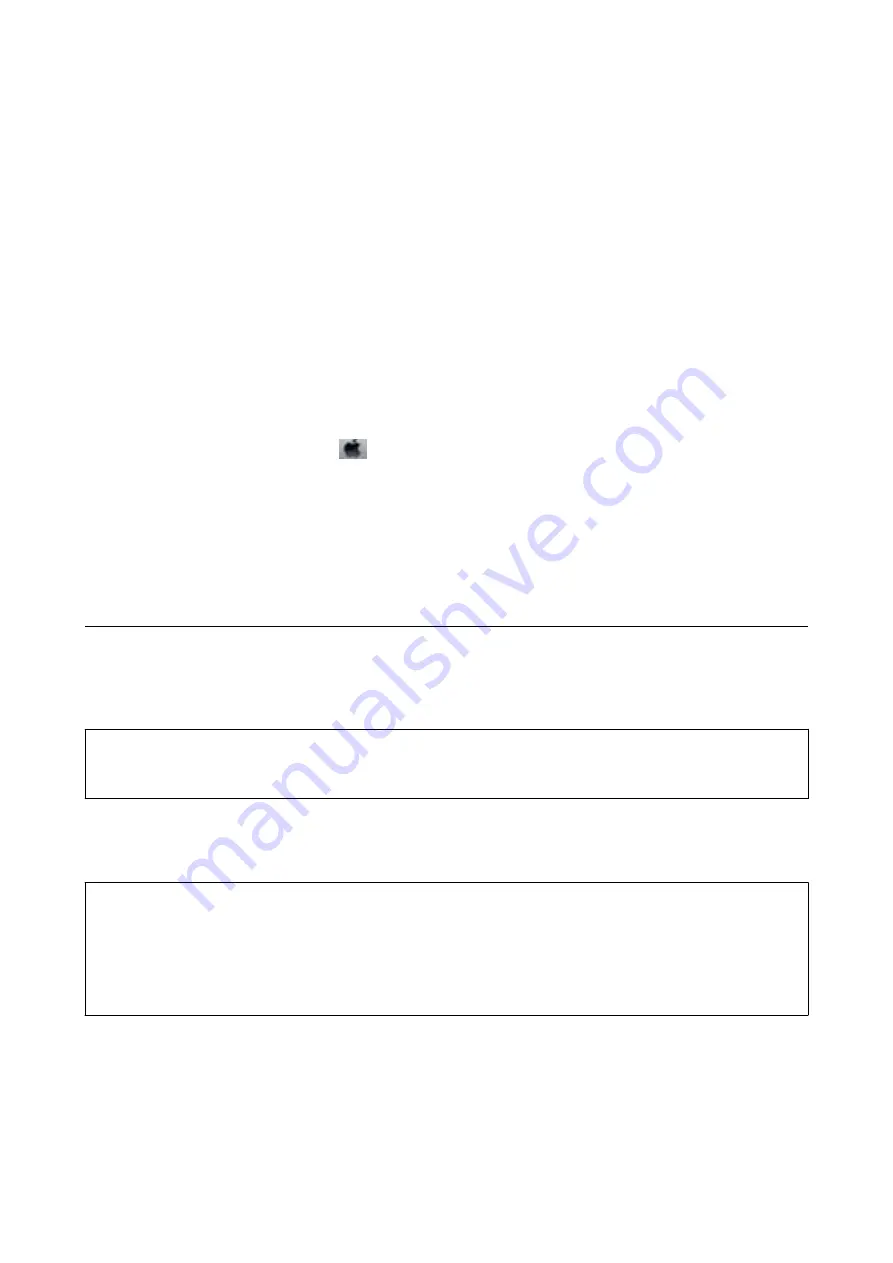
2.
Click
EPSON Status Monitor 3
on the
Maintenance
tab.
Note:
❏
You can also check the printer status by double-clicking the printer icon on the taskbar. If the printer icon is not
added to the taskbar, click
Monitoring Preferences
on the
Maintenance
tab, and then select
Register the shortcut
icon to the taskbar
.
❏
If
EPSON Status Monitor 3
is disabled, click
Extended Settings
on the
Maintenance
tab, and then select
Enable
EPSON Status Monitor 3
.
Related Information
&
“Windows Printer Driver” on page 188
Checking the Printer Status - Mac OS
1.
Select
System Preferences
from the
menu >
Printers & Scanners
(or
Print & Scan
,
Print & Fax
), and
then select the printer.
2.
Click
Options & Supplies
>
Utility
>
Open Printer Utility
.
3.
Click
EPSON Status Monitor
.
You can check the printer status, ink levels, and error status.
Removing Jammed Paper
Check the error displayed on the control panel and follow the instructions to remove the jammed paper including
any torn pieces. Next, clear the error.
c
Important:
Remove the jammed paper carefully. Removing the paper vigorously may cause damage to the printer.
Removing Jammed Paper from Inside the Printer
!
Caution:
❏
Be careful not to trap your hand or fingers when opening or closing the scanner unit. Otherwise you may be
injured.
❏
Never touch the buttons on the control panel while your hand is inside the printer. If the printer starts operating,
it could cause an injury. Be careful not to touch the protruding parts to avoid injury.
User's Guide
Solving Problems
205
Содержание Expression Premium XP-6105
Страница 1: ...User s Guide NPD5955 01 EN ...
Страница 75: ...Note Enable the Thumbnail check box at the top of the preview window User s Guide Placing Originals 75 ...
Страница 79: ... Copying on a CD DVD Label on page 130 User s Guide Loading a CD DVD for Printing 79 ...
Страница 139: ...3 Click Make Job Settings User s Guide Scanning 139 ...
Страница 206: ...1 Open the scanner unit with the document cover closed 2 Remove the jammed paper User s Guide Solving Problems 206 ...






























