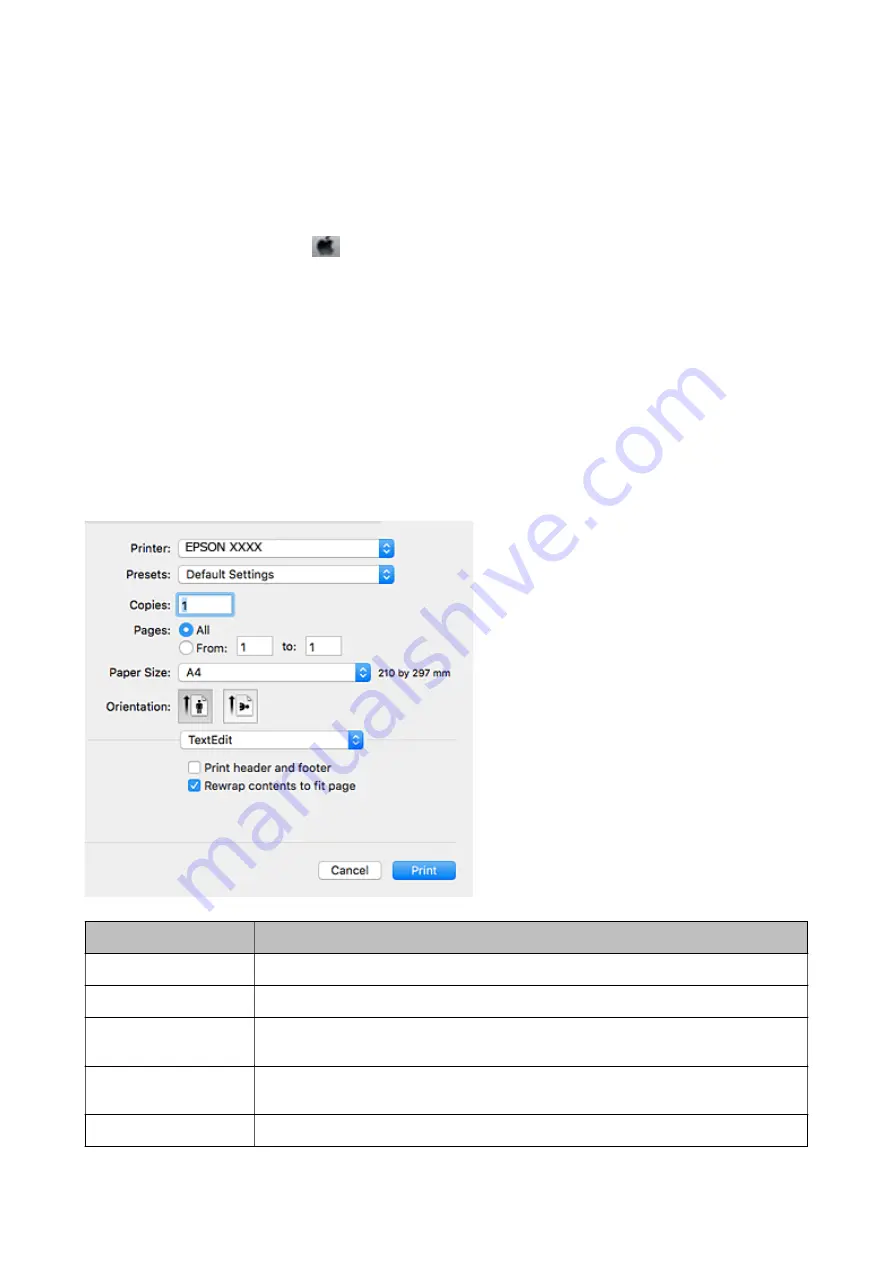
Note:
Depending on the application being used,
Page Setup
may not be displayed in the
File
menu, and the operations for
displaying the print screen may differ. See the application's help for details.
Starting the utility
Select
System Preferences
from the
menu >
Printers & Scanners
(or
Print & Scan
,
Print & Fax
), and then
select the printer. Click
Options & Supplies
>
Utility
>
Open Printer Utility
.
Related Information
&
“Guide to Mac OS Printer Driver” on page 192
Guide to Mac OS Printer Driver
Print dialog
Switch the pop-up menu on the center of the screen to show more items.
Pop-up Menu
Descriptions
Layout
You can select a layout for printing several pages on one sheet or select to print a border.
Color Matching
You can adjust the colors.
Paper Handling
You can reduce or enlarge the size of the print job to automatically fit the paper size you
loaded.
Cover Page
You can select a cover for your documents. Select
Cover Page Type
to set the contents to be
printed on the cover.
Print Settings
You can make the basic print settings such as paper type and print quality.
User's Guide
Network Service and Software Information
192
Содержание Expression Premium XP-6105
Страница 1: ...User s Guide NPD5955 01 EN ...
Страница 75: ...Note Enable the Thumbnail check box at the top of the preview window User s Guide Placing Originals 75 ...
Страница 79: ... Copying on a CD DVD Label on page 130 User s Guide Loading a CD DVD for Printing 79 ...
Страница 139: ...3 Click Make Job Settings User s Guide Scanning 139 ...
Страница 206: ...1 Open the scanner unit with the document cover closed 2 Remove the jammed paper User s Guide Solving Problems 206 ...






























