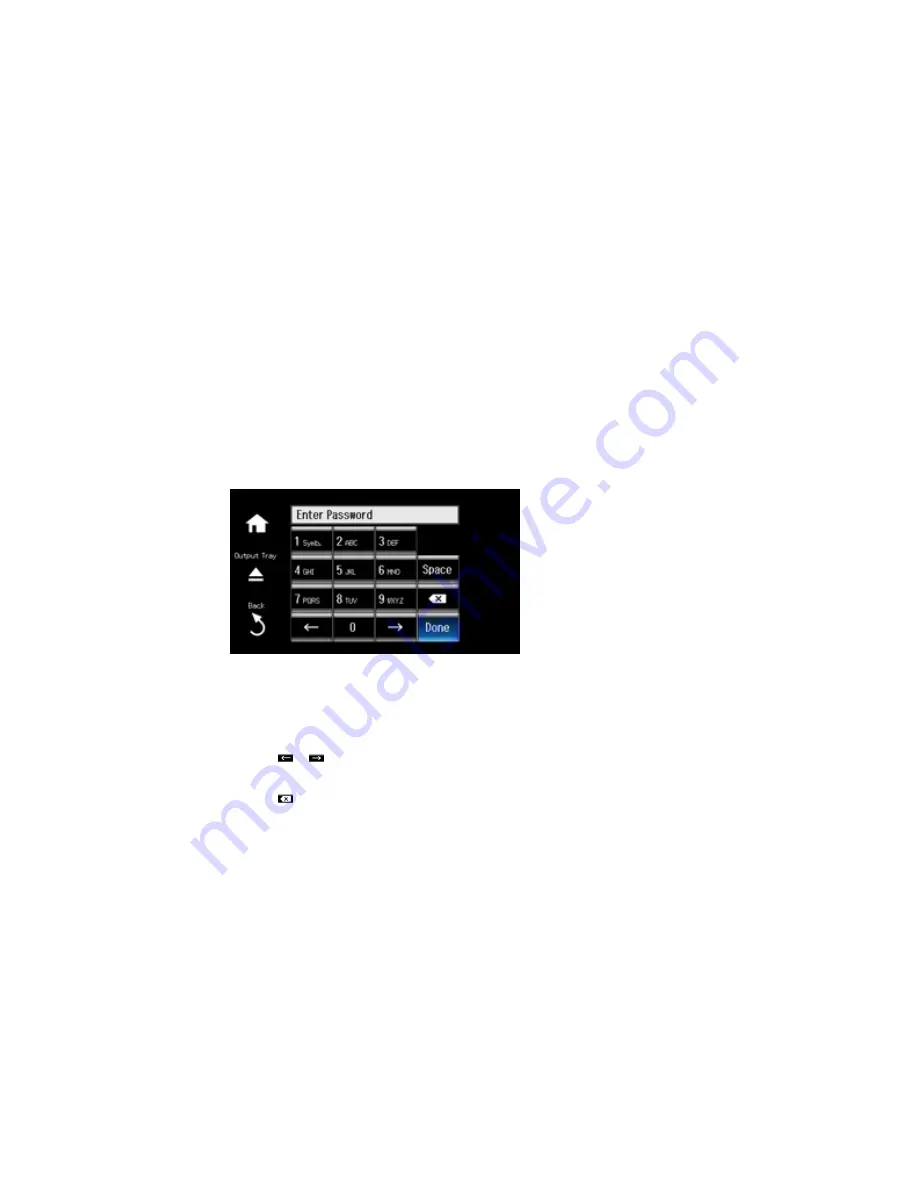
3.
Select
Wi-Fi Setup Wizard
.
Note:
If you need to disable the wireless network to set up your product on an Ethernet network,
scroll down and select
Disable Wi-Fi
instead. Then follow the instructions on changing to a wired
network connection in this guide.
4.
Select the name of your wireless network or enter the name manually.
Note:
To enter the wireless network name manually, scroll down and then select
Other Networks
.
Use the displayed keypad to enter your network name, as described in the next step.
5.
Enter your wireless password (or network name and then password) using the displayed keypad.
Note:
The network name and password are case sensitive. Be sure to correctly enter uppercase and
lowercase letters, and numeric or special characters.
• Press the touch screen buttons repeatedly to scroll through characters.
• Press
or
to move the cursor.
• Press
1 Symb.
to enter symbols.
• Press
to delete the previous character.
6.
Press
Done
when you finish entering your password.
37
Содержание Expression Photo XP-960
Страница 1: ...XP 960 User s Guide ...
Страница 2: ......
Страница 13: ...XP 960 User s Guide Welcome to the XP 960 User s Guide For a printable PDF copy of this guide click here 13 ...
Страница 58: ...2 Flip open the rear paper feed slot cover 3 Fully extend the paper support and tilt it back as shown 58 ...
Страница 100: ...You see the maintenance options 4 Click the Extended Settings button 100 ...
Страница 133: ...You see this window 133 ...
Страница 150: ...You see this window 150 ...
Страница 204: ...2 Press the left or right arrow button and then select Setup 3 Scroll down and select External Device Setup 204 ...
Страница 213: ...Related topics Loading Paper 213 ...
















































