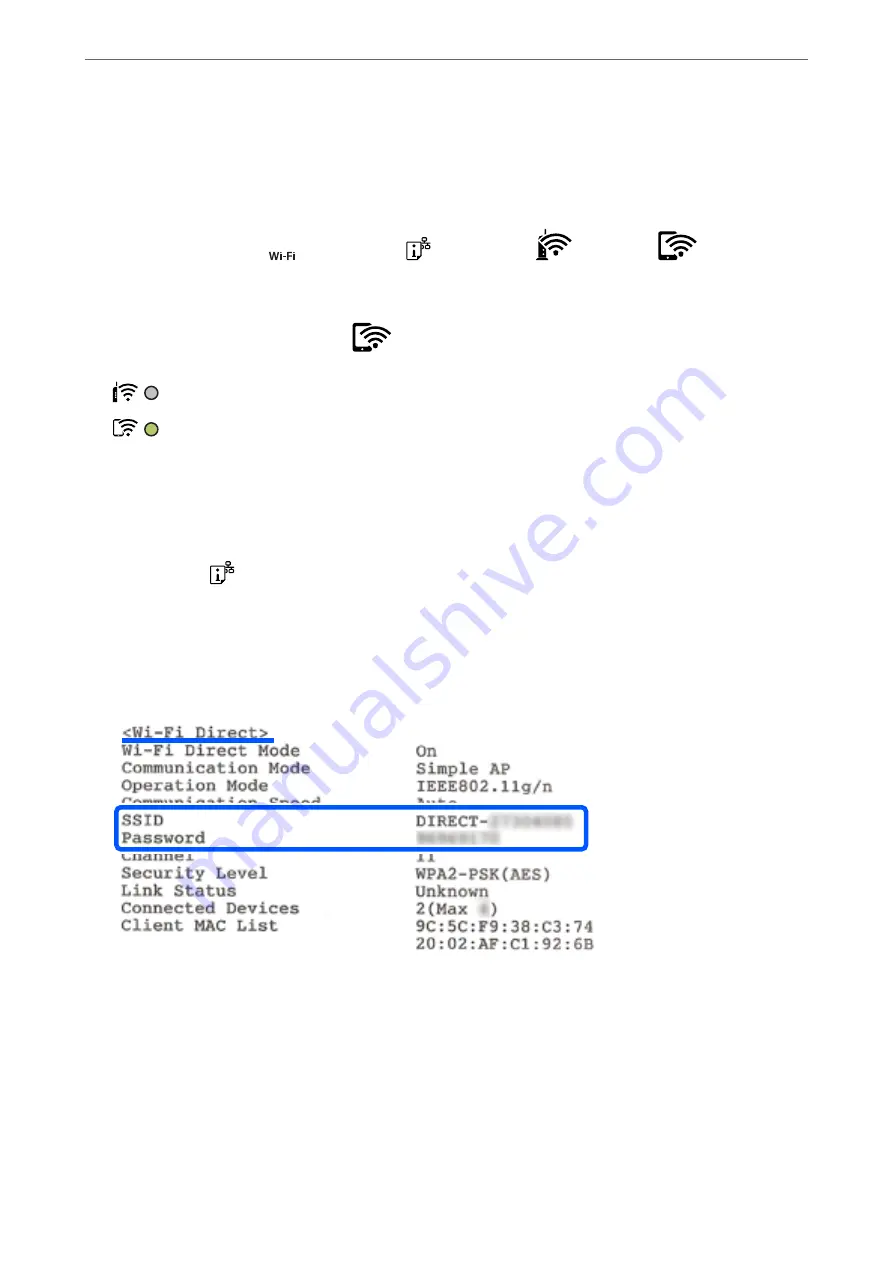
Connecting to Devices Using Wi-Fi Direct
This method allows you to connect the printer directly to devices without a wireless router. The printer acts as a
wireless router.
1.
While holding down the
button, press the
button until the
light and the
light flash
alternately.
Wait until the process ends.
When a connection is established, the
light turns on.
Note:
If you enable Wi-Fi Direct once, it remains enabled unless you restore the default network settings.
2.
Load papers.
3.
Hold down the
button on the printer for at least 5 seconds.
The network status sheet is printed. You can check the SSID and Password for Wi-Fi Direct (Simple AP) on
this sheet.
4.
On the computer's network connection screen or the smart device's Wi-Fi screen, select the same SSID shown
on the network status sheet to connect.
5.
Enter the password printed on the network status sheet into the computer or smart device.
You can confirm the status of Wi-Fi Direct on the network status sheet.
>
Connecting a Smart Device and Printer Directly (Wi-Fi Direct)
>
87
Содержание Expression Home XP-2200 Series
Страница 1: ...User s Guide Printing Scanning Maintaining the Printer Solving Problems NPD6908 00 EN ...
Страница 15: ...Part Names and Functions Front 16 Inside 16 Rear 17 ...
Страница 18: ...Guide to the Control Panel Buttons and Functions 19 Checking Lights and Printer Status 20 ...
Страница 24: ...Loading Paper Paper Handling Precautions 25 Loading Papers 26 Loading Various Paper 28 ...
Страница 30: ...Placing Originals Placing Originals on the Scanner Glass 31 ...
Страница 52: ...Copying Copying Basics 53 Making Multiple Copies 53 ...
Страница 162: ...Where to Get Help Technical Support Web Site 163 Contacting Epson Support 163 ...






























