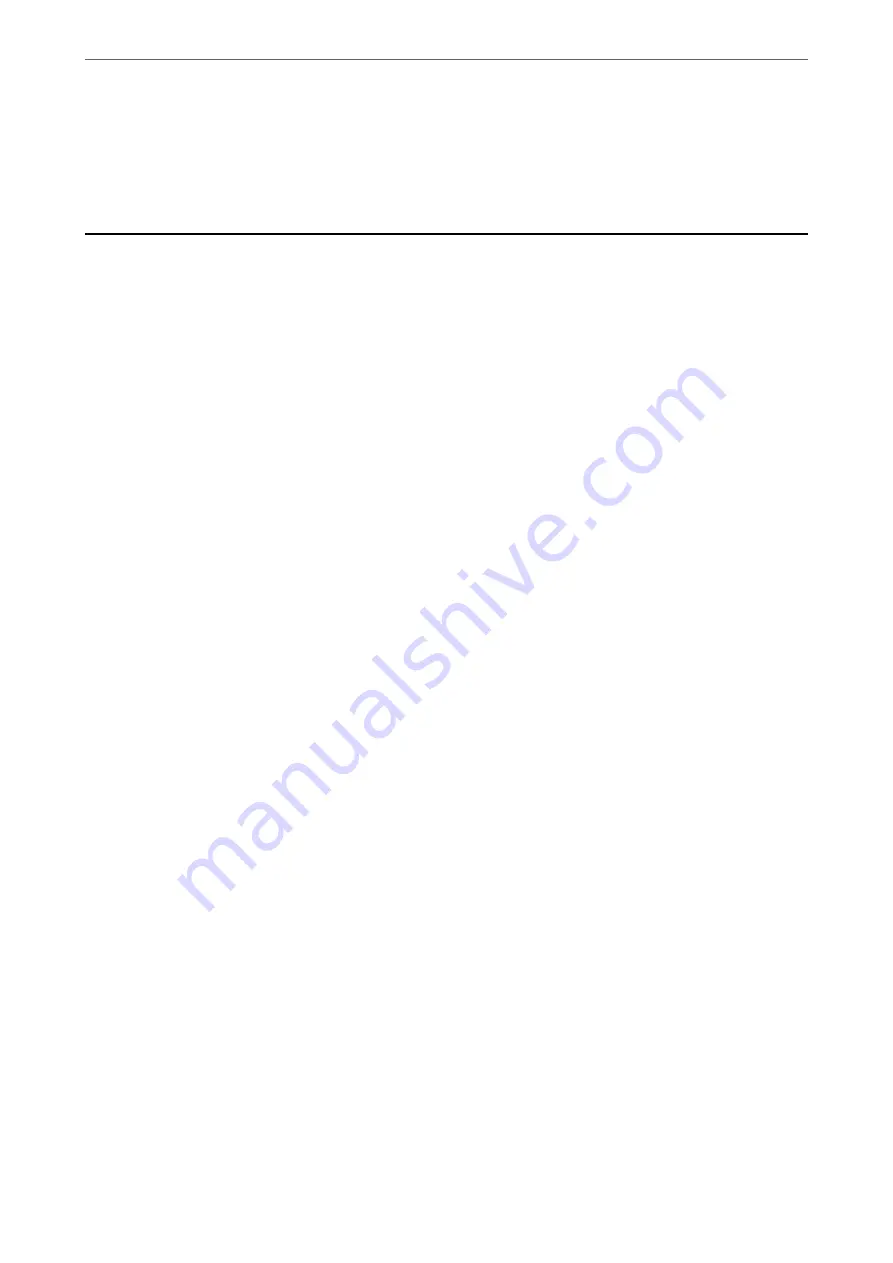
Select
System Preferences
from the Apple menu >
Printers & Scanners
(or
Print & Scan
,
Print & Fax
),
remove the printer, and then add the printer again.
macOS Mojave (10.14) cannot access
Print Settings
in applications made by Apple such as TextEdit.
Cannot Solve Problem
If you cannot solve the problem after trying all of the solutions, contact Epson support.
If you cannot solve printing or copying problems, see the following related information.
Related Information
&
“Cannot Solve Printing or Copying Problems” on page 144
Cannot Solve Printing or Copying Problems
Try the following problems in order starting at the top until you solve the problem.
❏
Make sure you match the paper type loaded in the printer to the paper type settings in the printer driver.
❏
Use a higher quality setting on the printer driver.
❏
Reinstall the ink cartridges already installed in the printer.
Reinstalling the ink cartridges may clear clogging in the print head nozzles and allow the ink to flow smoothly.
However, because the ink is consumed when the ink cartridge is reinstalled, a message asking you to replace the
ink cartridge may be displayed depending on the amount of ink remaining.
“It is Time to Replace the Ink Cartridges” on page 127
❏
Align the print head.
“Aligning the Print Head” on page 66
❏
Run a nozzle check to see if the print head nozzles are clogged.
If there are missing segments in the nozzle check pattern, the nozzles may be clogged. Repeat head cleaning and
the nozzle check alternately 3 times and check if the clogging has cleared.
Note that print head cleaning uses some ink.
“Checking and Cleaning the Print Head” on page 62
❏
Turn off the printer, wait for at least 12 hours, and then check if the clogging has cleared.
If the problem is clogging, leaving the printer for a while without printing may solve the problem.
You can check the following items while the printer is off.
❏
Check that you are using genuine Epson ink cartridges.
Try to use genuine Epson ink cartridges. This product is designed to adjust colors based on the use of genuine
Epson ink cartridges. The use of non-genuine ink cartridges may cause print quality to decline.
“Ink Cartridge Codes” on page 150
❏
Check if the translucent film is smeared.
If there are smears on the translucent film, carefully wipe off the smear.
“Cleaning the Translucent Film” on page 68
❏
Make sure that there are no paper fragments left inside the printer.
When you remove the paper, do not touch the translucent film with your hand or the paper.
>
>
Cannot Solve Printing or Copying Problems
144
Содержание Expression Home XP-2200 Series
Страница 1: ...User s Guide Printing Scanning Maintaining the Printer Solving Problems NPD6908 00 EN ...
Страница 15: ...Part Names and Functions Front 16 Inside 16 Rear 17 ...
Страница 18: ...Guide to the Control Panel Buttons and Functions 19 Checking Lights and Printer Status 20 ...
Страница 24: ...Loading Paper Paper Handling Precautions 25 Loading Papers 26 Loading Various Paper 28 ...
Страница 30: ...Placing Originals Placing Originals on the Scanner Glass 31 ...
Страница 52: ...Copying Copying Basics 53 Making Multiple Copies 53 ...
Страница 162: ...Where to Get Help Technical Support Web Site 163 Contacting Epson Support 163 ...






























