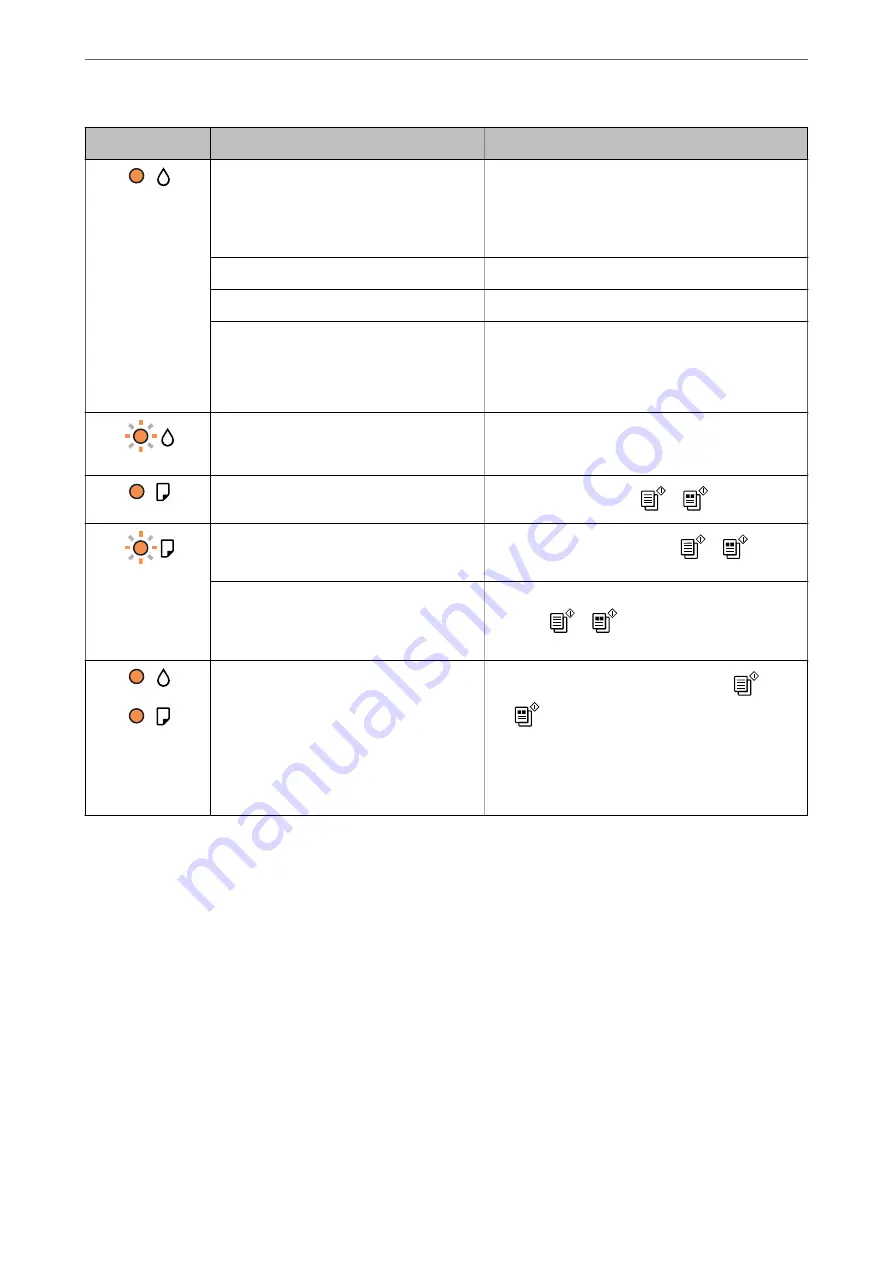
Light
Status
Solutions
An ink cartridge is expended or there is
insufficient ink in the cartridge to charge the
ink.
To ensure you receive premium print quality and to
help protect your print head, a variable ink safety
reserve remains in the cartridge when your printer
indicates it is time to replace the cartridge. Replace
with a new ink cartridge.
An ink cartridge is not installed.
Install the ink cartridge.
An ink cartridge has not been recognized.
Press the ink cartridge down firmly.
An unsupported ink cartridge has been
installed.
Install an ink cartridge that is supported by this
printer.
You cannot use the cartridges that came with your
printer for replacement.
An ink cartridge is nearly expended.
You can print until the
H
light turns on.
Prepare a new ink cartridge. You can check the ink
levels from the computer.
No paper is loaded or more than one sheet
has been fed at a time.
Load paper and press the
or
button.
Flashing slowly (at 1.25 second intervals)
A paper jam has occurred.
Remove the paper and press the
or
button.
Flashing fast (at 0.5 second intervals)
Paper remains inside the printer.
Load A4 size paper in the rear paper feeder, and then
press the
or
button to remove the paper
inside. Load paper in the portrait direction.
❏
The printer was not turned off correctly.*
❏
Because the printer was turned off while
operating, the nozzles may have dried
and clogged.
* The power was turned off with a power
strip or breaker, the plug was pulled out of
the outlet, or an electrical failure occurred.
❏
After clearing the error by pressing the
or
button, we recommend performing a nozzle
check. Cancel any pending print jobs.
❏
To turn off the printer, make sure you press the
P
button.
>
Checking Lights and Printer Status
21
Содержание Expression Home XP-2200 Series
Страница 1: ...User s Guide Printing Scanning Maintaining the Printer Solving Problems NPD6908 00 EN ...
Страница 15: ...Part Names and Functions Front 16 Inside 16 Rear 17 ...
Страница 18: ...Guide to the Control Panel Buttons and Functions 19 Checking Lights and Printer Status 20 ...
Страница 24: ...Loading Paper Paper Handling Precautions 25 Loading Papers 26 Loading Various Paper 28 ...
Страница 30: ...Placing Originals Placing Originals on the Scanner Glass 31 ...
Страница 52: ...Copying Copying Basics 53 Making Multiple Copies 53 ...
Страница 162: ...Where to Get Help Technical Support Web Site 163 Contacting Epson Support 163 ...
















































