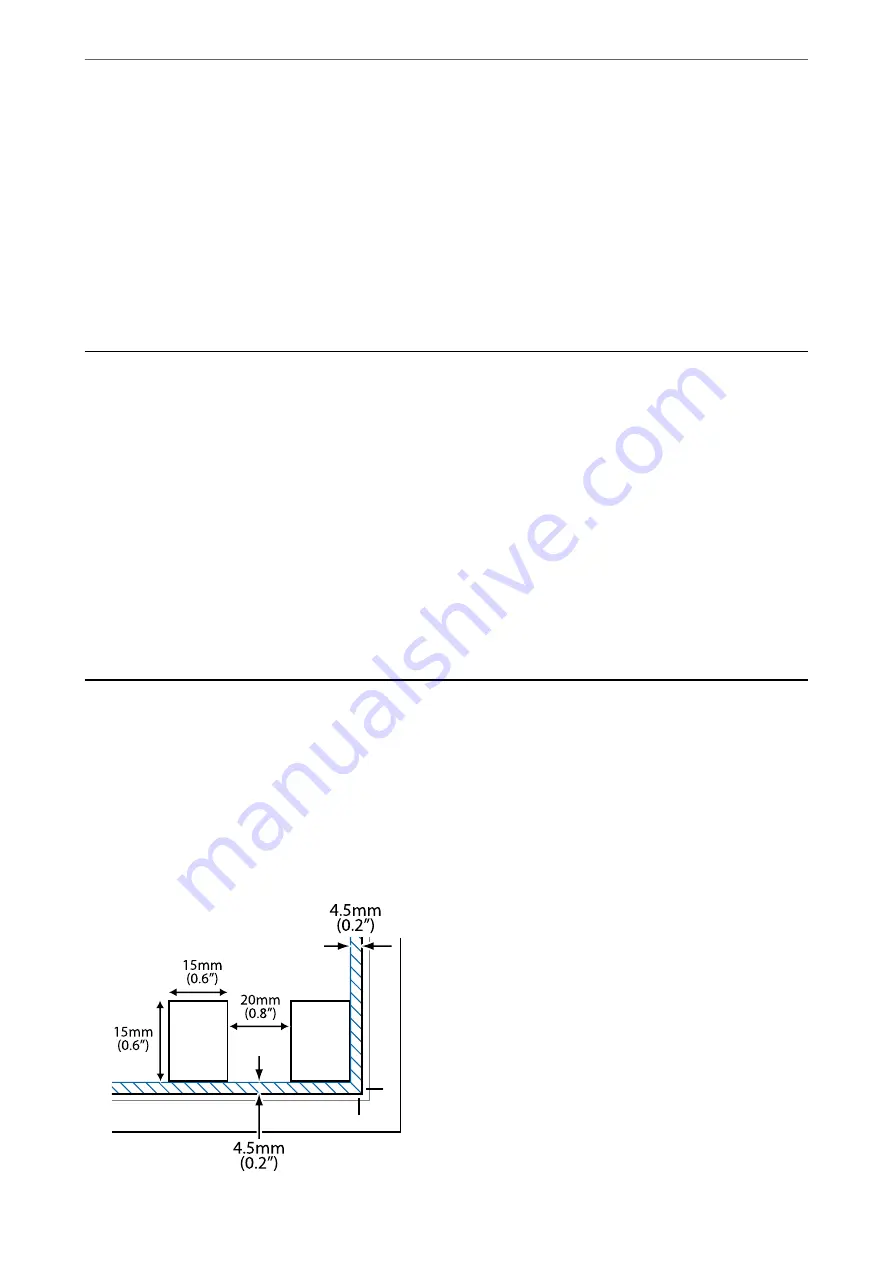
❏
Windows 7
Click the start button, and then select
All Programs
>
Epson Software
>
Epson ScanSmart
.
❏
Mac OS
Select
Go
>
Applications
>
Epson Software
>
Epson ScanSmart
.
3.
When the Epson ScanSmart screen is displayed, follow the on-screen instructions to scan.
Note:
Click
Help
to view detailed operation information.
Scanning Originals to a Smart Device
Note:
Before scanning, install Epson Smart Panel on your smart device.
1.
Place the originals.
“Placing Originals” on page 30
2.
Start Epson Smart Panel on your smart device.
3.
Select scan menu on the home screen.
4.
Follow the on-screen instructions to scan and save the images.
Advanced Scanning
Scanning Multiple Photos at the Same Time
Using Epson ScanSmart, you can scan multiple photos at the same time and save each image individually.
1.
Place the photos on the scanner glass. Place them 4.5 mm (0.2 in.) away from the horizontal and vertical edges
of the scanner glass, and place them at least 20 mm (0.8 in.) away from each other.
>
>
Scanning Multiple Photos at the Same Time
59
Содержание Expression Home XP-2200 Series
Страница 1: ...User s Guide Printing Scanning Maintaining the Printer Solving Problems NPD6908 00 EN ...
Страница 15: ...Part Names and Functions Front 16 Inside 16 Rear 17 ...
Страница 18: ...Guide to the Control Panel Buttons and Functions 19 Checking Lights and Printer Status 20 ...
Страница 24: ...Loading Paper Paper Handling Precautions 25 Loading Papers 26 Loading Various Paper 28 ...
Страница 30: ...Placing Originals Placing Originals on the Scanner Glass 31 ...
Страница 52: ...Copying Copying Basics 53 Making Multiple Copies 53 ...
Страница 162: ...Where to Get Help Technical Support Web Site 163 Contacting Epson Support 163 ...






























