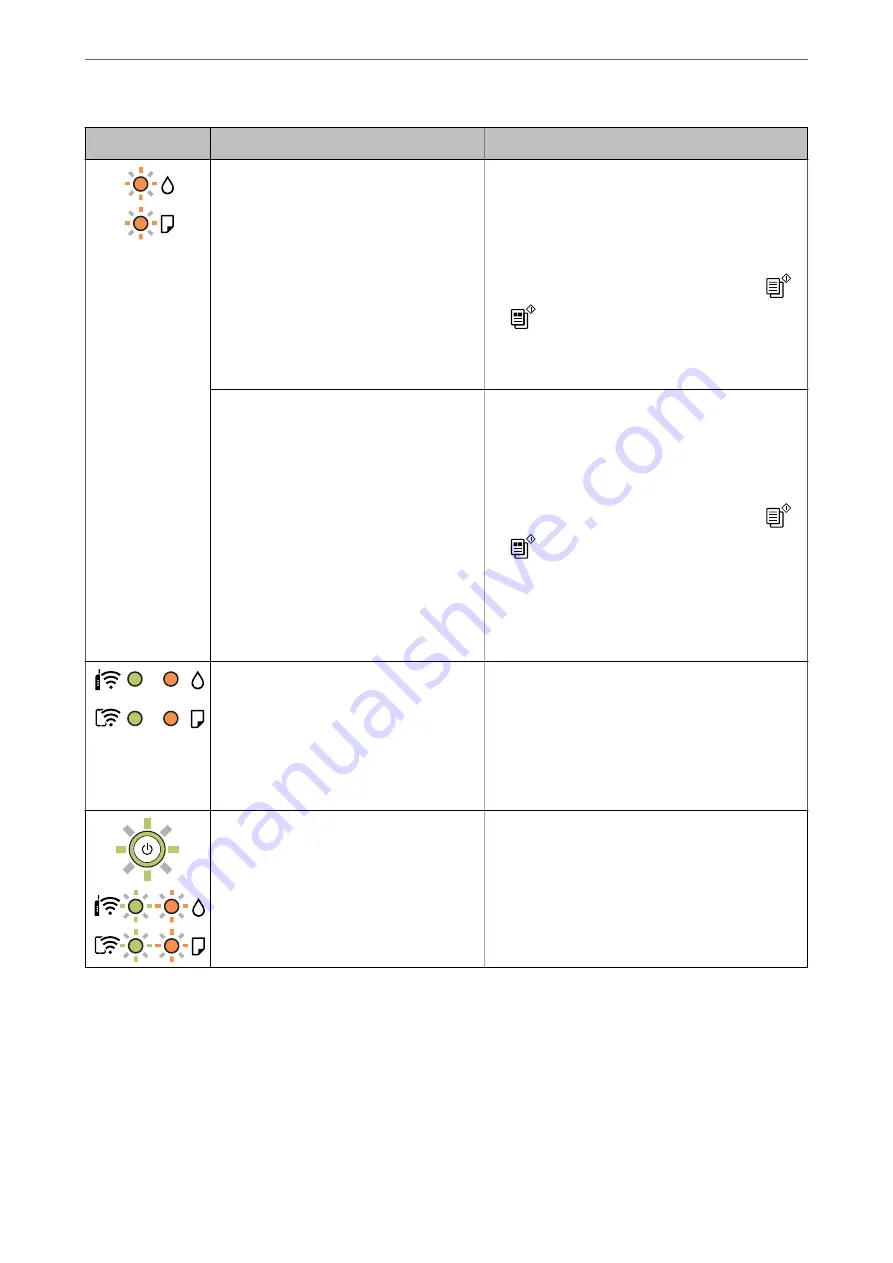
Light
Status
Solutions
Flashing simultaneously
An ink pad is nearing or at the end of its
service life.
The ink pads need to be replaced.
Contact Epson or an authorised Epson service
provider to replace the ink pad
*1
. It is not a user-
serviceable part.
When a message saying that you can continue
printing is displayed on the computer, press the
or
button to continue printing. The lights stop
flashing for the time being, however, they will
continue to flash at regular intervals until the ink pad
is replaced.
Flashing alternately
A borderless printing ink pad is nearing or at
the end of its service life.
The borderless printing ink pad need to be replaced.
Contact Epson or an authorised Epson service
provider to replace the ink pad
*2
. It is not a user-
serviceable part.
When a message saying that you can continue
printing is displayed on the computer, press the
or
button to continue printing. The lights stop
flashing for the time being, however, they will
continue to flash at regular intervals until the ink pad
is replaced.
Borderless printing is not available, but printing with
a border is available.
The printer has started in recovery mode
because the firmware update failed.
Follow the steps below to try to update the firmware
again.
1. Connect the computer and the printer with a USB
cable. (During recovery mode, you cannot update the
firmware over a network connection.)
2. Visit your local Epson website for further
instructions.
A printer error has occurred.
Open the scanner unit and remove any paper or
protective material inside the printer. Turn the power
off and on again.
If the error continues to occur after turning the power
off and on again, contact Epson support.
*1 In some print cycles a very small amount of surplus ink may be collected in the ink pad. To prevent ink leakage
from the pad, the printer is designed to stop printing when the pad has reached its limit. Whether and how often
this is required will vary according to the number of pages you print, the type of material that you print and the
number of cleaning cycles that the printer performs. The need for replacement of the pad does not mean that your
printer has ceased to operate in accordance with its specifications. The printer will advise you when the pad
requires replacing and this can only be performed by an authorised Epson Service provider. The Epson warranty
does not cover the cost of this replacement.
*2 In some print cycles a very small amount of surplus ink may be collected in the ink pad. To prevent ink leakage
from the pad, the product is designed to stop printing when the pad has reached its limit. Whether and how often
>
Checking Lights and Printer Status
123
Содержание Expression Home XP-2200 Series
Страница 1: ...User s Guide Printing Scanning Maintaining the Printer Solving Problems NPD6908 00 EN ...
Страница 15: ...Part Names and Functions Front 16 Inside 16 Rear 17 ...
Страница 18: ...Guide to the Control Panel Buttons and Functions 19 Checking Lights and Printer Status 20 ...
Страница 24: ...Loading Paper Paper Handling Precautions 25 Loading Papers 26 Loading Various Paper 28 ...
Страница 30: ...Placing Originals Placing Originals on the Scanner Glass 31 ...
Страница 52: ...Copying Copying Basics 53 Making Multiple Copies 53 ...
Страница 162: ...Where to Get Help Technical Support Web Site 163 Contacting Epson Support 163 ...
















































