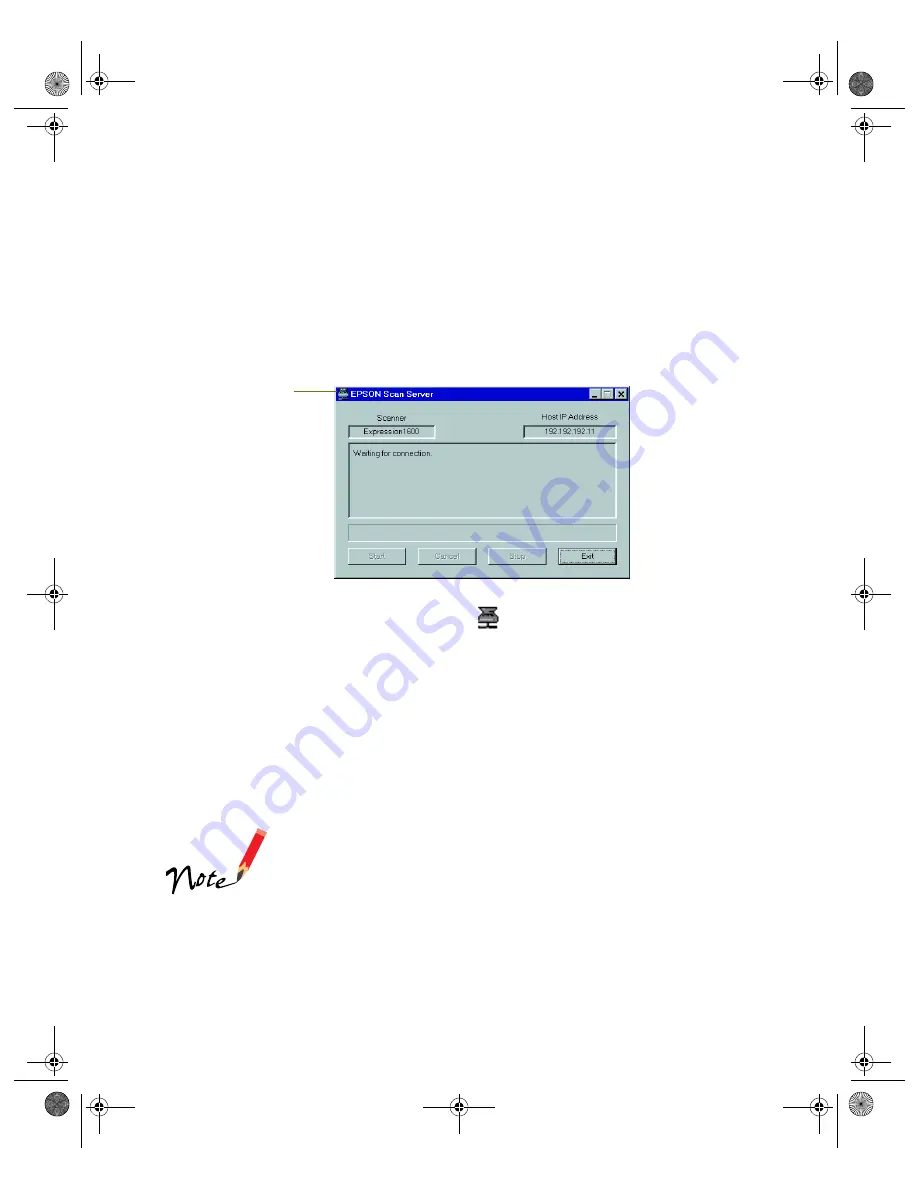
81
Changing the Scanner Server Start Up Mode
When you installed the software, you set up the scanner server to start in either Dialog
Box mode or Icon mode.
In Dialog Box mode, the following dialog box appears whenever you start EPSON
Scan Server. (The message
Waiting for connection
in the status area indicates that
the scanner is waiting for a connection to a client computer.)
In Icon mode, the EPSON Scan Server icon
appears on the Windows taskbar
when you start EPSON Scan Server.
■
To change from Dialog Box mode to Icon mode, click the scanner icon in the
upper left corner of the dialog box and select
Taskbar Icon
from the list.
■
To change from Icon mode to Dialog Box mode, right-click the EPSON Scan
Server icon on the taskbar and click
Taskbar Icon
to deselect it.
Your setting takes effect when you exit and restart EPSON Scan Server. See “Starting
EPSON Scan Server” on page 89 for instructions on restarting EPSON Scan Server.
Make sure no client computer is connected to the scanner
server when you exit EPSON Scan Server.
Click here and select
Taskbar Icon to switch
to Icon mode.
saffron.book Page 81 Tuesday, January 11, 2000 2:32 PM
Содержание Expression 1600
Страница 1: ...Color Graphics Scanner User s Guide saffron book Page i Tuesday January 11 2000 2 32 PM ...
Страница 8: ...viii saffron book Page viii Tuesday January 11 2000 2 32 PM ...
Страница 18: ...18 saffron book Page 18 Tuesday January 11 2000 2 32 PM ...
Страница 52: ...52 saffron book Page 52 Tuesday January 11 2000 2 32 PM ...
Страница 66: ...66 saffron book Page 66 Tuesday January 11 2000 2 32 PM ...
Страница 108: ...108 saffron book Page 108 Tuesday January 11 2000 2 32 PM ...
Страница 130: ...130 saffron book Page 130 Tuesday January 11 2000 2 32 PM ...
Страница 136: ...136 saffron book Page 136 Tuesday January 11 2000 2 32 PM ...
Страница 142: ...142 saffron book Page 142 Tuesday January 11 2000 2 32 PM ...
Страница 150: ...150 saffron book Page 150 Tuesday January 11 2000 2 32 PM ...






























