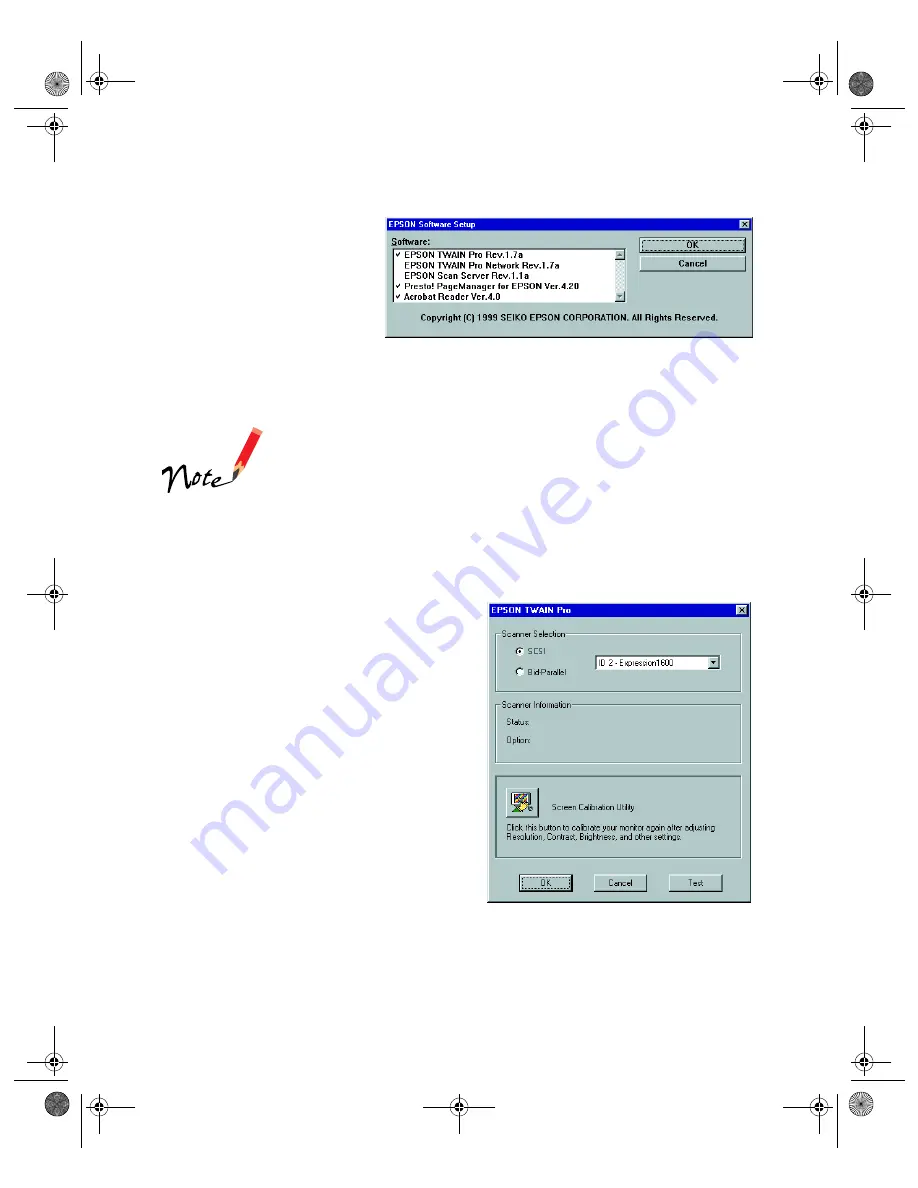
40
3. Click
Add Software
.
You see the software
selection window.
A check mark appears
beside applications
selected for installation.
You must install EPSON TWAIN Pro to use your scanner. If you want to
deselect either Presto! PageManager or Acrobat Reader, click the application to
clear the check mark. Then click
OK
.
Don’t select either of the two network applications, EPSON
TWAIN Pro Network or EPSON Scan Server. If you want to
install software for a network scanner, go to Chapter 4,
“Network Scanning.”
If you have the Special Edition model of the scanner, Presto!
PageManager does not appear in the software selection
window. This software is not included with your scanner.
4. Follow the instructions on the screen
to install EPSON TWAIN Pro.
When installation is complete, you
see the window on the right. Make
sure
SCSI
is selected and
Expression1600
appears in the
Scanner Selection box.
5. Click
Test
to check the connection.
If the scanner software is installed
correctly, you see
Status: Device
Ready
under
Scanner Information
.
Click
OK
to close the window.
saffron.book Page 40 Tuesday, January 11, 2000 2:32 PM
Содержание Expression 1600
Страница 1: ...Color Graphics Scanner User s Guide saffron book Page i Tuesday January 11 2000 2 32 PM ...
Страница 8: ...viii saffron book Page viii Tuesday January 11 2000 2 32 PM ...
Страница 18: ...18 saffron book Page 18 Tuesday January 11 2000 2 32 PM ...
Страница 52: ...52 saffron book Page 52 Tuesday January 11 2000 2 32 PM ...
Страница 66: ...66 saffron book Page 66 Tuesday January 11 2000 2 32 PM ...
Страница 108: ...108 saffron book Page 108 Tuesday January 11 2000 2 32 PM ...
Страница 130: ...130 saffron book Page 130 Tuesday January 11 2000 2 32 PM ...
Страница 136: ...136 saffron book Page 136 Tuesday January 11 2000 2 32 PM ...
Страница 142: ...142 saffron book Page 142 Tuesday January 11 2000 2 32 PM ...
Страница 150: ...150 saffron book Page 150 Tuesday January 11 2000 2 32 PM ...






























