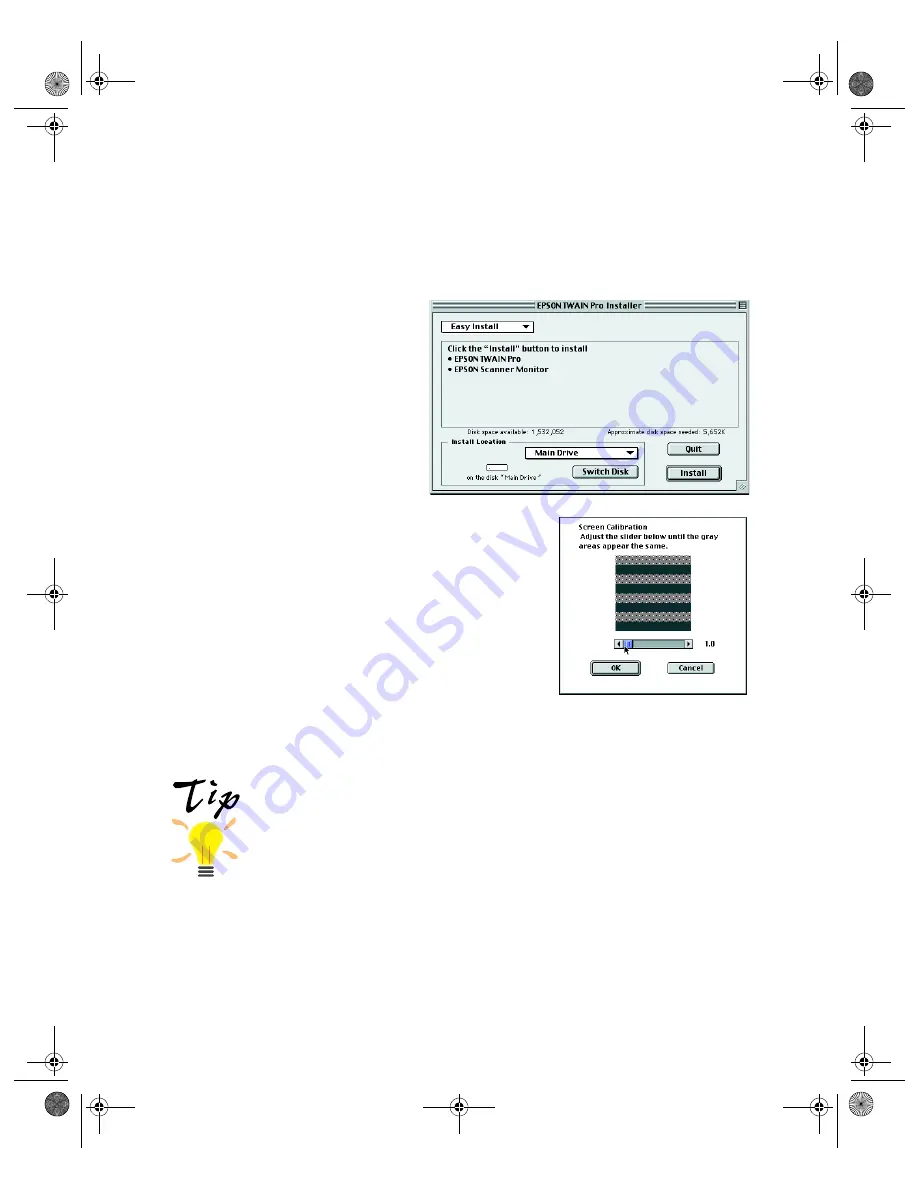
48
3. Double-click the
EPSON TWAIN Pro
folder, then double-click the
English
folder.
4. Double-click the
EPSON TWAIN Pro Installer
icon.
5. Click
Install
, and then follow
the instructions on the screen to
install EPSON TWAIN Pro and
EPSON Scanner Monitor.
6. When installation finishes, click
Restart
.
The EPSON Screen Calibration
Utility starts. (If you’ve previously installed
another EPSON scanner on your computer, the
EPSON Screen Calibration Utility may not start
if it’s already installed on your computer.)
7. Move the slider left or right until the stripes
match as closely as possible. Then click
OK
.
Your computer restarts.
The EPSON Screen Calibration Utility calibrates the preview
image you see in your EPSON TWAIN Pro driver to match your
monitor settings. If you need to recalibrate your screen at a later
time, double-click the EPSON Screen Calibration icon in the
EPSON Scanner folder on your hard drive.
saffron.book Page 48 Tuesday, January 11, 2000 2:32 PM
Содержание Expression 1600
Страница 1: ...Color Graphics Scanner User s Guide saffron book Page i Tuesday January 11 2000 2 32 PM ...
Страница 8: ...viii saffron book Page viii Tuesday January 11 2000 2 32 PM ...
Страница 18: ...18 saffron book Page 18 Tuesday January 11 2000 2 32 PM ...
Страница 52: ...52 saffron book Page 52 Tuesday January 11 2000 2 32 PM ...
Страница 66: ...66 saffron book Page 66 Tuesday January 11 2000 2 32 PM ...
Страница 108: ...108 saffron book Page 108 Tuesday January 11 2000 2 32 PM ...
Страница 130: ...130 saffron book Page 130 Tuesday January 11 2000 2 32 PM ...
Страница 136: ...136 saffron book Page 136 Tuesday January 11 2000 2 32 PM ...
Страница 142: ...142 saffron book Page 142 Tuesday January 11 2000 2 32 PM ...
Страница 150: ...150 saffron book Page 150 Tuesday January 11 2000 2 32 PM ...






























