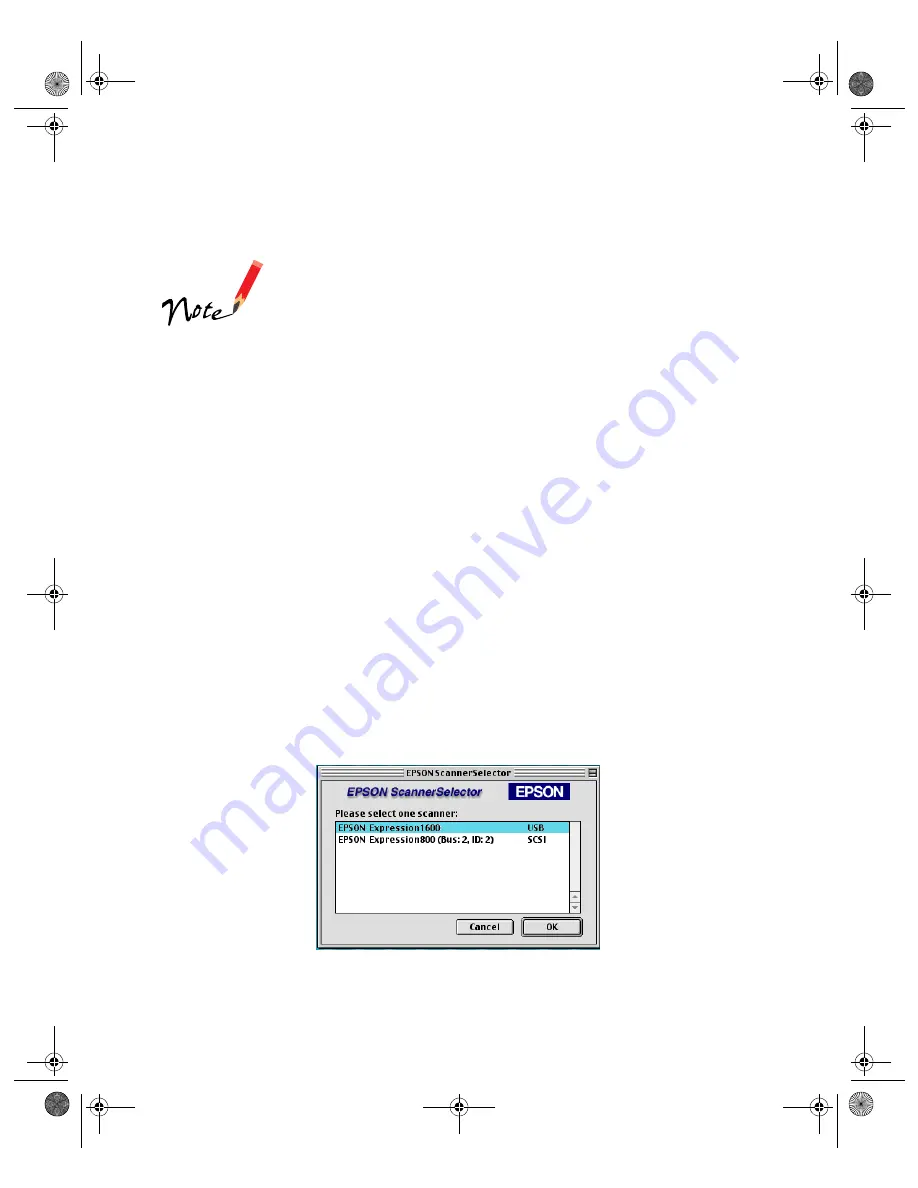
51
Installing MonacoEZcolor
If you have the Special Edition model, MonacoEZcolor is not
included with your scanner.
1. Insert the MonacoEZcolor CD-ROM in your drive.
2. Double-click the
MonacoEZcolor 1.5.0
CD-ROM icon on your desktop.
3. Double-click the
Monaco EZcolor 1.5.0
folder, and then double-click the
MonacoEZcolor 1.5 Installer
icon.
4. When you see the installer window, click
Continue
and follow the instructions
on the screen.
5. Click
Quit
when installation is complete. Then restart your computer.
Selecting the Expression 1600 as Your Default
Scanner
If you have more than one EPSON scanner connected to your computer, you can
choose which scanner you want to use.
Follow these steps to choose the Expression 1600 as your default scanner:
1. From the Apple menu, click
Control Panels
,
EPSON ScannerSelector
. You
see the following window:
2. Select
EPSON Expression1600
in the scanner list and click
OK
.
Your selection remains in effect until you change it.
saffron.book Page 51 Tuesday, January 11, 2000 2:32 PM
Содержание Expression 1600
Страница 1: ...Color Graphics Scanner User s Guide saffron book Page i Tuesday January 11 2000 2 32 PM ...
Страница 8: ...viii saffron book Page viii Tuesday January 11 2000 2 32 PM ...
Страница 18: ...18 saffron book Page 18 Tuesday January 11 2000 2 32 PM ...
Страница 52: ...52 saffron book Page 52 Tuesday January 11 2000 2 32 PM ...
Страница 66: ...66 saffron book Page 66 Tuesday January 11 2000 2 32 PM ...
Страница 108: ...108 saffron book Page 108 Tuesday January 11 2000 2 32 PM ...
Страница 130: ...130 saffron book Page 130 Tuesday January 11 2000 2 32 PM ...
Страница 136: ...136 saffron book Page 136 Tuesday January 11 2000 2 32 PM ...
Страница 142: ...142 saffron book Page 142 Tuesday January 11 2000 2 32 PM ...
Страница 150: ...150 saffron book Page 150 Tuesday January 11 2000 2 32 PM ...






























