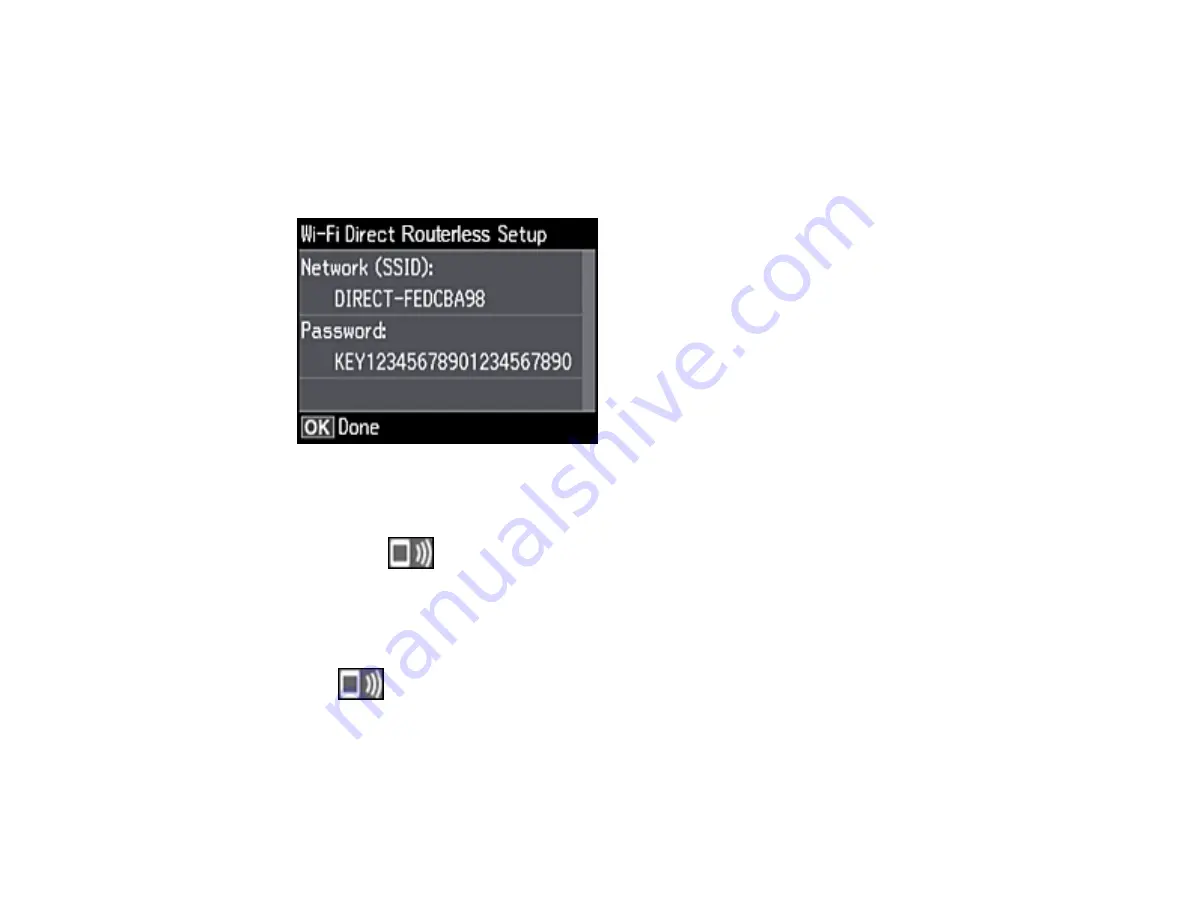
41
3.
Press the arrow buttons to select
Wi-Fi Direct
and press the
OK
button.
4.
Press the
OK
button.
5.
Press the
OK
button again.
6.
Press the
OK
button to confirm the Wi-Fi settings.
You see a screen like this:
7.
Press the
OK
button.
8.
Press the
OK
button to exit.
You see the
connection symbol on the LCD screen and should be able to connect to your
product directly from your computer or device, and then print. If you are printing from a computer,
make sure you installed the network software as described on the
Start Here
sheet.
Note:
Make a note of the SSID and password that appear.
If the
connection symbol is not displayed on the LCD screen, Wi-Fi Direct mode is not
enabled. Repeat these steps to try again.
Changing the Wi-Fi Direct Mode Password
Parent topic:
Содержание ET-7750
Страница 1: ...ET 7750 User s Guide ...
Страница 2: ......
Страница 13: ...13 ET 7750 User s Guide Welcome to the ET 7750 User s Guide For a printable PDF copy of this guide click here ...
Страница 20: ...20 Product Parts Front 1 Control panel 2 Front cover 3 CD DVD tray ...
Страница 60: ...60 1 Raise the control panel 2 Open the front cover 3 Pull out the output tray and lower the control panel ...
Страница 61: ...61 4 Open the rear paper feed slot cover 5 Extend the rear paper feed support and then tilt it backwards ...
Страница 108: ...108 10 Select the Layout tab 11 Select the orientation of your document as the Orientation setting ...
Страница 130: ...130 You see an Epson Scan 2 window like this ...
Страница 132: ...132 You see an Epson Scan 2 window like this ...
Страница 134: ...134 You see this window ...
Страница 155: ...155 Related tasks Inserting a Memory Card ...
Страница 202: ...202 Related references Ink Bottle and Maintenance Box Part Numbers ...
Страница 207: ...207 You see a window like this 5 Click Print ...
Страница 229: ...229 Parent topic Cleaning and Transporting Your Product Related concepts Print Head Cleaning Print Head Alignment ...






























