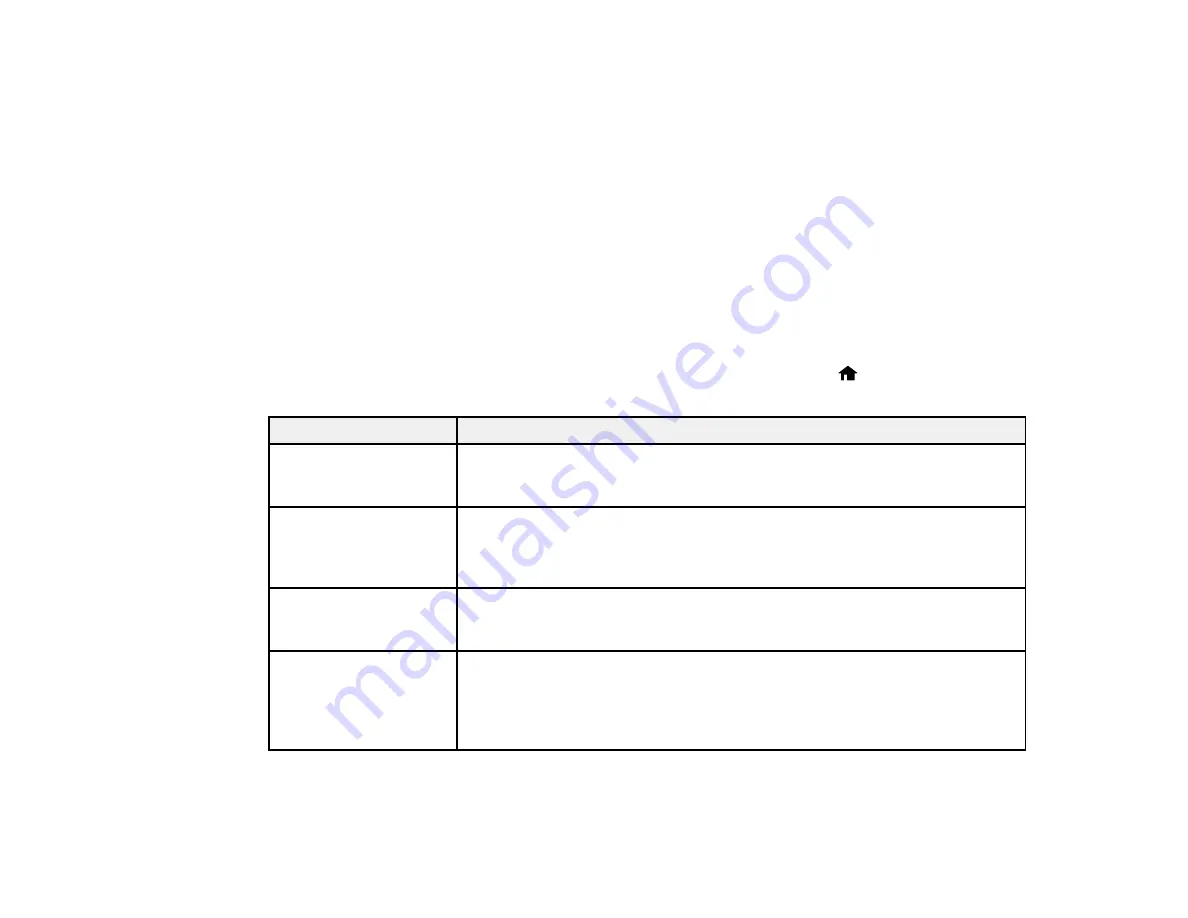
231
You can also update the software by selecting
EPSON Software Updater
in the
EPSON
or
EPSON
Software
program group, accessible by the
Start
button, or on the
Start
or
Apps
screens, depending
on your version of Windows.
•
OS X
: You can manually update the software by opening the
Applications
>
Epson Software
folder
and selecting
EPSON Software Updater
.
•
macOS 10.12.x
: You can manually update the software by opening the
App Store
, selecting
Updates
, searching for a software update option for Epson Software, and selecting
Update
.
Parent topic:
Related tasks
Changing Automatic Update Options
Product Status Messages
You can often diagnose problems with your product by checking the messages on its LCD screen. You
can also see help information and how-to instructions on the screen. Press the
home button, if
necessary, select
Help
and press the
OK
button.
LCD screen message
Condition/solution
Operation canceled. An
error occurred while
saving.
A memory card or external storage device may be damaged. Make sure the
memory card or external device is inserted correctly and meets the
specifications for the product.
Printer error. Turn the
power off and on again.
For details, see
documentation.
A fatal error has occurred. Turn the product off and then back on again. If the
error continues, check for a paper jam. If there is no paper jam, contact
Epson for support.
Communication error.
Check if a computer is
connected.
Make sure the computer is connected to your product and your software is
installed correctly.
Paper Configuration is
disabled. Some features
may not be available.
For details, see your
documentation.
The Paper Configuration setting must be turned on to use AirPrint.
Содержание ET-7750
Страница 1: ...ET 7750 User s Guide ...
Страница 2: ......
Страница 13: ...13 ET 7750 User s Guide Welcome to the ET 7750 User s Guide For a printable PDF copy of this guide click here ...
Страница 20: ...20 Product Parts Front 1 Control panel 2 Front cover 3 CD DVD tray ...
Страница 60: ...60 1 Raise the control panel 2 Open the front cover 3 Pull out the output tray and lower the control panel ...
Страница 61: ...61 4 Open the rear paper feed slot cover 5 Extend the rear paper feed support and then tilt it backwards ...
Страница 108: ...108 10 Select the Layout tab 11 Select the orientation of your document as the Orientation setting ...
Страница 130: ...130 You see an Epson Scan 2 window like this ...
Страница 132: ...132 You see an Epson Scan 2 window like this ...
Страница 134: ...134 You see this window ...
Страница 155: ...155 Related tasks Inserting a Memory Card ...
Страница 202: ...202 Related references Ink Bottle and Maintenance Box Part Numbers ...
Страница 207: ...207 You see a window like this 5 Click Print ...
Страница 229: ...229 Parent topic Cleaning and Transporting Your Product Related concepts Print Head Cleaning Print Head Alignment ...






























