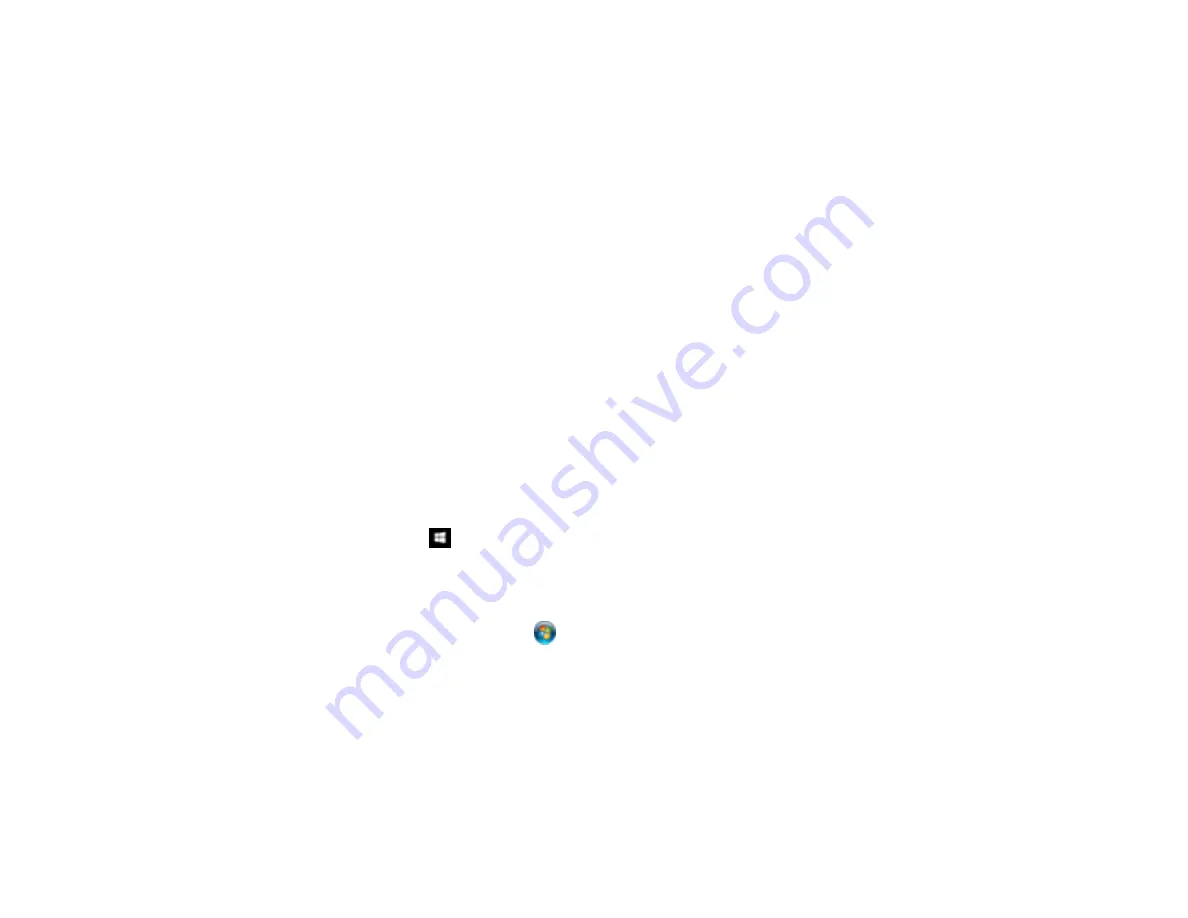
263
• Make sure your computer is not running in a power-saving mode, such as sleep or standby. If so,
wake your system and restart your scanning software.
• If you upgraded your operating system but did not reinstall your scanning software, try reinstalling it.
• In Windows, make sure your product is listed as a valid device in the
Scanners and Cameras
control
panel.
Parent topic:
Related concepts
Uninstall Your Product Software
Related references
Windows System Requirements
Mac System Requirements
Cannot Start Epson Scan 2
If you cannot start Epson Scan 2, try these solutions:
• Make sure your product is turned on and any interface cables are securely connected at both ends.
• Make sure Epson Scan 2 is selected as your scanning program.
• Make sure your computer is not running in a power-saving mode, such as sleep or standby. If so,
wake your system and restart Epson Scan 2.
• Check the connection setting and test the connection using Epson Scan 2 Utility:
Windows 10:
Click
and select
EPSON
>
Epson Scan 2 Utility
. Make sure the correct product is
selected. If necessary, select the
Other
tab and click
Reset
.
Windows 8.x
: Navigate to the
Apps
screen and select
Epson Scan 2 Utility
. Make sure the correct
product is selected. If necessary, select the
Other
tab and click
Reset
.
Windows (other versions)
: Click
or
Start
>
All Programs
or
Programs
>
EPSON
>
Epson Scan
2
>
Epson Scan 2 Utility
. Make sure the correct product is selected. If necessary, select the
Other
tab and click
Reset
.
Mac
: Open the
Applications
folder, click
Epson Software
, and click
Epson Scan 2 Utility
. Make
sure the correct product is selected. If necessary, select the
Other
tab and click
Reset
.
• Make sure you do not have multiple versions of Epson Scan 2 installed. If you do, uninstall both
versions and install one version.
• If you upgraded your operating system but did not reinstall Epson Scan 2, try reinstalling it.
Содержание ET-7750
Страница 1: ...ET 7750 User s Guide ...
Страница 2: ......
Страница 13: ...13 ET 7750 User s Guide Welcome to the ET 7750 User s Guide For a printable PDF copy of this guide click here ...
Страница 20: ...20 Product Parts Front 1 Control panel 2 Front cover 3 CD DVD tray ...
Страница 60: ...60 1 Raise the control panel 2 Open the front cover 3 Pull out the output tray and lower the control panel ...
Страница 61: ...61 4 Open the rear paper feed slot cover 5 Extend the rear paper feed support and then tilt it backwards ...
Страница 108: ...108 10 Select the Layout tab 11 Select the orientation of your document as the Orientation setting ...
Страница 130: ...130 You see an Epson Scan 2 window like this ...
Страница 132: ...132 You see an Epson Scan 2 window like this ...
Страница 134: ...134 You see this window ...
Страница 155: ...155 Related tasks Inserting a Memory Card ...
Страница 202: ...202 Related references Ink Bottle and Maintenance Box Part Numbers ...
Страница 207: ...207 You see a window like this 5 Click Print ...
Страница 229: ...229 Parent topic Cleaning and Transporting Your Product Related concepts Print Head Cleaning Print Head Alignment ...






























