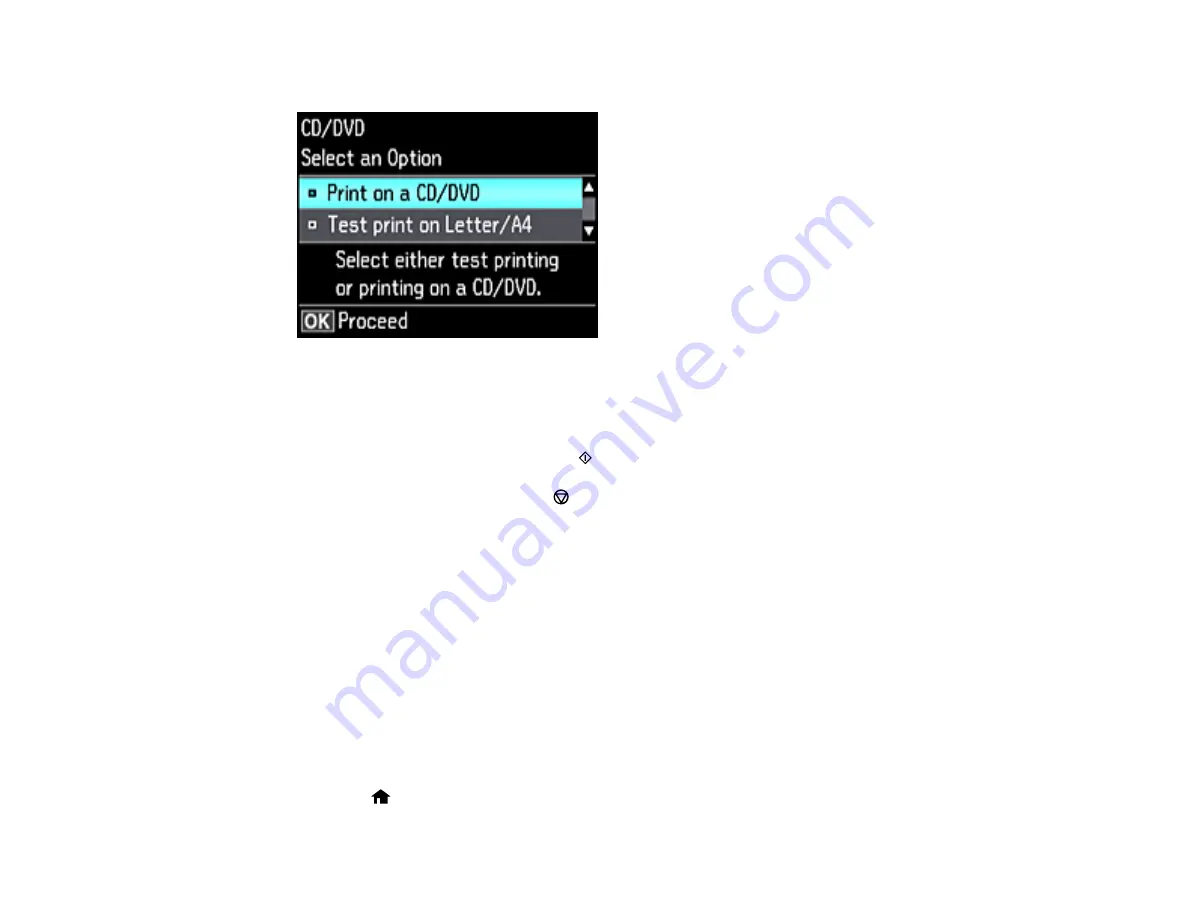
177
You see this screen:
7.
Select one of the options shown on the screen and press the
OK
button. If printing a test print on
plain paper, press the
OK
button again.
8.
Select any copy settings as needed.
9.
When you are ready to print, press the
start button.
Note:
To cancel printing, press the
cancel button.
Parent topic:
Related tasks
Loading a CD/DVD
Placing a CD/DVD on the Scanner Glass
Placing Originals on the Scanner Glass
Printing Photos from a Memory Card Onto a CD/DVD
You can print one or more photos from a memory card directly onto a CD/DVD. If you want, you can first
print a test design on plain paper.
1.
Insert a memory card into a memory card slot on your product.
2.
Load the CD, DVD, or plain paper you want to print on.
3.
Press the
home button, if necessary.
Содержание ET-7750
Страница 1: ...ET 7750 User s Guide ...
Страница 2: ......
Страница 13: ...13 ET 7750 User s Guide Welcome to the ET 7750 User s Guide For a printable PDF copy of this guide click here ...
Страница 20: ...20 Product Parts Front 1 Control panel 2 Front cover 3 CD DVD tray ...
Страница 60: ...60 1 Raise the control panel 2 Open the front cover 3 Pull out the output tray and lower the control panel ...
Страница 61: ...61 4 Open the rear paper feed slot cover 5 Extend the rear paper feed support and then tilt it backwards ...
Страница 108: ...108 10 Select the Layout tab 11 Select the orientation of your document as the Orientation setting ...
Страница 130: ...130 You see an Epson Scan 2 window like this ...
Страница 132: ...132 You see an Epson Scan 2 window like this ...
Страница 134: ...134 You see this window ...
Страница 155: ...155 Related tasks Inserting a Memory Card ...
Страница 202: ...202 Related references Ink Bottle and Maintenance Box Part Numbers ...
Страница 207: ...207 You see a window like this 5 Click Print ...
Страница 229: ...229 Parent topic Cleaning and Transporting Your Product Related concepts Print Head Cleaning Print Head Alignment ...






























