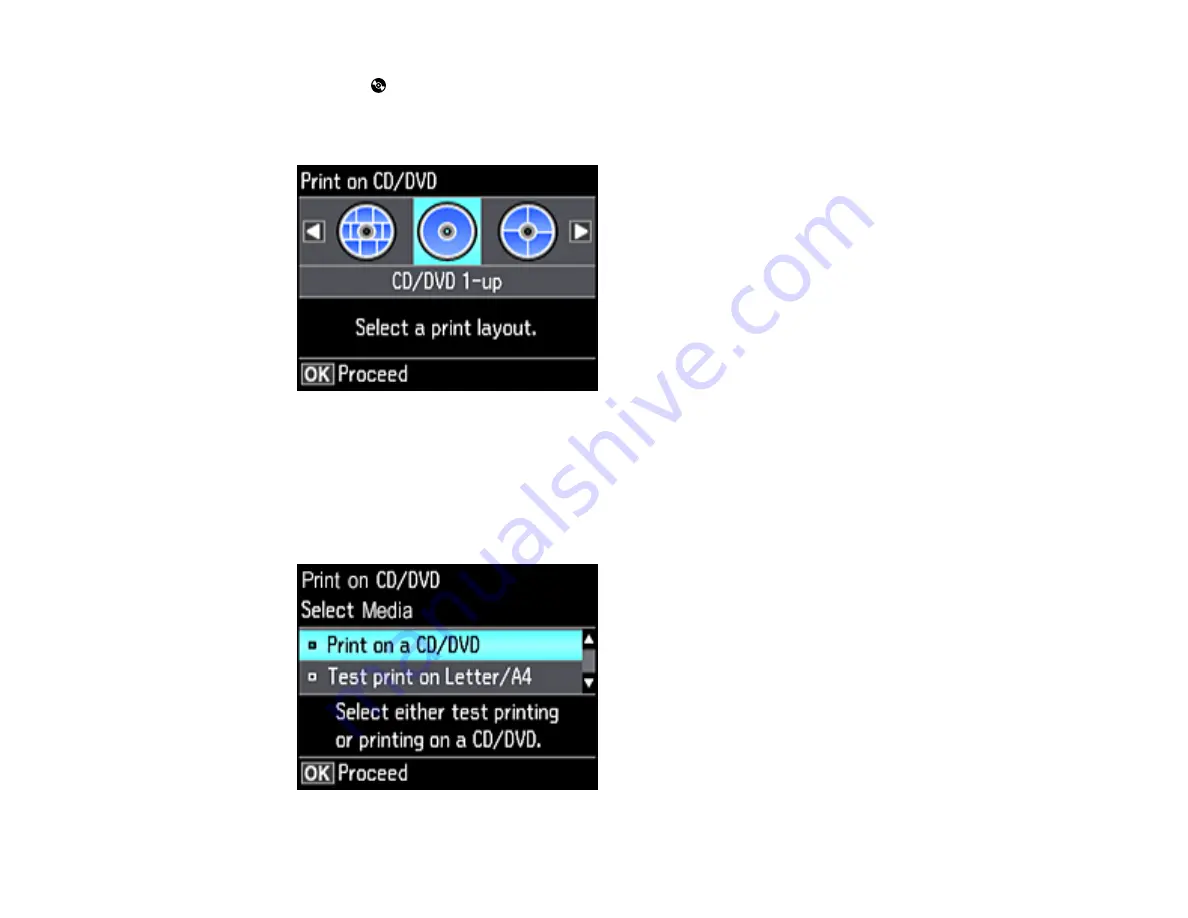
178
4.
Press the
CD button.
5.
Select
Print on CD/DVD
and press the
OK
button.
You see this screen:
6.
Select one of the layout options and press the
OK
button.
7.
Follow the instructions on the screen to select your photo or photos.
8.
When you see the screen to adjust the inner and outer diameter of your CD or DVD, adjust the
settings if necessary, and press the
OK
button.
You see this screen:
Содержание ET-7750
Страница 1: ...ET 7750 User s Guide ...
Страница 2: ......
Страница 13: ...13 ET 7750 User s Guide Welcome to the ET 7750 User s Guide For a printable PDF copy of this guide click here ...
Страница 20: ...20 Product Parts Front 1 Control panel 2 Front cover 3 CD DVD tray ...
Страница 60: ...60 1 Raise the control panel 2 Open the front cover 3 Pull out the output tray and lower the control panel ...
Страница 61: ...61 4 Open the rear paper feed slot cover 5 Extend the rear paper feed support and then tilt it backwards ...
Страница 108: ...108 10 Select the Layout tab 11 Select the orientation of your document as the Orientation setting ...
Страница 130: ...130 You see an Epson Scan 2 window like this ...
Страница 132: ...132 You see an Epson Scan 2 window like this ...
Страница 134: ...134 You see this window ...
Страница 155: ...155 Related tasks Inserting a Memory Card ...
Страница 202: ...202 Related references Ink Bottle and Maintenance Box Part Numbers ...
Страница 207: ...207 You see a window like this 5 Click Print ...
Страница 229: ...229 Parent topic Cleaning and Transporting Your Product Related concepts Print Head Cleaning Print Head Alignment ...






























