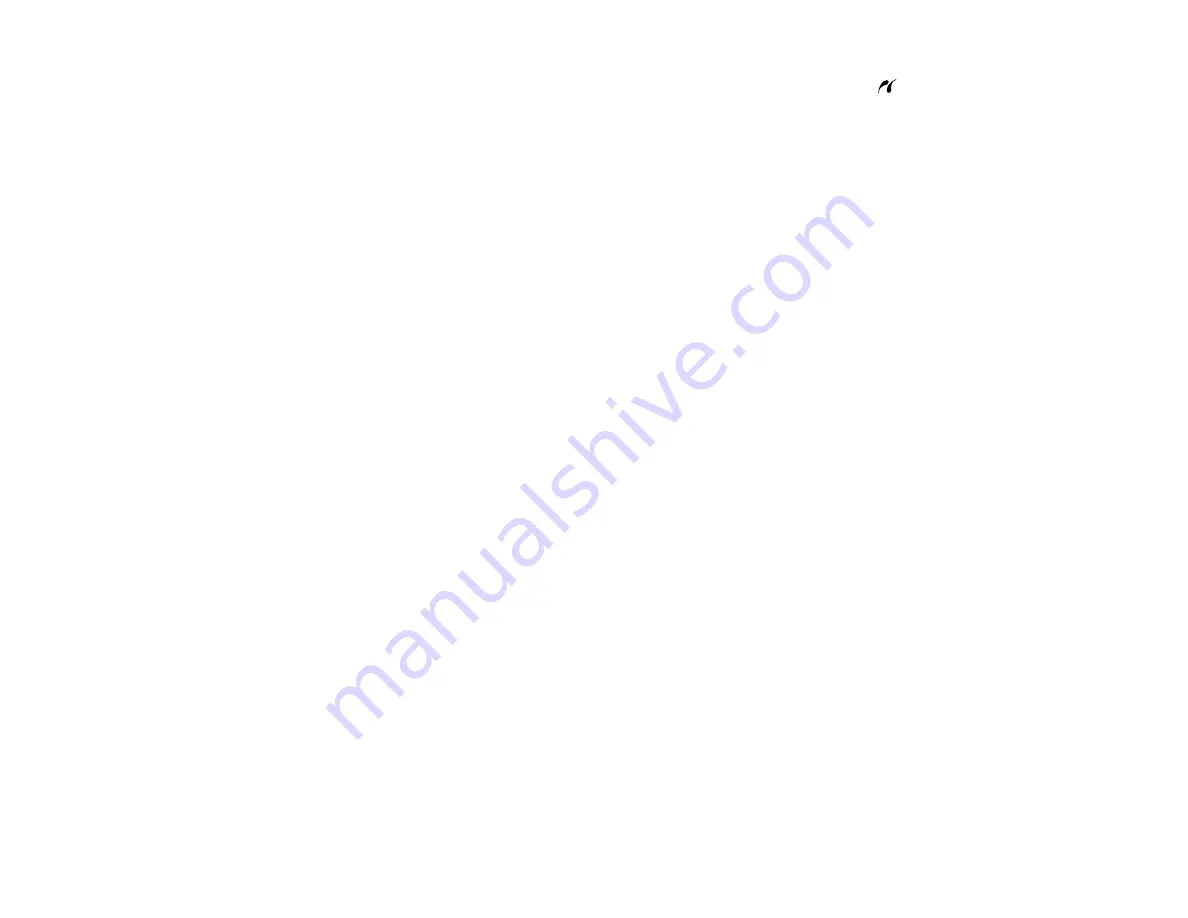
165
3.
Insert your USB flash drive or the USB cable that came with your device into the
USB port on the
front of your product.
4.
Insert storage media (such as a CD) into your drive, if necessary.
5.
Select the photos to print from the LCD screen.
When you finish printing, make sure the access light on the device is not flashing, then remove or
disconnect it from the product.
Caution:
Do not remove the USB device or turn off the product when the access light is flashing, or you
may lose photos on the device.
Parent topic:
Viewing or Printing from a USB Flash Drive or External Device
Related tasks
Removing a Memory Card
Viewing and Printing Photos From the LCD Screen
Related topics
Содержание ET-7750
Страница 1: ...ET 7750 User s Guide ...
Страница 2: ......
Страница 13: ...13 ET 7750 User s Guide Welcome to the ET 7750 User s Guide For a printable PDF copy of this guide click here ...
Страница 20: ...20 Product Parts Front 1 Control panel 2 Front cover 3 CD DVD tray ...
Страница 60: ...60 1 Raise the control panel 2 Open the front cover 3 Pull out the output tray and lower the control panel ...
Страница 61: ...61 4 Open the rear paper feed slot cover 5 Extend the rear paper feed support and then tilt it backwards ...
Страница 108: ...108 10 Select the Layout tab 11 Select the orientation of your document as the Orientation setting ...
Страница 130: ...130 You see an Epson Scan 2 window like this ...
Страница 132: ...132 You see an Epson Scan 2 window like this ...
Страница 134: ...134 You see this window ...
Страница 155: ...155 Related tasks Inserting a Memory Card ...
Страница 202: ...202 Related references Ink Bottle and Maintenance Box Part Numbers ...
Страница 207: ...207 You see a window like this 5 Click Print ...
Страница 229: ...229 Parent topic Cleaning and Transporting Your Product Related concepts Print Head Cleaning Print Head Alignment ...






























