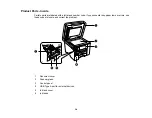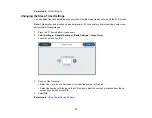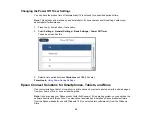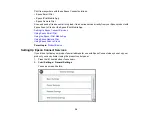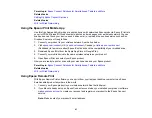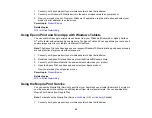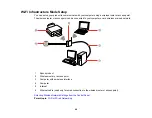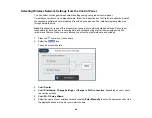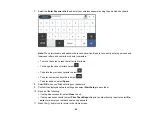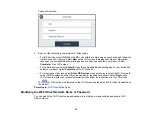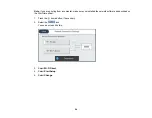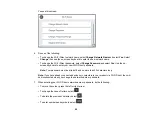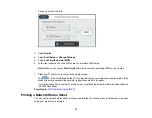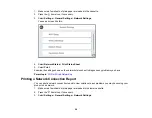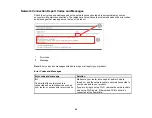45
1.
Connect your Epson product to your wireless network. See the link below.
2.
Connect your Windows 10 Mobile device to the same wireless network as your product.
3.
Now you are ready to print. From your Windows 10 application, tap the print option and select your
product to print whatever is on the screen.
Parent topic:
Related topics
Using Epson Print and Scan App with Windows Tablets
You can use this free app to print photos and scan from your Windows (Windows 8 or higher) Surface
RT or Pro tablet with networked Epson products. The Epson Print and Scan app allows you to scan and
capture images right to your tablet or to Microsoft OneDrive.
Note:
The Epson Print and Scan app does not support Windows 10 Mobile printing and does not supply
scanning functions for products without scanners.
1.
Connect your Epson product to your wireless network. See the link below.
2.
Download the Epson Print and Scan app from the Microsoft Windows Store.
3.
Connect your Windows tablet to the same wireless network as your product.
4.
Open the Epson Print and Scan app and select your Epson product.
Now you are ready to print photos or scan.
Parent topic:
Related topics
Using the Mopria Print Service
You can use the Mopria Print Service to print from your Android phone or tablet (Android v4.4 or later) to
your Epson product or any Mopria-certified product from other manufacturers. You can download the
Mopria Print Service from Google Play.
Note:
For details on the Mopria Print Service,
(U.S) or
(Canada).
1.
Connect your Epson product to your wireless network. See the link below.
Содержание ET-5850U
Страница 1: ...ET 5850U User s Guide ...
Страница 2: ......
Страница 102: ...102 You see this window 3 Select the double sided printing options you want to use 4 Click OK to return to the Main tab ...
Страница 126: ...126 10 Select the Layout tab 11 Select the orientation of your document as the Orientation setting ...
Страница 159: ...159 You see an Epson Scan 2 window like this ...
Страница 161: ...161 You see an Epson Scan 2 window like this ...
Страница 177: ...177 You see a screen like this 2 Click the Save Settings tab ...
Страница 182: ...182 You see this window ...
Страница 271: ...271 Note If lines appear on the printout or in scanned images carefully clean the scanner glass on the left ...
Страница 278: ...278 Print Quality Adjustment ...