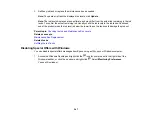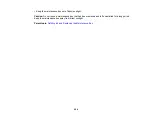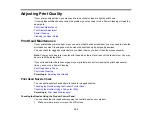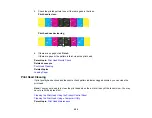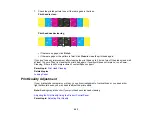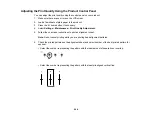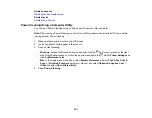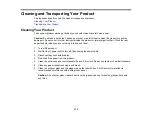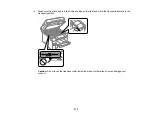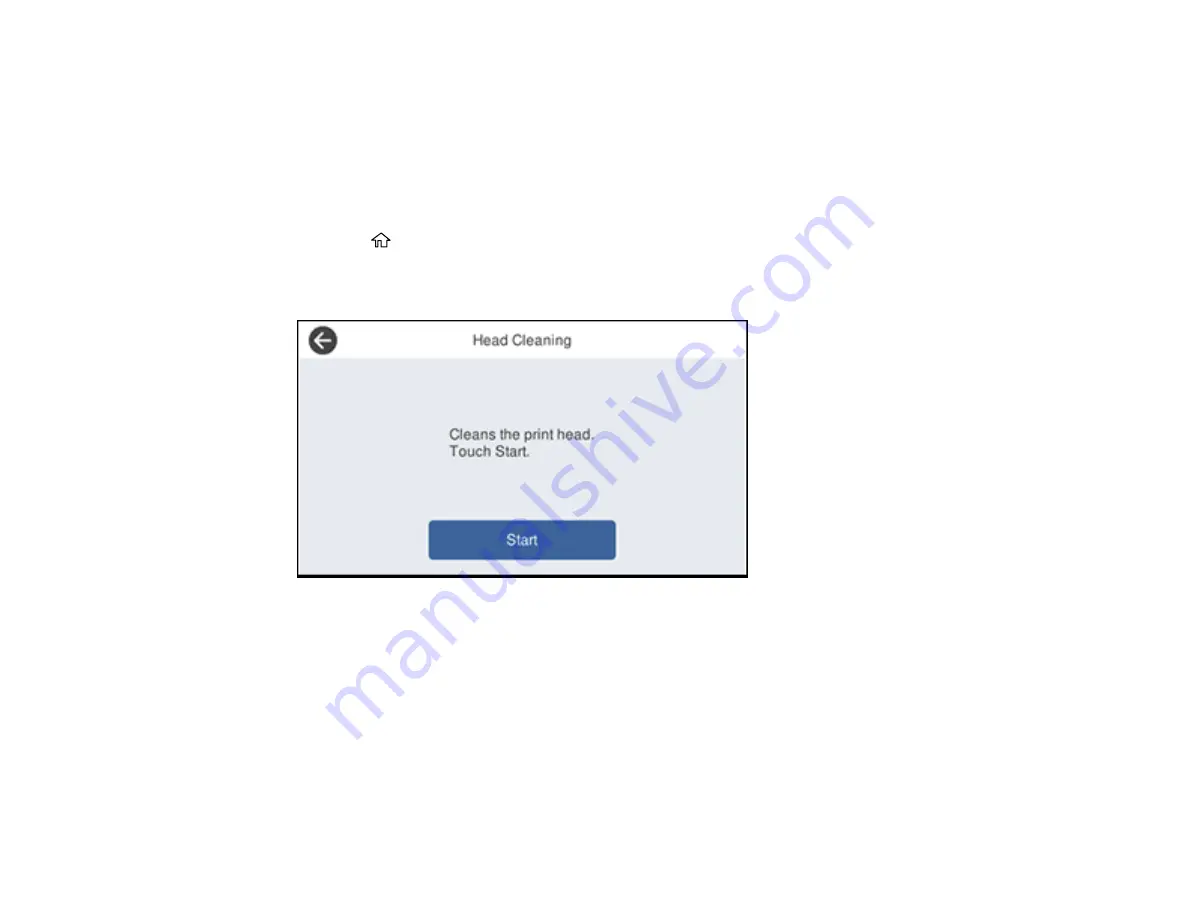
260
Related tasks
Cleaning the Print Head Using the Product Control Panel
You can clean the print head using the control panel on your product.
1.
Make sure there are no errors on the LCD screen.
2.
Load a few sheets of plain paper in the product.
3.
Press the
home button, if necessary.
4.
Select
Settings
>
Maintenance
>
Print Head Cleaning
.
You see a screen like this:
5.
Select
Start
to clean the print head.
When the cleaning cycle is finished, you see a message on the screen.
Caution:
Never turn off the product or open the front cover during a cleaning cycle or you may not
be able to print.
6.
Select
Yes
if you want to print a new nozzle check pattern.
7.
Select
Start
to print a nozzle check pattern and confirm that the print head is clean.
Содержание ET-5850U
Страница 1: ...ET 5850U User s Guide ...
Страница 2: ......
Страница 102: ...102 You see this window 3 Select the double sided printing options you want to use 4 Click OK to return to the Main tab ...
Страница 126: ...126 10 Select the Layout tab 11 Select the orientation of your document as the Orientation setting ...
Страница 159: ...159 You see an Epson Scan 2 window like this ...
Страница 161: ...161 You see an Epson Scan 2 window like this ...
Страница 177: ...177 You see a screen like this 2 Click the Save Settings tab ...
Страница 182: ...182 You see this window ...
Страница 271: ...271 Note If lines appear on the printout or in scanned images carefully clean the scanner glass on the left ...
Страница 278: ...278 Print Quality Adjustment ...