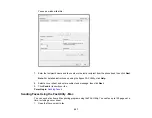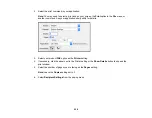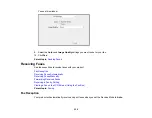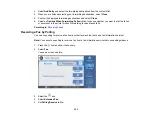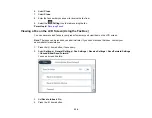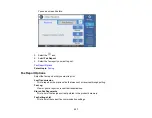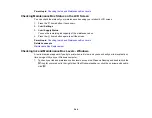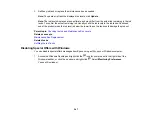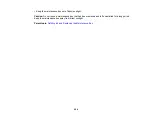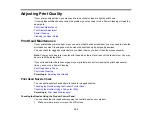241
Refilling Ink and Replacing the Maintenance Box
Periodically check the ink tanks to see if they need to be refilled.
Before checking the ink level or refilling an ink tank as described here, be sure to read the ink safety
precautions.
Caution:
Visually check the ink levels in the product’s ink tanks to confirm the actual ink levels.
Continued use of the product when the ink is expended could damage the product.
Ink Safety Precautions
Checking the Ink and Maintenance Box Levels
Refilling the Ink Tanks
Maintenance Box Replacement
Related concepts
Ink Safety Precautions
Ink Handling Precautions
• Keep ink bottles and the ink tanks out of the reach of children. Do not allow children to drink from or
handle the ink bottles and bottle caps.
• Do not tilt or shake an ink bottle after opening it; otherwise, ink may leak.
• If ink gets on your skin, wash it thoroughly with soap and water. If ink gets into your eyes, flush them
immediately with water. If discomfort or problems persist, see a doctor immediately. If ink gets into
your mouth, spit it out and see a doctor right away.
• Do not shake or squeeze the ink bottles.
• If ink spills, wipe it up immediately. To prevent the ink from spreading, blot the spill with a dry cloth,
then wipe it with a damp cloth. The ink will be hard to remove once it has dried.
Ink Refilling Precautions
• Use ink bottles with the correct part number for this product.
• Epson's warranties do not extend to any damage caused by the use of third-party ink or ink not
designed for your printer.
Содержание ET-5850U
Страница 1: ...ET 5850U User s Guide ...
Страница 2: ......
Страница 102: ...102 You see this window 3 Select the double sided printing options you want to use 4 Click OK to return to the Main tab ...
Страница 126: ...126 10 Select the Layout tab 11 Select the orientation of your document as the Orientation setting ...
Страница 159: ...159 You see an Epson Scan 2 window like this ...
Страница 161: ...161 You see an Epson Scan 2 window like this ...
Страница 177: ...177 You see a screen like this 2 Click the Save Settings tab ...
Страница 182: ...182 You see this window ...
Страница 271: ...271 Note If lines appear on the printout or in scanned images carefully clean the scanner glass on the left ...
Страница 278: ...278 Print Quality Adjustment ...