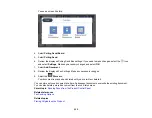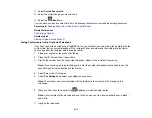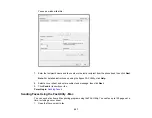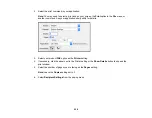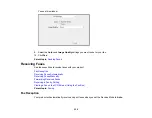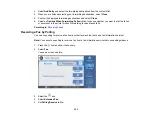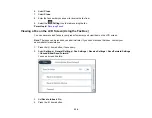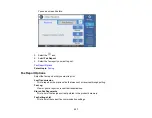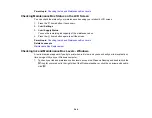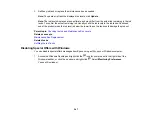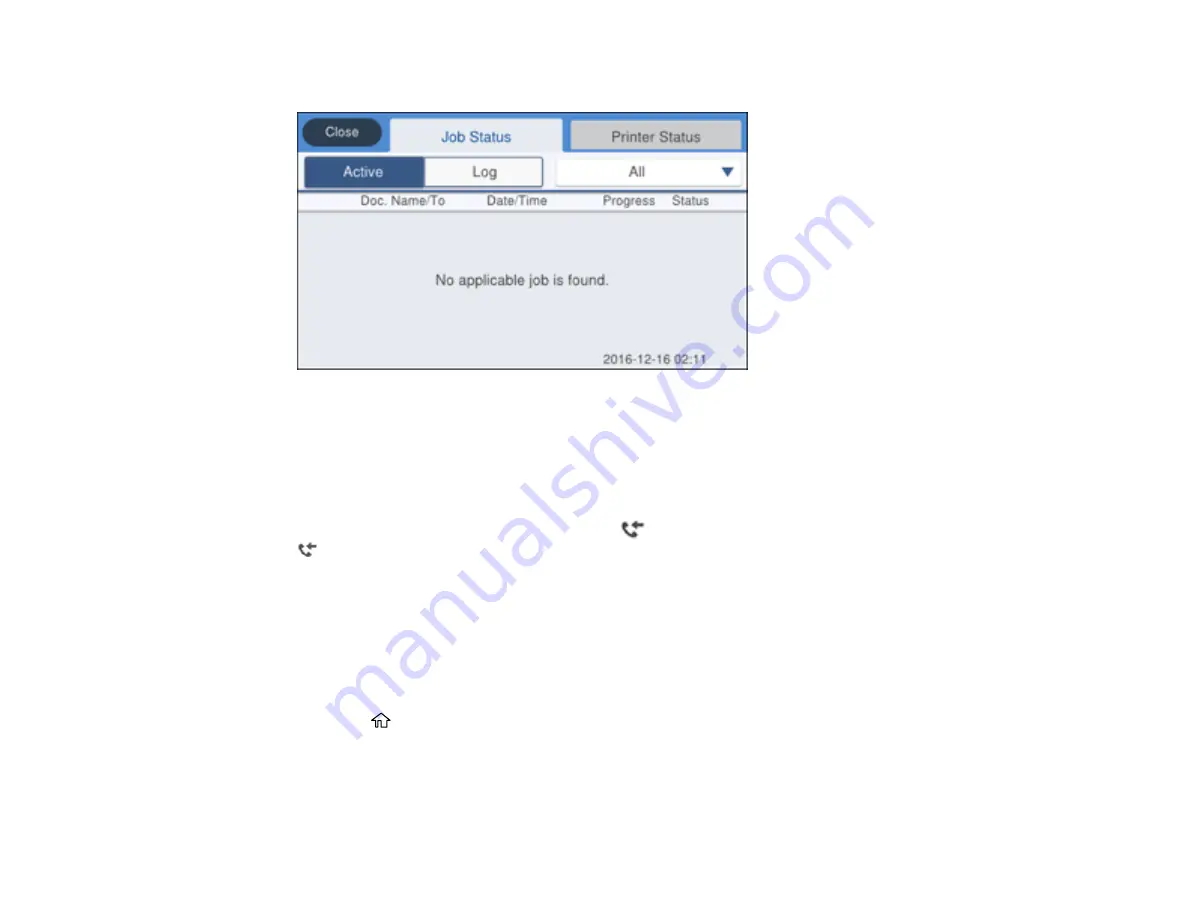
236
You see a screen like this:
2.
Do one of the following:
• To check the status of current fax jobs, select the fax job you want to check.
• To check the history of faxes that have been sent, received, or saved, select
Log
and select the
job you want to check.
Note:
If you see a numbered icon above the
icon on your product's LCD screen or the
Received Fax
light is flashing, received faxes have been temporarily saved to the product's
memory.
Parent topic:
Printing Fax Reports
You can print several types of fax reports whenever necessary. You can also print the fax log printed
automatically by turning on
Fax Log Auto Print
.
1.
Press the
home button, if necessary.
2.
Select
Fax
.
Содержание ET-5850U
Страница 1: ...ET 5850U User s Guide ...
Страница 2: ......
Страница 102: ...102 You see this window 3 Select the double sided printing options you want to use 4 Click OK to return to the Main tab ...
Страница 126: ...126 10 Select the Layout tab 11 Select the orientation of your document as the Orientation setting ...
Страница 159: ...159 You see an Epson Scan 2 window like this ...
Страница 161: ...161 You see an Epson Scan 2 window like this ...
Страница 177: ...177 You see a screen like this 2 Click the Save Settings tab ...
Страница 182: ...182 You see this window ...
Страница 271: ...271 Note If lines appear on the printout or in scanned images carefully clean the scanner glass on the left ...
Страница 278: ...278 Print Quality Adjustment ...