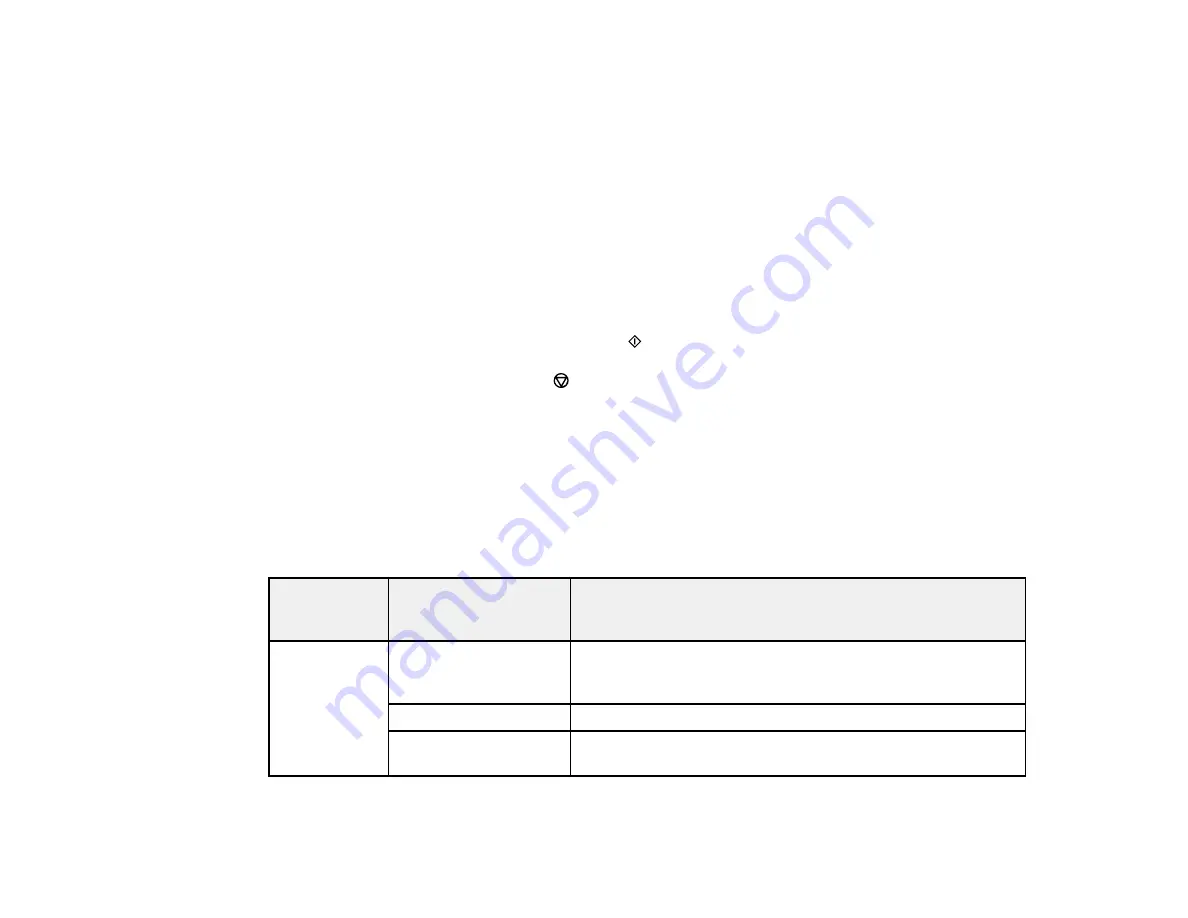
203
3.
Select
TIFF
.
You see a list of the available files.
4.
Select the file you want to print.
You see information about the file.
5.
Select
Proceed
.
6.
Do the following as necessary:
• To print more than one copy, use the icons on the screen or press a number key on the product's
control panel.
• To change the print options, select
Settings
, and select the necessary options.
7.
Select
Proceed
.
8.
When you are ready to print, press one of the
buttons.
Note:
To cancel printing, press the
Stop
button or select
Cancel
.
Parent topic:
Viewing and Printing from the LCD Screen
Related references
Print Setting Options - Device Mode
Photo Adjustment Options - Device Mode
Select the
Image Adjustments
you want to use when viewing and printing photos displayed on the LCD
screen.
Photo
adjustment
settings
Available options
Description
Fix Photo
On
Automatically adjusts the brightness, contrast, and saturation
of the photo based on the
Advanced
>
Scene Detection
setting.
Off
Turns off automatic adjustments; see
Note
below
P.I.M.
Uses your camera's PRINT Image Matching or Exif Print
adjustments
Содержание ET-16500
Страница 1: ...ET 16500 User s Guide ...
Страница 2: ......
Страница 55: ...55 2 Pull out the paper cassette and remove the paper cassette cover 3 Slide the edge guides outward ...
Страница 61: ...61 2 Pull out the paper cassette and remove the paper cassette cover 3 Slide the edge guides outward ...
Страница 66: ...66 2 Pull out the paper cassette and remove the paper cassette cover 3 Slide the edge guides outward ...
Страница 70: ...70 3 Open the rear paper feed slot and push it back 4 Slide out the edge guides ...
Страница 88: ...88 Related topics Copying ...
Страница 132: ...132 You see an Epson Scan 2 window like this ...
Страница 134: ...134 You see an Epson Scan 2 window like this ...
Страница 136: ...136 You see this window ...
Страница 143: ...143 DSL connection 1 Telephone wall jack 2 DSL filter 3 DSL modem ...
Страница 144: ...144 ISDN connection 1 ISDN wall jack 2 Terminal adapter or ISDN router ...
Страница 155: ...155 You see this screen 6 Select Fax Output You see this screen 7 Select Settings ...
Страница 176: ...176 Windows OS X 5 To add an entry do one of the following Windows Select an empty entry and click the icon ...
Страница 223: ...223 6 Close the rear cover Parent topic Refilling Ink Related references Ink Bottle and Maintenance Box Part Numbers ...
Страница 264: ...264 2 Press the tabs and open the rear cover 3 Remove the duplexer ...
Страница 265: ...265 4 Carefully remove any jammed paper Note Do not touch the paper rollers 5 Remove any jammed paper from the duplexer ...
Страница 266: ...266 6 Open the duplexer 7 Carefully remove any jammed paper stuck inside 8 Reinstall the duplexer ...
















































