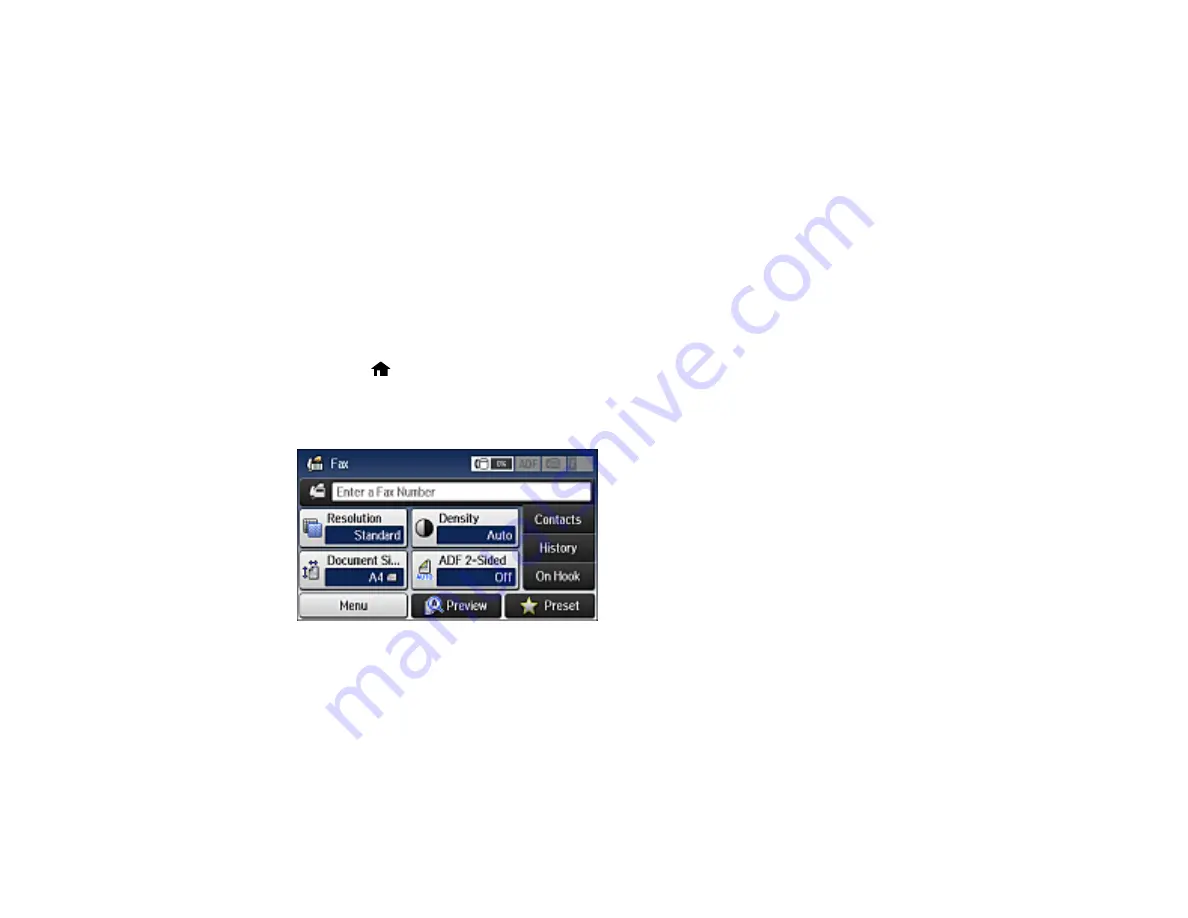
178
Sending a Fax at a Specified Time
Sending a Fax on Demand
Sending a Stored Fax
Parent topic:
Faxing from the Control Panel
You can send a fax from your product control panel by entering the fax number or selecting the number
from either the contact list or fax history. If direct dialing has been restricted, you can only select the
number from the contact list or fax history. You can send black and white faxes to multiple recipients, but
not color faxes.
1.
Place your original on the product for faxing.
Note:
To fax a double-sided document, place it in the ADF and turn on the
ADF 2-Sided
setting.
2.
Press the
home button, if necessary.
3.
Select
Fax
.
You see a screen like this:
4.
Do one of the following:
• Enter the fax number using the buttons on the control panel.
• Select the
Enter a Fax Number
area on the LCD screen, and use the numeric keypad on the
screen to enter the fax number. You can enter up to 64 characters.
• Select
Contacts
, select one or more recipients from the list, and select
Proceed
.
Содержание ET-16500
Страница 1: ...ET 16500 User s Guide ...
Страница 2: ......
Страница 55: ...55 2 Pull out the paper cassette and remove the paper cassette cover 3 Slide the edge guides outward ...
Страница 61: ...61 2 Pull out the paper cassette and remove the paper cassette cover 3 Slide the edge guides outward ...
Страница 66: ...66 2 Pull out the paper cassette and remove the paper cassette cover 3 Slide the edge guides outward ...
Страница 70: ...70 3 Open the rear paper feed slot and push it back 4 Slide out the edge guides ...
Страница 88: ...88 Related topics Copying ...
Страница 132: ...132 You see an Epson Scan 2 window like this ...
Страница 134: ...134 You see an Epson Scan 2 window like this ...
Страница 136: ...136 You see this window ...
Страница 143: ...143 DSL connection 1 Telephone wall jack 2 DSL filter 3 DSL modem ...
Страница 144: ...144 ISDN connection 1 ISDN wall jack 2 Terminal adapter or ISDN router ...
Страница 155: ...155 You see this screen 6 Select Fax Output You see this screen 7 Select Settings ...
Страница 176: ...176 Windows OS X 5 To add an entry do one of the following Windows Select an empty entry and click the icon ...
Страница 223: ...223 6 Close the rear cover Parent topic Refilling Ink Related references Ink Bottle and Maintenance Box Part Numbers ...
Страница 264: ...264 2 Press the tabs and open the rear cover 3 Remove the duplexer ...
Страница 265: ...265 4 Carefully remove any jammed paper Note Do not touch the paper rollers 5 Remove any jammed paper from the duplexer ...
Страница 266: ...266 6 Open the duplexer 7 Carefully remove any jammed paper stuck inside 8 Reinstall the duplexer ...
















































