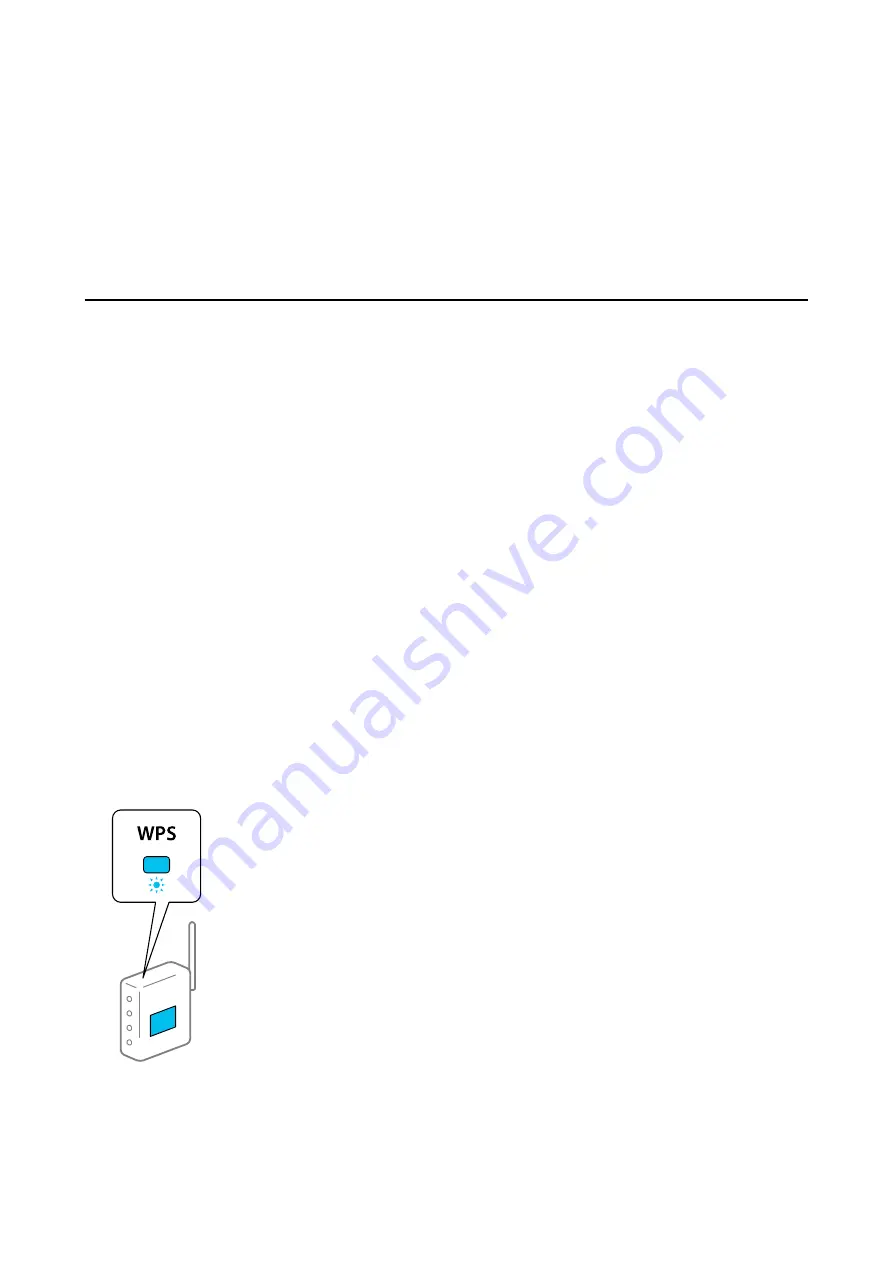
1.
Search for Epson DocumentScan in the App Store or Google Play.
2.
Download and install Epson DocumentScan.
3.
Start Epson DocumentScan.
4.
Follow the on-screen instructions to connect the scanner to your smart device.
Making Wi-Fi Settings from the Control Panel
You can make network settings from the scanner's control panel. After connecting the scanner to the network,
connect to the scanner from the device that you want to use (computer, smart phone, tablet, and so on.)
Related Information
&
“Making Wi-Fi Settings by Push Button Setup (WPS)” on page 69
&
“Making Wi-Fi Settings by PIN Code Setup (WPS)” on page 70
&
“Making AP Mode Settings” on page 70
Making Wi-Fi Settings by Push Button Setup (WPS)
You can automatically set up a Wi-Fi network by pressing a button on the access point. If the following conditions
are met, you can set up by using this method.
❏
The access point is compatible with WPS (Wi-Fi Protected Setup).
❏
The current Wi-Fi connection was established by pressing a button on the access point.
Note:
If you cannot find the button or you are setting up using the software, see the documentation provided with the access point.
1.
Hold down the [WPS] button on the access point until the security light flashes.
If you do not know where the [WPS] button is, or there are no buttons on the access point, see the
documentation provided with your access point for details.
User's Guide
Network Settings
69






























