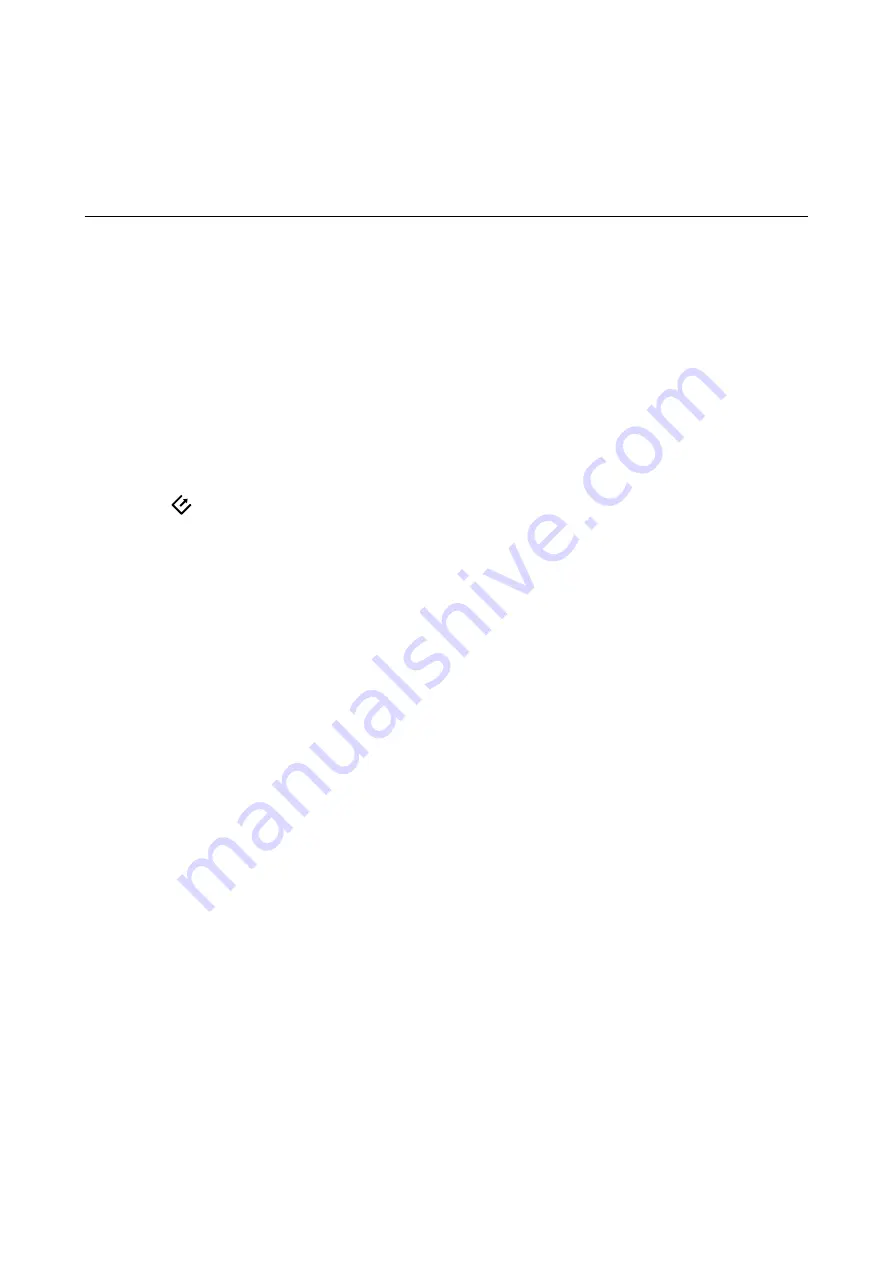
Basic Scanning
Scanning Documents from Computer
Using Epson ScanSmart, you can easily scan and save your documents.
This section explains how to scan and save to a PDF file.
See the Epson ScanSmart help for details on how to use the application.
Note:
❏
Make sure that Epson ScanSmart is installed on your computer and the scanner is connected to your computer correctly.
❏
If a computer is connected to the scanner by USB while another computer is also connected to the scanner over a wireless
connection, scanned images are saved to the USB connected computer when you press the scanner button.
1.
Load the originals in your scanner.
2.
Press the
button on the scanner.
The originals start scanning and Epson ScanSmart opens.
Note:
You can also start scanning from your computer.
❏
Windows 10: Click the start button, and then select
Epson Software
>
Epson ScanSmart
.
❏
Windows 8.1/Windows 8: Enter the application name in the search charm, and then select the displayed icon.
❏
Windows 7: Click the start button, and then select
All Programs
>
Epson Software
>
Epson ScanSmart
.
❏
Mac OS: Select
Go
>
Applications
>
Epson Software
>
Epson ScanSmart
.
User's Guide
Basic Scanning
51






























