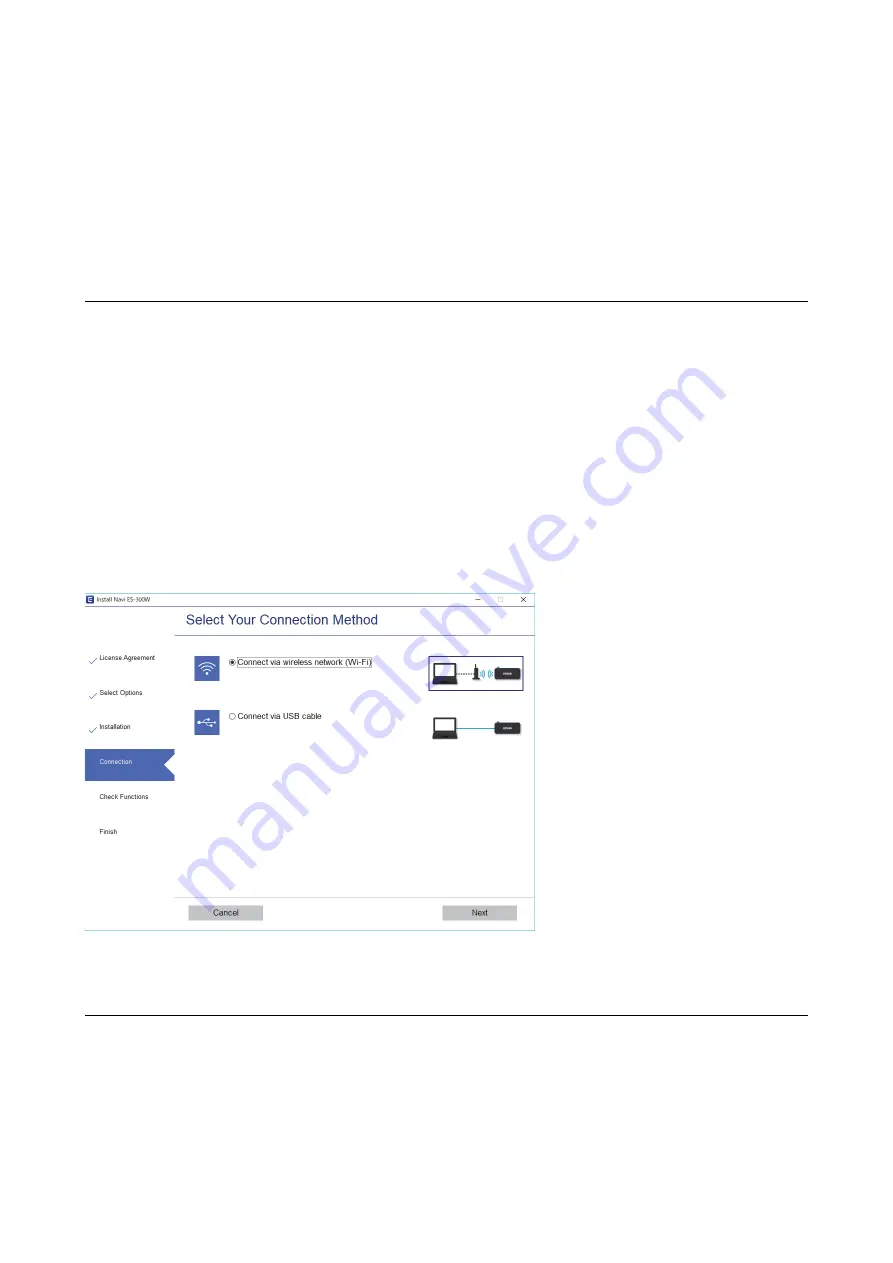
The scanner can be connected by Wi-Fi and Wi-Fi Direct (Simple AP) connection simultaneously. However, if you
start a network connection in Wi-Fi Direct (Simple AP) connection when the scanner is connected by Wi-Fi, the
Wi-Fi is temporarily disconnected.
Related Information
&
“Making AP Mode Settings” on page 70
Connecting to a Computer
We recommend using the installer to connect the scanner to a computer.
Access the following website, and then enter the product name.
Go to
Setup
, and then click
Download
in the download and connect part. Click or double-click the downloaded
file to run the installer. Follow the on-screen instructions.
Selecting the Connection Methods
Follow the on-screen instructions until the following screen is displayed, and then select the method for
connecting the scanner to the computer.
Select the connection type and then click
Next
. Follow the on-screen instructions.
Connecting to a Smart Device
You can use the scanner from a smart device. To use the scanner from a smart device, set up from Epson
DocumentScan.
Note:
If you want to connect a computer and a smart device to the scanner at the same time, we recommend connecting the
computer first.
User's Guide
Network Settings
68






























