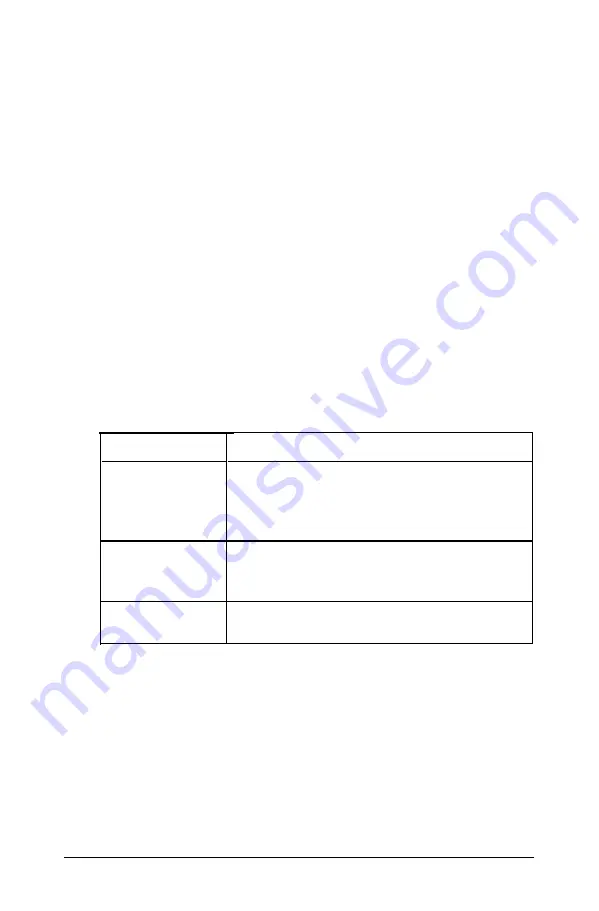
3
Connecting a Monitor
The procedure you use to connect your monitor to the
computer depends on the type of monitor you have. See your
monitor manual for detailed instructions or follow the general
guidelines below.
A monitor requires that a display adapter (video) card be
installed inside the computer to control it. Your dealer may
have already installed a video card for you; if not, you need to
install it before you can connect your monitor. See Chapter 5
for instructions on how to remove the computer’s cover and
install an option card (a video card in this case).
The monitor type must match the video card installed in the
computer. Check the following table to make sure your card and
monitor match.
Monitor/video card compatibility
Monitor
Video card
Monochrome
Monochrome display adapter (MDA)
Multi-mode graphics adapter (MGA)
Enhanced graphics adapter (EGA)
Hercules® graphics card (HGC)
Color or EGA
Monochrome
or color VGA
Color graphics adapter (CGA)
Multi-mode graphics adapter (MGA)
Enhanced graphics adapter (EGA)
Video graphics array (VGA)
Follow these steps to connect the monitor:
1. Place your monitor on top of or near the computer. It is
easiest to connect the monitor cable if the backs of the
monitor and the computer are facing you.
2. If necessary, connect the monitor cable to the monitor.
(Some monitors come with permanently attached cables.)
Setting Up Your System
1-5
Содержание Equity IIe
Страница 1: ......
Страница 4: ...EPSON E Q U I T Y I I e User s Guide Y18699100101 ...
Страница 140: ...For more information on using EEMM286 SYS see your MS DOS Reference Manual 4 50 Using MS DOS with Your Equity Ile ...
Страница 225: ... C 40 Performing System Diagnostics ...
Страница 239: ...D 14 Physically Formatting a Hard Disk ...
Страница 241: ...E 2 Hard Disk Drive Types ...
Страница 243: ...E 4 Hard Disk Drive Types ...
Страница 276: ......
















































