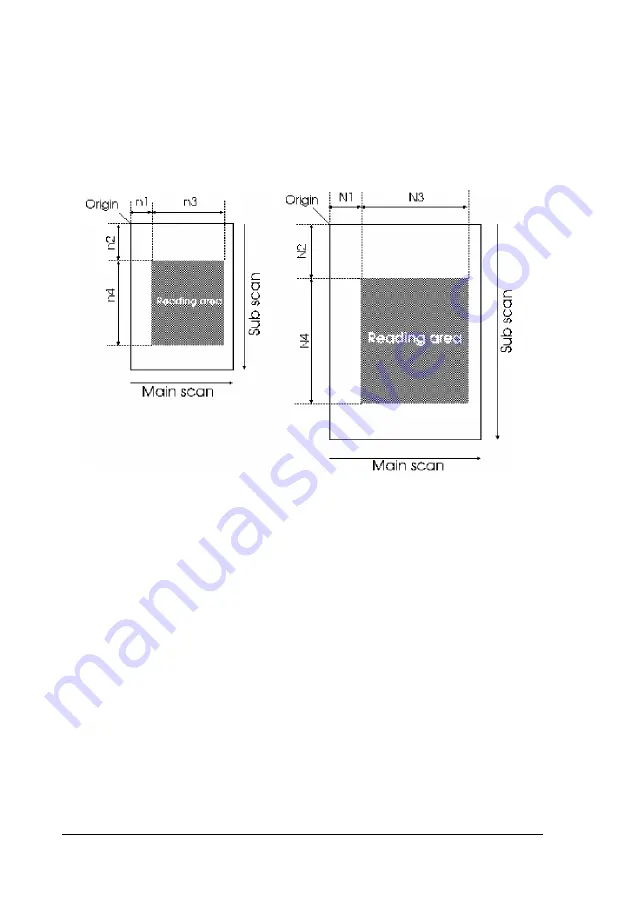
Image trimming (1)
This section explains how to trim a rough image, and how to use the
ESC R, ESC H, and ESC A commands to rescan at the same
resolution and zoom values. This is useful when you want to check
the image from within your software and then reset the scanning area
for the next scan.
Rough scanned image
Image after trimming
R
X1
: Main scan resolution (dpi)
R
X2
: Main scan resolution (dpi)
R
Y1
: Sub scan resolution (dpi)
R
X2
: Sub scan resolution (dpi)
H
X1
: Main scan zoom (%)
H
X2
: Sub scan zoom (%)
H
Y1
: Sub scan zoom (%)
H
Y2
: Sub scan zoom (%)
n
1
: main scan skip length
N
1
: main scan skip length
n
2
: sub scan skip length
N
2
: sub scan skip length
n
3
: main scan reading length
N
3
: main scan reading length
n
4
: sub scan reading length N
4
: sub scan reading length
2-40
Command Usage
Содержание EMP-TW 1000
Страница 4: ...iv ...
Страница 11: ...Introduction Introduction 1 ...
Страница 14: ...4 Introduction ...
Страница 36: ...Halftone mode C None Dither mode A Dither mode B Dither mode C Dither mode D 1 22 Overview ...
Страница 39: ...Chapter 2 Command Usage 2 Command Usage 2 1 ...
Страница 72: ...Color page scanning Use when sending color page data 2 34 Command Usage ...
Страница 95: ...Chapter 3 Command Reference 3 Command Reference 3 1 ...
Страница 118: ... Upper bits beginning with the MSB are valid Lower bits not in use are fixed to 0 3 24 Command Reference ...
Страница 131: ...Parameter range Default value i 00H center Command Reference 3 37 ...
Страница 157: ...Command Reference 3 63 ...
Страница 163: ...Appendix A Interface Specifications A Interface Specifications A 1 ...
Страница 182: ...A 20 Interface Specifications ...
Страница 183: ...Appendix B Scanner Model Technical Data B Scanner Model Technical Data B 1 ...
Страница 268: ...B 86 Scanner Model Technical Data ...
















































