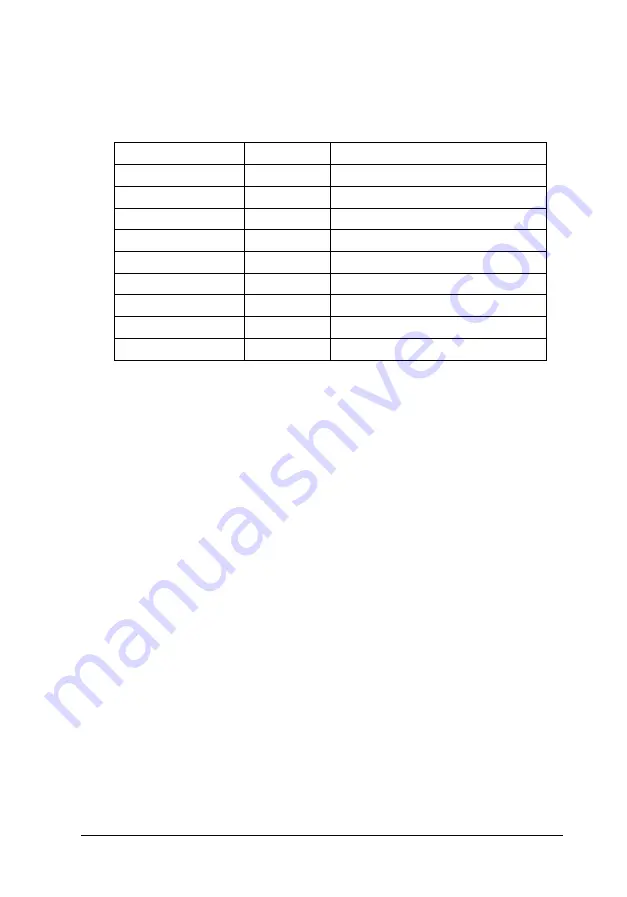
Software Defaults
With the DIP switches at the preset factory settings, the following
values are the default values on the GT-6000 when the power is
turned on.
Function
Command
Default value
Data format
ESC D
i=01
H
(1 bit/pixel/color)
Resolution
ESC R
n1=100, n2=100 (dpi)
Zoom
ESC H
i1=100, i2=100 (%)
Reading area
ESC A
n1=0, n2=0, n3=848, n4=1169 (dot)
Color mode
ESC C
i=00
H
(standard monochrome)
Brightness
ESC L
i=00
H
(center)
Gamma correction
ESC Z
i=01
H
(CRT Display A)
Halftoning mode
ESC B
i=00
H
(Halftoning Mode A)
Color correction
ESC M
i=80
H
(CRT Display)
Note:
The default values for the
ESC B
,
ESC Z
, and
ESC M
commands
are affected by DIP switch settings.
Scanner Model Technical Data
B-21
Содержание EMP-TW 1000
Страница 4: ...iv ...
Страница 11: ...Introduction Introduction 1 ...
Страница 14: ...4 Introduction ...
Страница 36: ...Halftone mode C None Dither mode A Dither mode B Dither mode C Dither mode D 1 22 Overview ...
Страница 39: ...Chapter 2 Command Usage 2 Command Usage 2 1 ...
Страница 72: ...Color page scanning Use when sending color page data 2 34 Command Usage ...
Страница 95: ...Chapter 3 Command Reference 3 Command Reference 3 1 ...
Страница 118: ... Upper bits beginning with the MSB are valid Lower bits not in use are fixed to 0 3 24 Command Reference ...
Страница 131: ...Parameter range Default value i 00H center Command Reference 3 37 ...
Страница 157: ...Command Reference 3 63 ...
Страница 163: ...Appendix A Interface Specifications A Interface Specifications A 1 ...
Страница 182: ...A 20 Interface Specifications ...
Страница 183: ...Appendix B Scanner Model Technical Data B Scanner Model Technical Data B 1 ...
Страница 268: ...B 86 Scanner Model Technical Data ...
















































