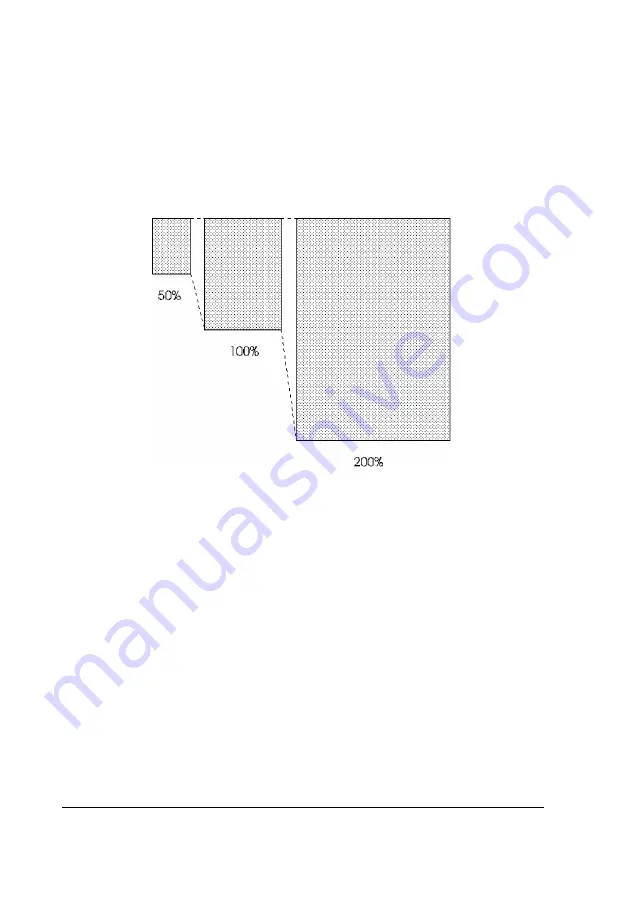
Zoom
The zoom function causes an image scanned at the same resolution as
the output device to be output at a greater size than the original. The
zoom function can be set independently from the resolution setting.
Since the zoom function enlarges or shrinks the image of the original
document, the data amount expands or shrinks in response to the
zoom setting.
1-18
Overview
Содержание EMP-TW 1000
Страница 4: ...iv ...
Страница 11: ...Introduction Introduction 1 ...
Страница 14: ...4 Introduction ...
Страница 36: ...Halftone mode C None Dither mode A Dither mode B Dither mode C Dither mode D 1 22 Overview ...
Страница 39: ...Chapter 2 Command Usage 2 Command Usage 2 1 ...
Страница 72: ...Color page scanning Use when sending color page data 2 34 Command Usage ...
Страница 95: ...Chapter 3 Command Reference 3 Command Reference 3 1 ...
Страница 118: ... Upper bits beginning with the MSB are valid Lower bits not in use are fixed to 0 3 24 Command Reference ...
Страница 131: ...Parameter range Default value i 00H center Command Reference 3 37 ...
Страница 157: ...Command Reference 3 63 ...
Страница 163: ...Appendix A Interface Specifications A Interface Specifications A 1 ...
Страница 182: ...A 20 Interface Specifications ...
Страница 183: ...Appendix B Scanner Model Technical Data B Scanner Model Technical Data B 1 ...
Страница 268: ...B 86 Scanner Model Technical Data ...






























