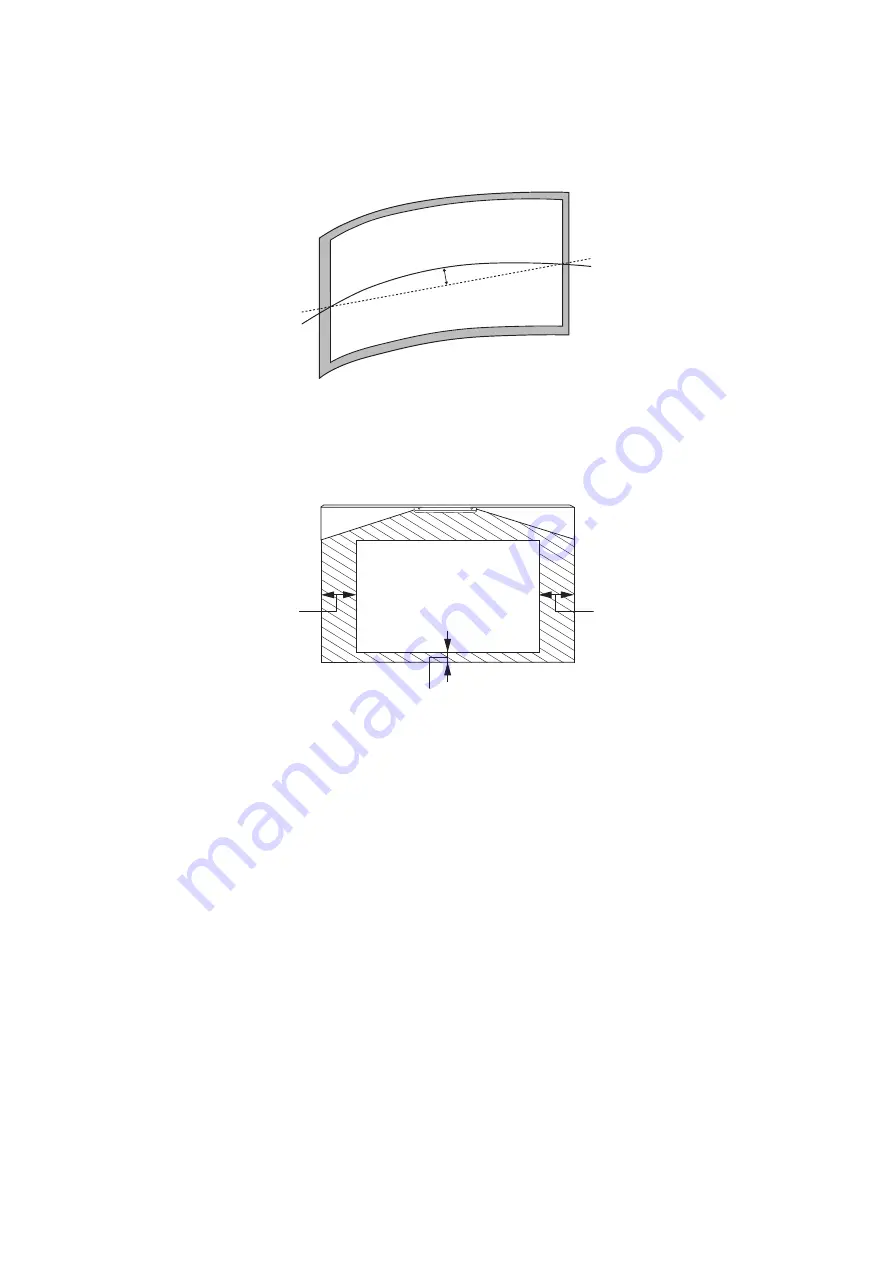
6
•
Before installing the touch unit, verify that the installation location meets the following conditions:
•
The touch unit can be secured to the surface with magnets or screws, or the optional touch unit
bracket.
•
The surface is flat, smooth, and unwarped with no more than 0.2 inch (5 mm) of unevenness in any
direction on the screen surface.
•
When installing the touch unit within the frame of the whiteboard, secure the touch unit with magnets or
screws. Make sure there are no obstacles, such as cables, or protruding objects such as whiteboard trays,
pen holders, or thick frames in the shaded areas in the following figure. The touch unit will not operate
correctly if anything is obstructing the infrared signal. If there is an obstacle that cannot be removed, you
can use the supplied infrared deflectors to prevent laser detection issues.
•
When installing the touch unit above the frame of a whiteboard, use the optional touch unit bracket.
•
If the distance from the wall to the surface of the whiteboard is greater than 2 inches (51 mm), you
must install the touch unit on the whiteboard.
•
If the frame of the whiteboard extends more than 0.1 inch (3 mm) away from the board surface, you
must install the touch unit on the whiteboard or screen.
0.2 in. (5 mm)
0.8 in. (20 mm)
4.0 in. (100 mm)
4.0 in. (100 mm)
Содержание ELPMB62
Страница 1: ...Installation Guide ...
Страница 44: ...44 3 Rest the PC on the lip of the Mini PC plate and secure it with the band ...
Страница 61: ...61 English Secure the touch unit with two 2 M4 screws not included Re attach the rubber caps 0 8 in 20 mm ...
Страница 83: ...83 English F Attach the front cover ...






































