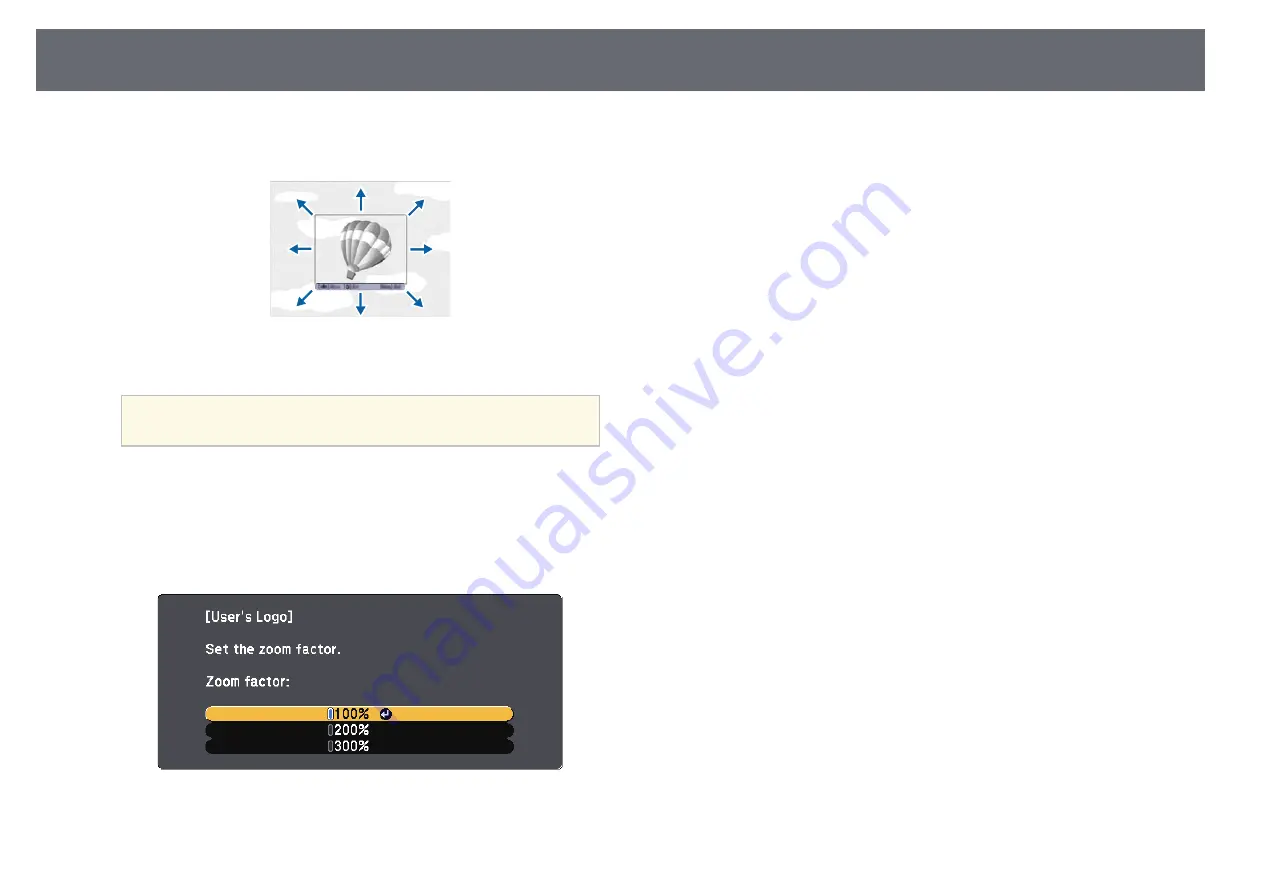
72
Saving a User's Logo Image
logo.
f
Use the arrow buttons to surround the image area you want to use as
i
Select
Yes
and press [Enter].
the user's logo and press [Enter].
The user's logo is overwritten and a completion message appears.
j
Press [Esc] to exit the message screen.
k
Select the
Extended
menu and press [Enter].
l
Select
Display
and press [Enter].
m
Select when you want to display the User's Logo screen:
• To display it whenever there is no input signal, select
Display
Background
and set it to
Logo
.
You see a prompt asking if you want to select this image area.
• To display it whenever you turn the projector on, select
Startup
You cannot change the image area size (400 × 300 pixels).
Screen
and set it to
On
.
a
• To display it whenever you press the [A/V Mute] button, select
A/V
Mute
and set it to
Logo
.
g
Select
Yes
and press [Enter]. (If you want to change the selected area,
select
No
, press [Enter], and repeat the last step.)
To prevent anyone from changing the User's Logo settings without first
entering a password, set the
User's Logo Protection
setting to
On
in the
You see the User's Logo zoom factor menu.
Password Protection
menu and set the password.
h
Select a zoom percentage and press [Enter].
g
g
Related Links
• "Shutting Off the Image and Sound Temporarily"
• "Selecting Password Security Types"
You see a prompt asking if you want to save the image as the user's
Содержание EB-S04
Страница 1: ...User s Guide ...
Страница 45: ...45 Image Shape Projector Feature Settings Settings Menu p 105 g g Related Links ...
Страница 97: ...97 Using ESC VP21 Commands Flow control None Data length 8 bit Parity None Stop bit 1 bit ...
Страница 102: ...102 Image Quality Settings Image Menu Available Color Modes p 53 g g Related Links ...
















































