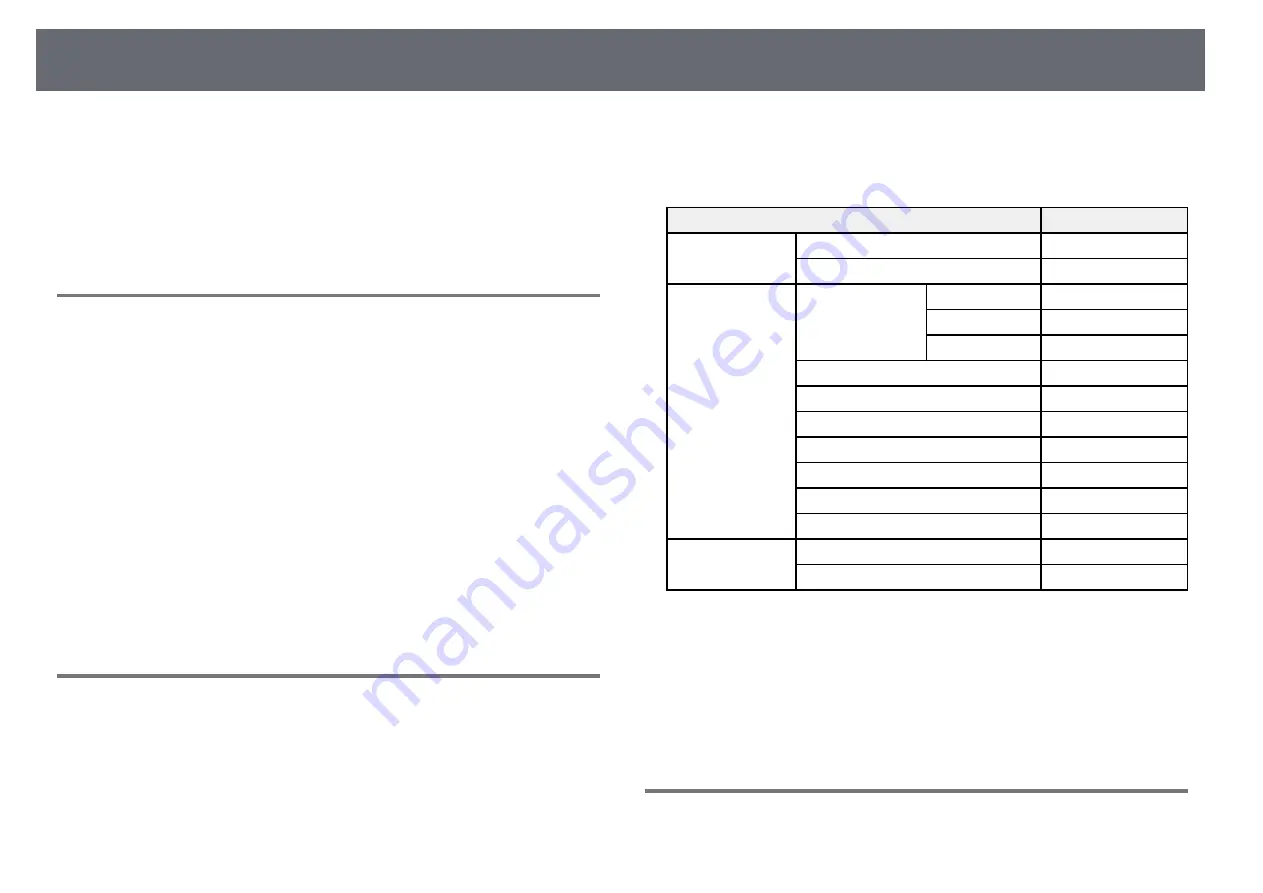
96
Using ESC/VP21 Commands
• Default baud rate setting: 9600 bps
You can monitor and control the projector from a computer via USB.
If the command being processed terminates abnormally, an error message is
Connect the computer and the projector with a USB cable, and enter the
output and a ":" is returned.
communication commands (ESC/VP21 commands).
The following commands are available.
g
g
Related Links
Item
Command
• "Setting Up for Using ESC/VP21 Commands"
Power On/Off
On
PWR ON
Off
PWR OFF
Signal selection
Computer
Auto
SOURCE 1F
Setting Up for Using ESC/VP21 Commands
RGB
SOURCE 11
Component
SOURCE 14
The first time you control and monitor the projector using ESC/VP21
commands, you must install the USB communication driver on your
HDMI, HDMI1
SOURCE 30
computer and set up the projector. You do not need to install the driver the
HDMI2 *
SOURCE A0
next time.
Video
SOURCE 41
a
Install the USB communication driver (EPSON USB-COM Driver) on
S-Video **
SOURCE 42
your computer. For information about the EPSON USB-COM Driver,
USB Display
SOURCE 51
contact Epson.
USB
SOURCE 52
b
Set the
USB Type B
setting to
Link 21L
in the projector's
Extended
LAN
SOURCE 53
menu.
A/V Mute On/Off
On
MUTE ON
Off
MUTE OFF
c
Connect your computer to the projector's USB-B port using a USB
cable.
* HDMI2 is available only with the EB-U32/EB-U04/EB-U130.
You can start from step 2 the next time you use the commands.
** S-Video is available only with the EB-W32/EB-W31/EB-X36/EB-X31/EB-
S31/EB-W04/EB-X04/EB-S04/EB-W130/EB-X130/EB-S130/EB-X350/EB-
X300/EB-S300.
ESC/VP21 Command List
Add a Carriage Return (CR) code (0Dh) to the end of each command and
When the power ON command is transmitted to the projector, the power
transmit.
turns on and it enters warm-up mode. When the projector's power has turned
Contact Epson for more details.
on, a colon ":" (3Ah) is returned.
When a command is input, the projector executes the command and returns a
Communications Protocol
":", and then accepts the next command.
Содержание EB-S04
Страница 1: ...User s Guide ...
Страница 45: ...45 Image Shape Projector Feature Settings Settings Menu p 105 g g Related Links ...
Страница 97: ...97 Using ESC VP21 Commands Flow control None Data length 8 bit Parity None Stop bit 1 bit ...
Страница 102: ...102 Image Quality Settings Image Menu Available Color Modes p 53 g g Related Links ...






























