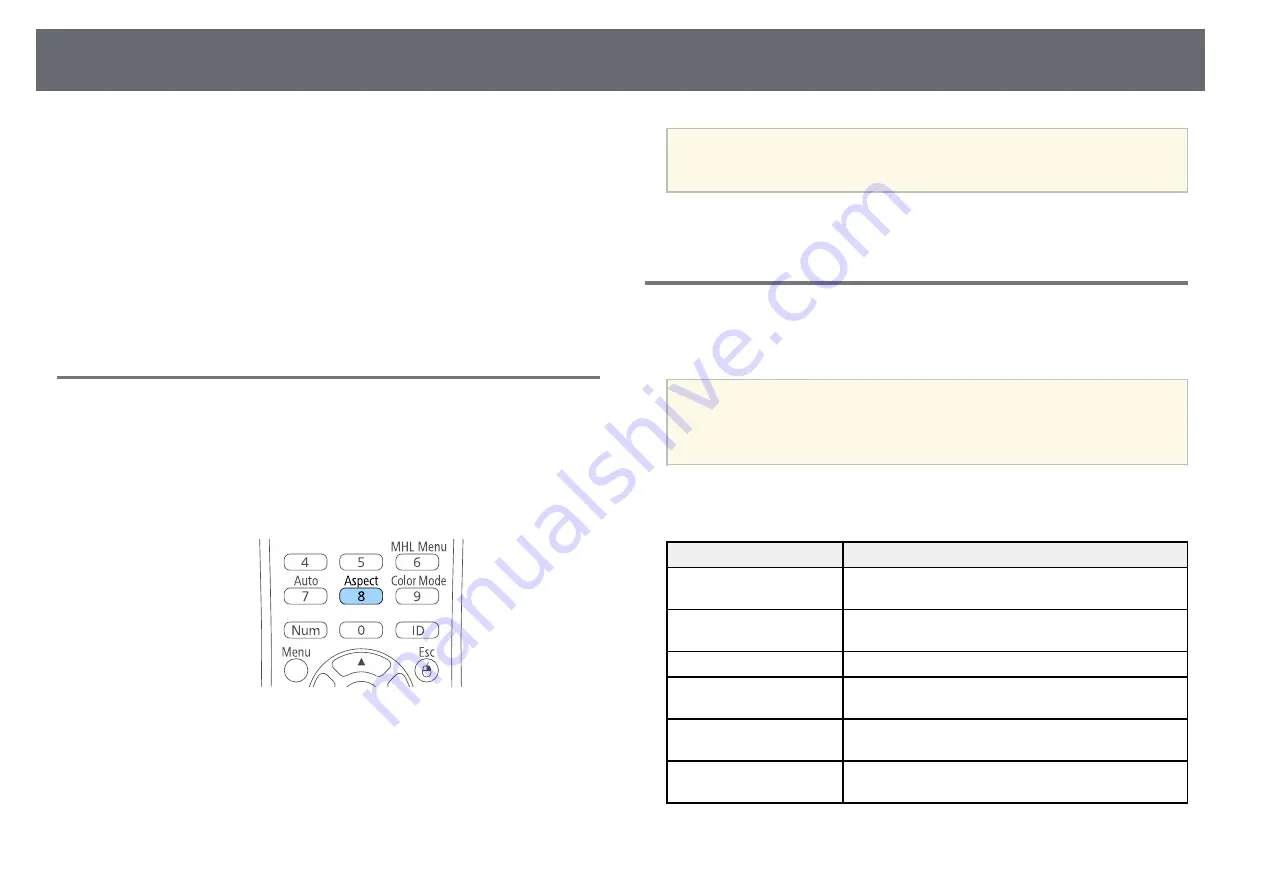
51
Image Aspect Ratio
The projector can display images in different width-to-height ratios called
To display images without black bars, set
Resolution
to
Wide
or
aspect ratios. Normally, the input signal from your video source determines
Normal
in the projector’s
Signal
menu according to the computer’s
a
the image's aspect ratio. However, for certain images you can change the
resolution.
aspect ratio to fit your screen by pressing a button on the remote control.
If you always want to use a particular aspect ratio for a certain video input
g
g
Related Links
source, you can select it using the projector's
Signal
menu.
• "Input Signal Settings - Signal Menu"
g
g
Related Links
• "Changing the Image Aspect Ratio"
Available Image Aspect Ratios
• "Available Image Aspect Ratios"
• "Projected Image Appearance with Each Aspect Mode"
You can select the following image aspect ratios, depending on the input
• "Input Signal Settings - Signal Menu"
signal from your image source.
Changing the Image Aspect Ratio
• Black bands and cropped images may project in certain aspect ratios,
depending on the aspect ratio and resolution of your input signal.
a
You can change the aspect ratio of the displayed image.
• The
Auto
aspect ratio setting is available only for HDMI/MHL image
sources.
a
Turn on the projector and switch to the image source you want to use.
For projectors with a resolution of WUXGA (1920 × 1200) or WXGA
b
Press the [Aspect] button on the remote control.
(1280 × 800)
Aspect mode
Description
Auto
Automatically sets the aspect ratio according to the
input signal and the
Resolution
setting.
Normal
Displays images using the full projection area and
maintains the aspect ratio of the image.
16:9
Converts the aspect ratio of the image to 16:9.
Full
Displays images using the full size of the projection
area, but does not maintain the aspect ratio.
Zoom
Displays images using the full width of the projection
c
To cycle through the available aspect ratios for your input signal, press
area and maintains the aspect ratio of the image.
the [Aspect] button repeatedly.
Native
Displays images as is (aspect ratio and resolution are
maintained).
Содержание EB-S04
Страница 1: ...User s Guide ...
Страница 45: ...45 Image Shape Projector Feature Settings Settings Menu p 105 g g Related Links ...
Страница 97: ...97 Using ESC VP21 Commands Flow control None Data length 8 bit Parity None Stop bit 1 bit ...
Страница 102: ...102 Image Quality Settings Image Menu Available Color Modes p 53 g g Related Links ...






























