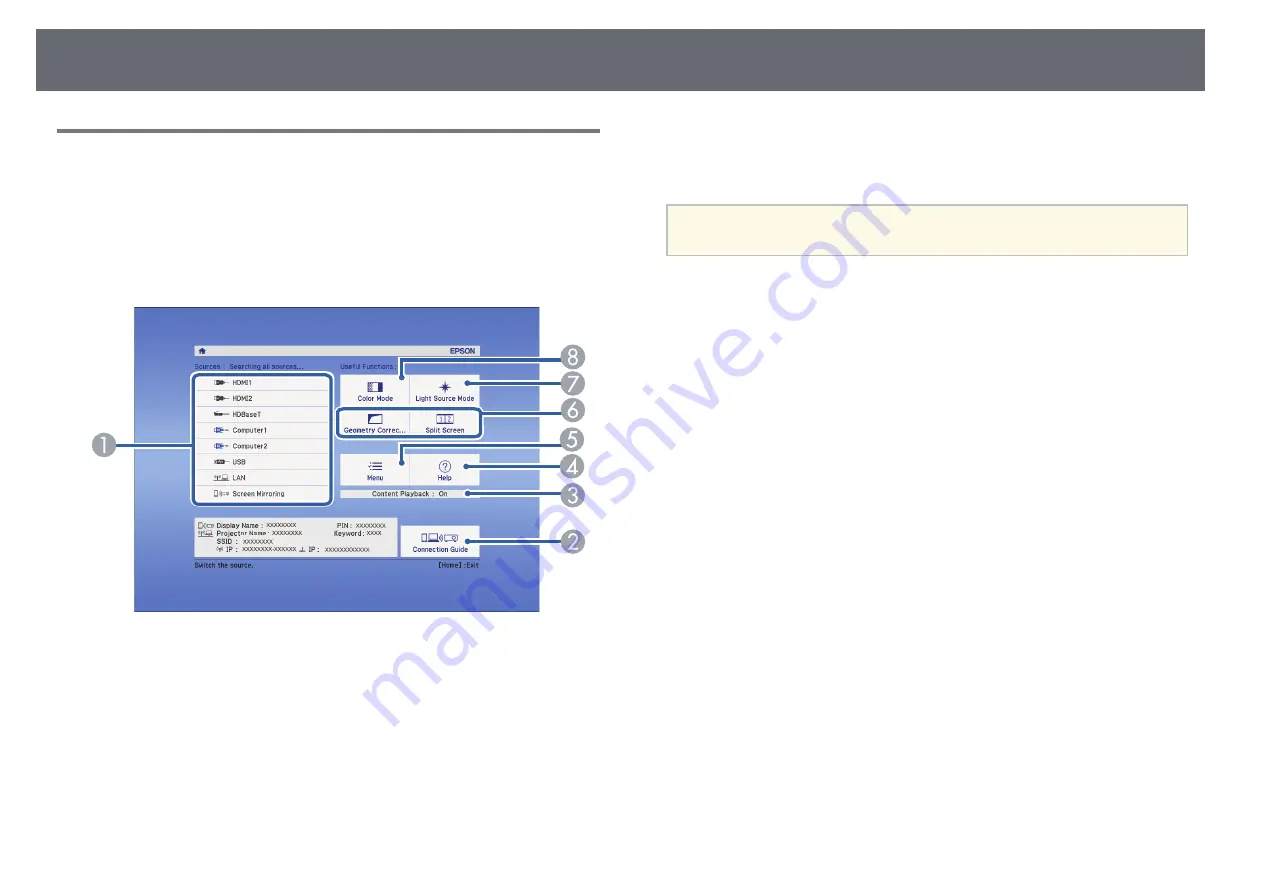
Turning On the Projector
36
Home Screen
The Home screen feature allows you to easily select an image source and
access useful functions. You can display the Home screen by pressing the
[Home] button on the remote control. The Home screen is also displayed
when you turn on the projector and no signal is being input.
Press the arrow buttons on the control panel or remote control to select a
menu item, and then press [Enter].
A
Selects the source you want to project.
B
Displays the Connection Guide. You can select the wireless connection methods
according to the devices you are using, such as smartphones or computers.
C
Indicates the projector is in Content Playback mode.
D
Displays the Help screen.
E
Displays the projector's menu.
F
Performs menu options assigned to
Home Screen
in the projector's
Extended
menu.
G
Selects the brightness for the light source.
H
Changes the projector's color mode.
a
The Home screen disappears after 10 minutes of inactivity.
g
g
Related Links
• "Projector Setup Settings - Extended Menu"
• "Using a QR Code to Connect a Mobile Device"
• "Using the Projector's Menus"
• "Using the Projector Help Displays"
















































