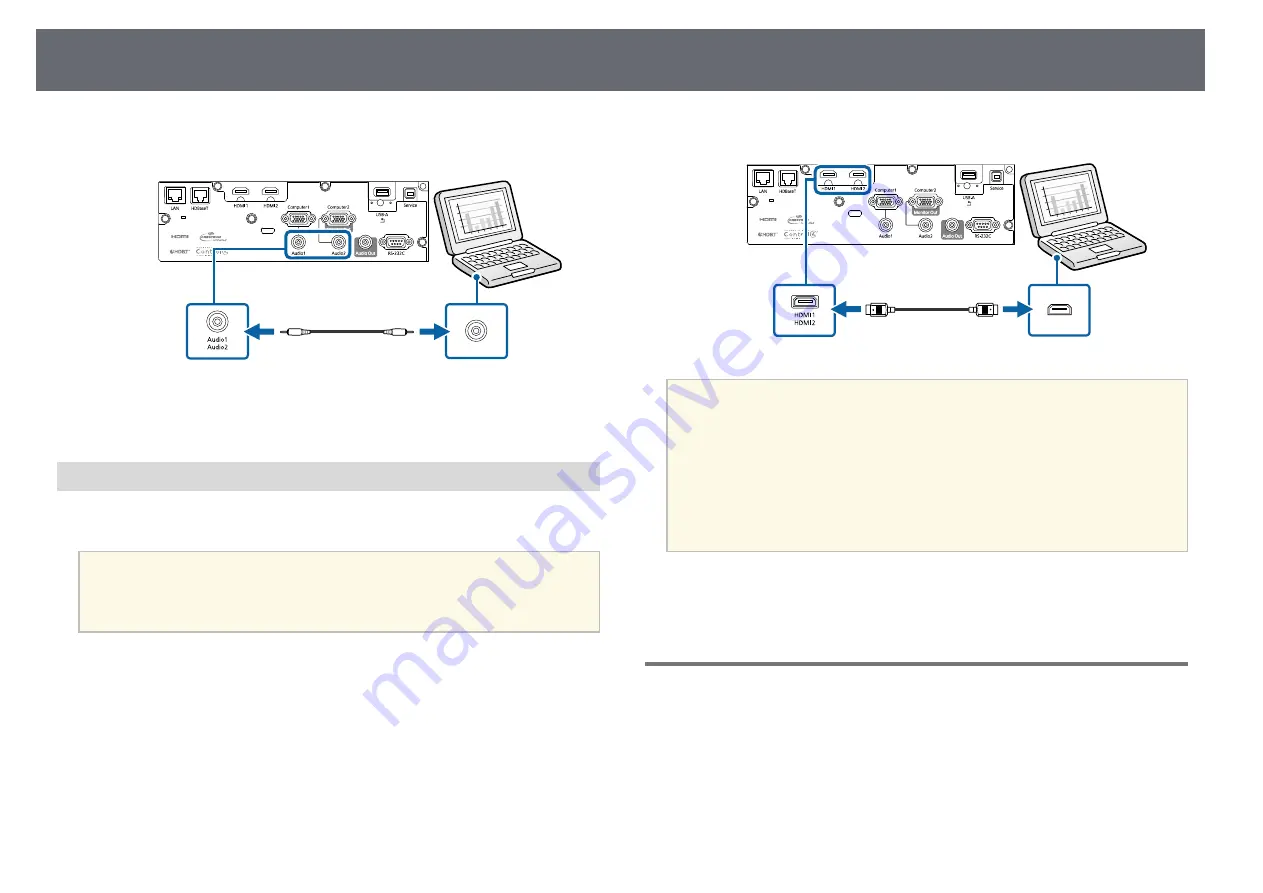
Projector Connections
23
e
Connect the other end to the Audio port that corresponds to the
Computer port you are using.
g
g
Related Links
• "Projector Setup Settings - Extended Menu"
Connecting to a Computer for HDMI Video and Audio
If your computer has an HDMI port, you can connect it to the projector using
an HDMI cable and send the computer's audio with the projected image.
a
To connect a Mac that does not have an HDMI port, you need an
adapter that allows you to connect to the projector's HDMI port.
Contact Apple for compatible adapter options. Older Mac computers
(2009 and earlier) may not support audio through the HDMI port.
a
Connect the HDMI cable to your computer's HDMI output port.
b
Connect the other end to the projector's HDMI port.
a
If you have problems hearing audio through the HDMI connection,
connect one end of a commercially available 3.5 mm stereo mini-jack
audio cable to the projector's Audio port and the other end to your
computer's audio out port. Select the audio input port you connected
to in the projector's
Extended
menu.
s
Extended
>
A/V Settings
>
Audio Settings
>
HDMI1 Audio
Output
s
Extended
>
A/V Settings
>
Audio Settings
>
HDMI2 Audio
Output
g
g
Related Links
• "Projector Setup Settings - Extended Menu"
Connecting to Video Sources
Follow the instructions in these sections to connect video devices to the
projector.






























