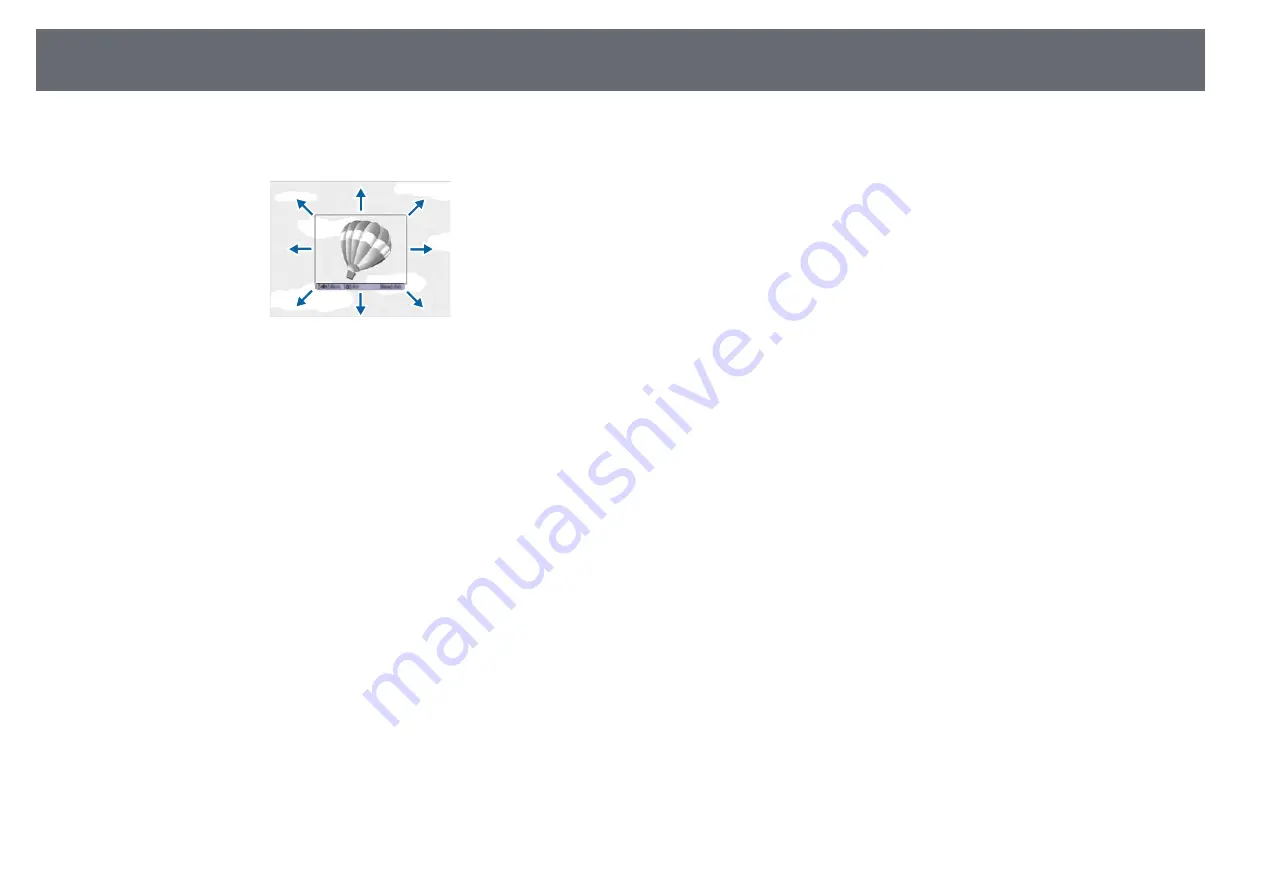
Saving a User's Logo Image
90
g
For the
400x300
size, use the arrow buttons to surround the image area
you want to use as the user's logo, and then press [Enter].
You see a prompt asking if you want to select this image area.
h
Select
Yes
and press [Enter]. (If you want to change the selected area,
select
No
, press [Enter], and repeat the last step.)
You see the User's Logo zoom factor menu.
i
For the
400x300
size, select a zoom percentage, press [Enter], select
Yes
, and press [Enter].
The user's logo is overwritten and a completion message is displayed.
j
Press [Esc] to exit the message screen.
k
Select the
Extended
menu and press [Enter].
l
Select
Display
and press [Enter].
m
Select when you want to display the User's Logo screen:
• To display it whenever there is no input signal, select
Display
Background
and set it to
Logo
.
s
Extended
>
Display
>
Display Background
• To display it whenever you turn the projector on, select
Startup
Screen
and set it to
On
.
s
Extended
>
Display
>
Startup Screen
To prevent anyone from changing the User's Logo settings without first
entering a password, set the
User's Logo Protection
setting to
On
in the
Password Protection
setting menu and set the password.
g
g
Related Links
















































