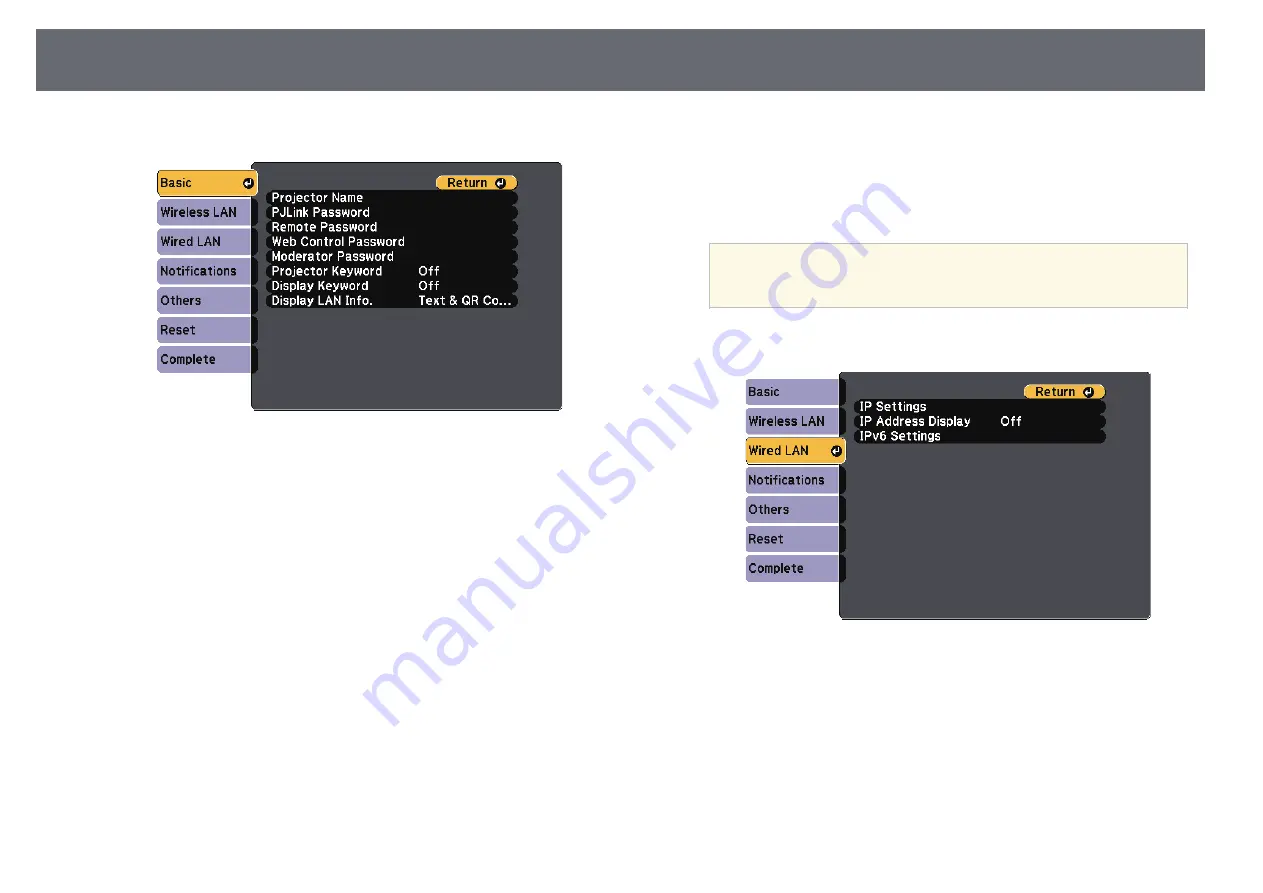
Wired Network Projection
106
c
Select the
Basic
menu and press [Enter].
d
Select the basic options as necessary.
•
Projector Name
lets you enter a name up to 16 alphanumeric
characters long to identify the projector over the network.
•
PJLink Password
lets you enter a password up to 32 alphanumeric
characters long for using the PJLink protocol for projector control.
•
Remote Password
lets you enter a password up to 8 alphanumeric
characters long for accessing the projector using the Basic Control.
(User name is
EPSONREMOTE
; default password is
guest
.)
•
Web Control Password
lets you enter a password up to 8
alphanumeric characters long for accessing the projector over the
Web. (User name is
EPSONWEB
; default password is
admin
.)
•
Moderator Password
lets you enter a four-digit number password
for accessing the projector as a moderator using Epson iProjection.
(No password is set by default.)
•
Projector Keyword
lets you turn on a security password to prevent
access to the projector by anyone not in the room with it. You must
enter a displayed, randomized keyword from a computer using
Epson iProjection to access the projector and share the current
screen.
•
Display Keyword
lets you select whether to display a projector
keyword on the projected image when accessing the projector using
Epson iProjection.
•
Display LAN Info.
lets you set the display format for the projector's
network information.
a
Use the displayed keyboard to enter numbers and characters.
Press the arrow buttons on the remote control to highlight
characters and press [Enter] to select them.
e
Select the
Wired LAN
menu and press [Enter].
f
Assign the IP settings for your network as necessary.
• If your network assigns addresses automatically, select
IP Settings
to
set the
DHCP
setting to
On
.
• If you must set addresses manually, select
IP Settings
to set the
DHCP
setting to
Off
, and then enter the projector's
IP Address
,
Subnet Mask
, and
Gateway Address
as necessary.
• If you want to connect the projector to the network using IPv6, select
IPv6 Settings
to set the
IPv6
setting to
On
, and then set the
Auto
Configuration
and
Use Temporary Address
settings as necessary.






























