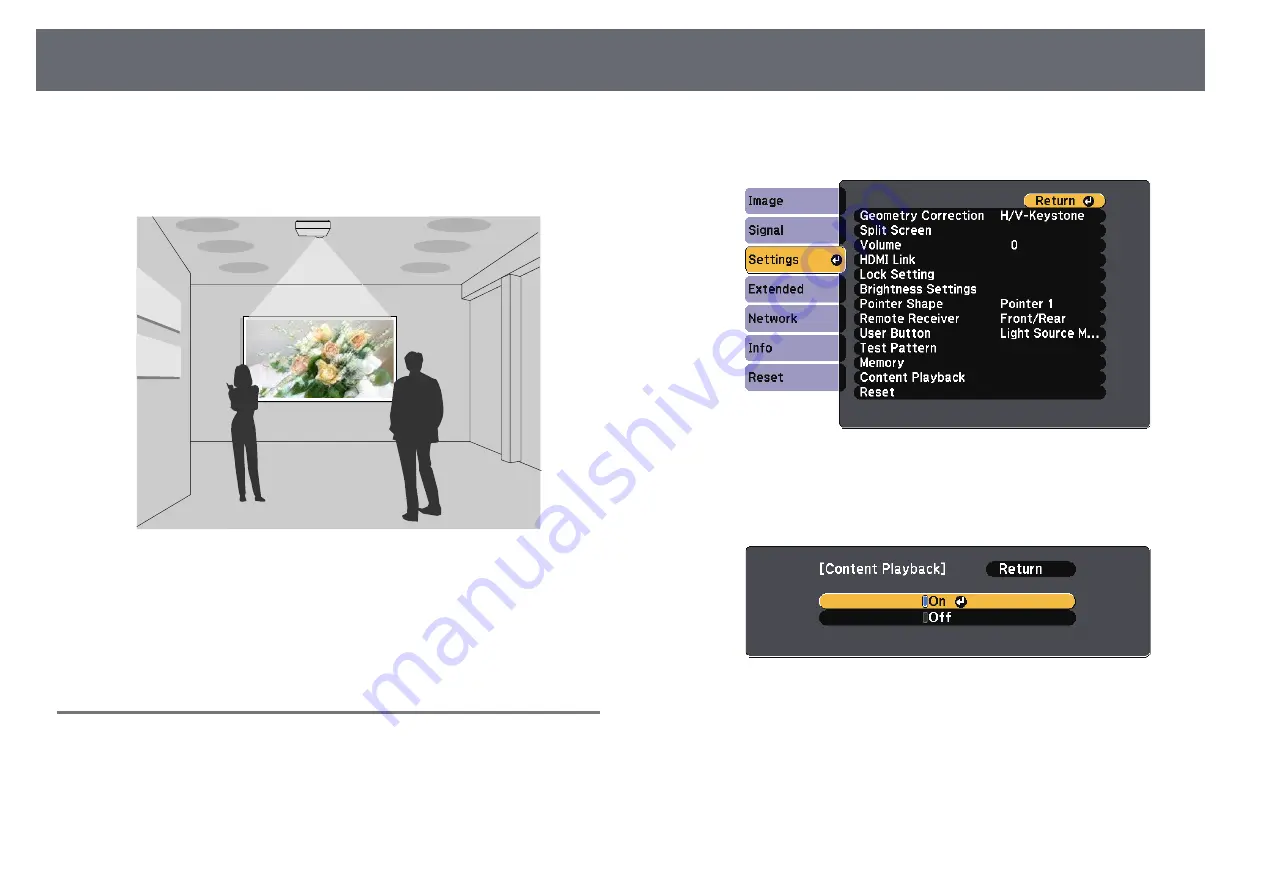
Projecting in Content Playback Mode
81
Your projector's Content Playback feature allows you to project your content
for exhibitions as digital signage. You can easily project playlists that contain
images and movies saved on an external storage device. You can also add
color and shape effects to your projected image.
g
g
Related Links
• "Switching to Content Playback Mode"
• "Adding Effects to Your Projected Image"
• "Content Playback Mode Restrictions"
Switching to Content Playback Mode
Before you project your playlists, you need to switch to Content Playback
mode.
a
Turn on the projector.
b
Press the [Menu] button, select the
Settings
menu, and then press
[Enter].
c
Select
Content Playback
and press [Enter].
d
Select
On
and press [Enter].
You see a confirmation prompt.
e
Turn off the projector, then turn it on again to enable Content Playback
mode.
f
Press the [Home] button on the control panel or remote control.
The Home screen is displayed.






























