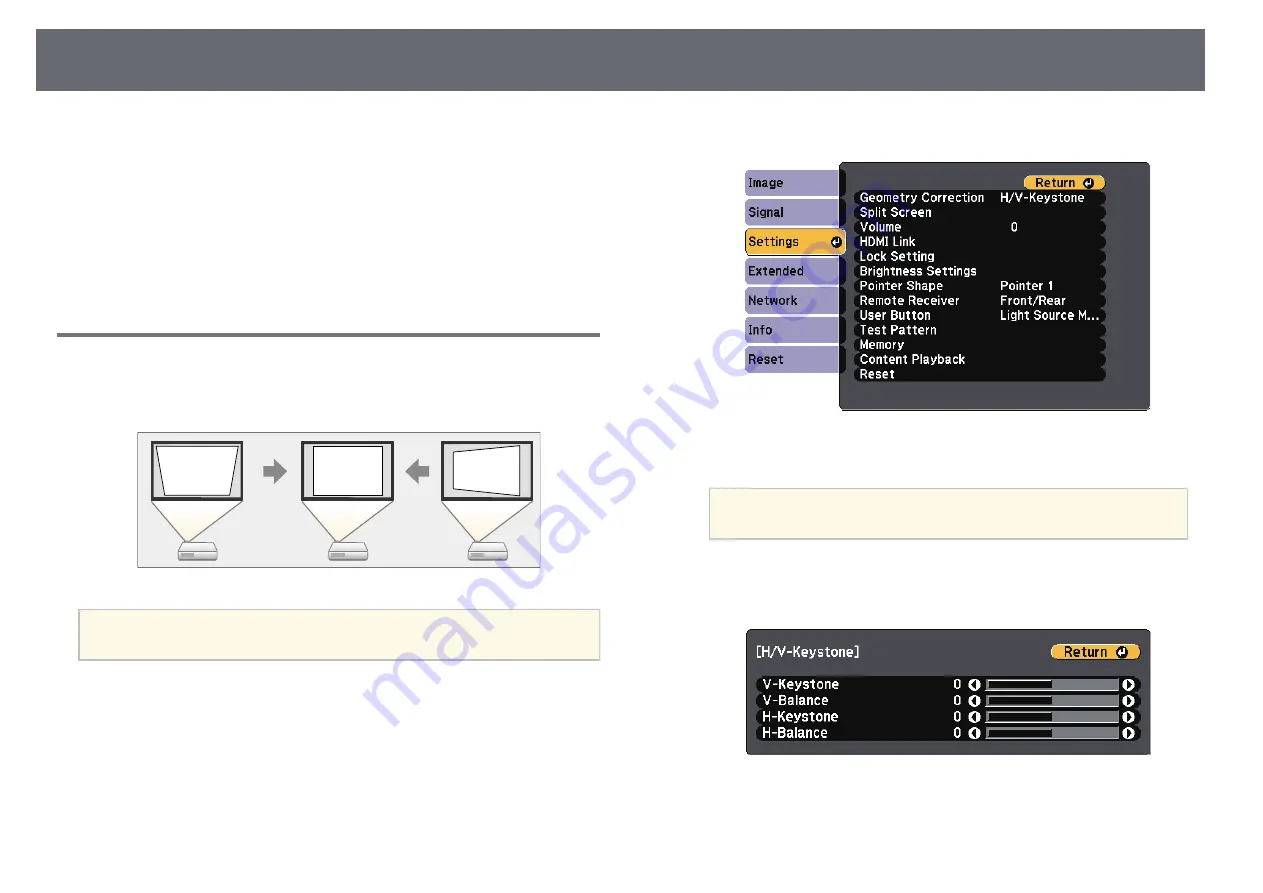
Image Shape
49
You can project an even, rectangular image by placing the projector directly
in front of the center of the screen and keeping it level. If you place the
projector at an angle to the screen, or tilt it up or down, or off to the side, you
may need to correct the image shape.
g
g
Related Links
• "Correcting Image Shape with H/V Keystone"
• "Correcting the Image Shape with Quick Corner"
• "Correcting Image Shape with Arc Correction"
Correcting Image Shape with H/V Keystone
You can use the projector's
H/V-Keystone
setting to correct the shape of an
image that is unevenly rectangular on the sides.
a
You cannot combine H/V-Keystone correction with other image shape
correction methods.
a
Turn on the projector and display an image.
b
Press the [Menu] button on the control panel or remote control.
c
Select the
Settings
menu and press [Enter].
d
Select
Geometry Correction
and press [Enter].
a
You can also access the Geometry Correction screen by pressing
the up arrow button on the control panel.
e
Select
H/V-Keystone
and press [Enter]. Then press [Enter] again.
You see the H/V-Keystone adjustment screen:






























