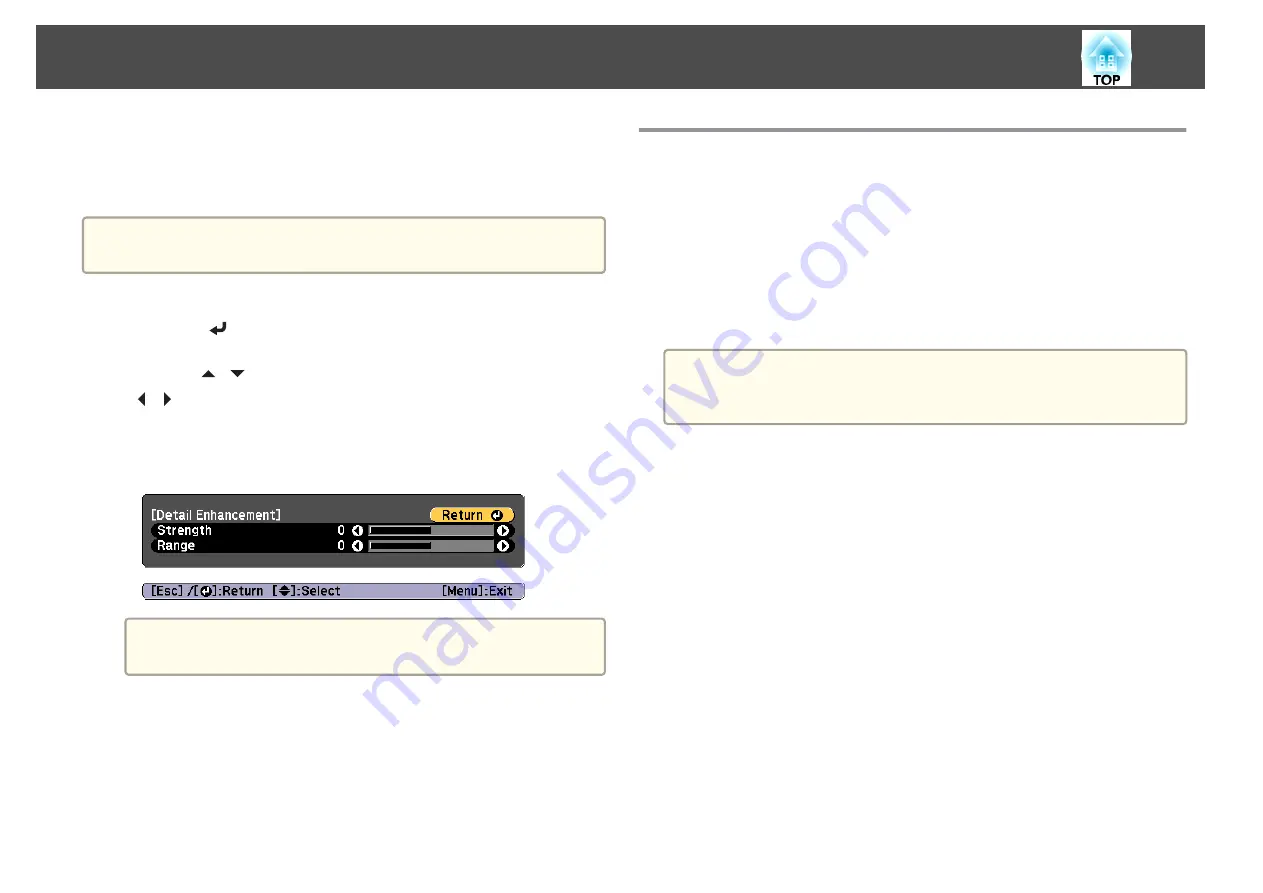
Detail Enhancement
You can enhance the contrast in detailed areas of an image to create a more
emphatic texture and material feel.
a
Disabled when
Image Preset Mode
is
Off
.
a
Select
Detail Enhancement
from
Image Enhancement
, and then
press the [
] button.
b
Use the [
][
] buttons to select the item, and then use the
[
][
] buttons to make the adjustments.
Strength
: The larger the value, the more the contrast is enhanced.
Range
: The larger the value, the wider the range of detail
enhancement becomes.
a
Depending on the image, a highlight may be noticeable at the
border between colors. If this bothers you, set a smaller value.
c
Press the [Esc] button to return to the previous screen.
Projecting 3D Images (EB-L1505UH/EB-L1500UH/
EB-L1495U/EB-L1490U/EB-L1515S/EB-L1510S only)
By using two projectors, you can project passive 3D images. The following
are required to project and view 3D images.
•
Polarizer
•
Passive 3D glasses
•
Mount for stacking
•
Silver screen for passive 3D
a
This projector arranges the direction of polarizing projection for R
(red), G (green), and B (blue). It is not necessary to inverse left and
right eye G (green) image signals.
Adjusting Projected Images
92
Содержание EB-L1490U
Страница 1: ...User s Guide ...
Страница 15: ...Introduction This chapter explains the names for each part ...
Страница 27: ...Preparing the Projector This chapter explains how to install the projector and connect projection sources ...
Страница 58: ...Connecting Equipment 58 ...
Страница 59: ...Basic Usage This chapter explains how to project and adjust images ...
Страница 140: ...Configuration Menu This chapter explains how to use the Configuration menu and its functions ...
Страница 176: ...Troubleshooting This chapter explains how to identify problems and what to do if a problem is found ...
Страница 219: ...Appendix ...






























